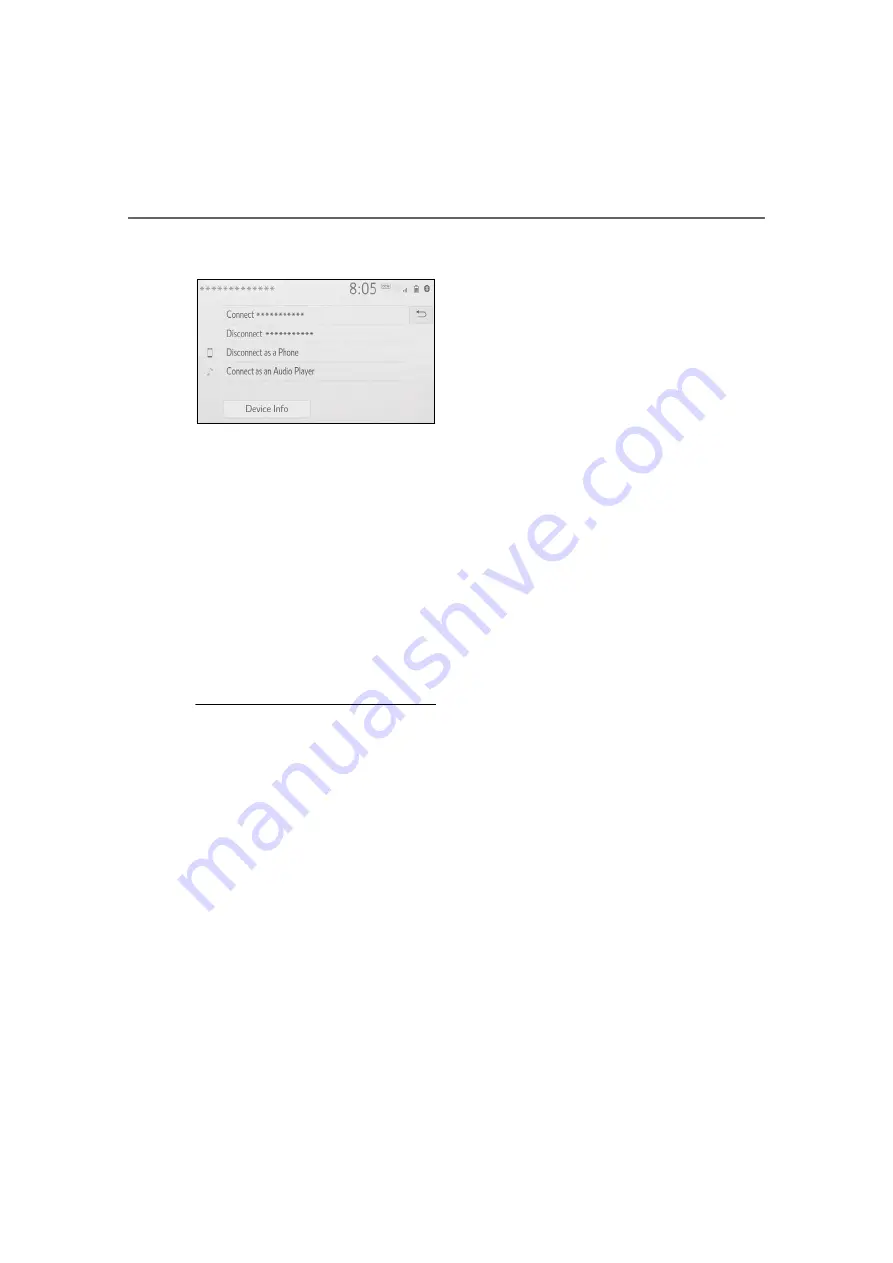
302
5-3. Connectivity settings
4
Select the desired connec-
tion.
“Device Info”: Select to confirm and
change the Bluetooth
®
device infor-
mation. (
When another Bluetooth
®
device is connected
To disconnect the Bluetooth
®
device, select “Yes”.
5
Check that a confirmation
screen is displayed when the
connection is complete.
If an error message is displayed,
follow the guidance on the screen
to try again.
●
It may take time if the device con-
nection is carried out during Blue-
tooth
®
audio playback.
●
Depending on the type of Blue-
tooth
®
device being connected, it
may be necessary to perform
additional steps on the device.
●
When disconnecting a Bluetooth
®
device, it is recommended to dis-
connect using the system.
■
Connecting a Bluetooth
®
device in a different way
(from phone top screen)
P.369
■
Connecting a Bluetooth
®
device in a different way
(from phone setup screen)
■
Connecting a Bluetooth
®
device in a different way
(from Bluetooth
®
audio
screen)
■
Auto connection mode
To turn auto connection mode
on, set “Bluetooth Power” to on.
(
P.305) Leave the Bluetooth
®
device in a location where the
connection can be established.
When the engine switch is in
ACC or ON, the system
searches for a nearby regis-
tered device.
The system will connect with
the registered device that was
last connected, if it is nearby.
When automatic connection
priority is set to on and there
is more than one registered
Bluetooth
®
phone available,
the system will automatically
connect to the Bluetooth
®
phone with the highest prior-
ity. (
■
Connecting manually
When the auto connection has
failed or “Bluetooth Power” is
turned off, it is necessary to con-
nect the Bluetooth
®
device man-
ually.
www.carobook.com
Содержание COROLLA CROSS
Страница 6: ...6 TABLE OF CONTENTS What to do if Troubleshooting 584 Alphabetical Index 587 Index www carobook com ...
Страница 22: ...22 Pictorial index www carobook com ...
Страница 74: ...74 1 4 Theft deterrent system www carobook com ...
Страница 140: ...140 Utility vehicle precautions 276 4 Driving www carobook com ...
Страница 325: ...325 5 4 Other settings 5 Audio code 4 digit number for 10 min utes www carobook com ...
Страница 402: ...402 5 16 Connected Services Overview work reception level www carobook com ...
Страница 408: ...408 5 18 Toyota apps settings www carobook com ...
Страница 444: ...444 6 4 Other interior features www carobook com ...
Страница 540: ...540 8 2 Steps to take in an emergency www carobook com ...
Страница 583: ...583 Index What to do if Trouble shooting 584 Alphabetical Index 587 www carobook com ...
Страница 602: ...602 Engine immobilizer system Certifications www carobook com ...
Страница 603: ...603 Wireless remote control system www carobook com ...
Страница 604: ...604 Smart key system www carobook com ...
Страница 605: ...605 Intuitive parking assist www carobook com ...
Страница 606: ...606 Millimeter wave radar sensor www carobook com ...
Страница 607: ...607 www carobook com ...
Страница 608: ...608 Tire pressure warning system www carobook com ...
Страница 609: ...609 BSM Blind Spot Monitor www carobook com ...
Страница 610: ...610 www carobook com ...
Страница 611: ...611 www carobook com ...
















































