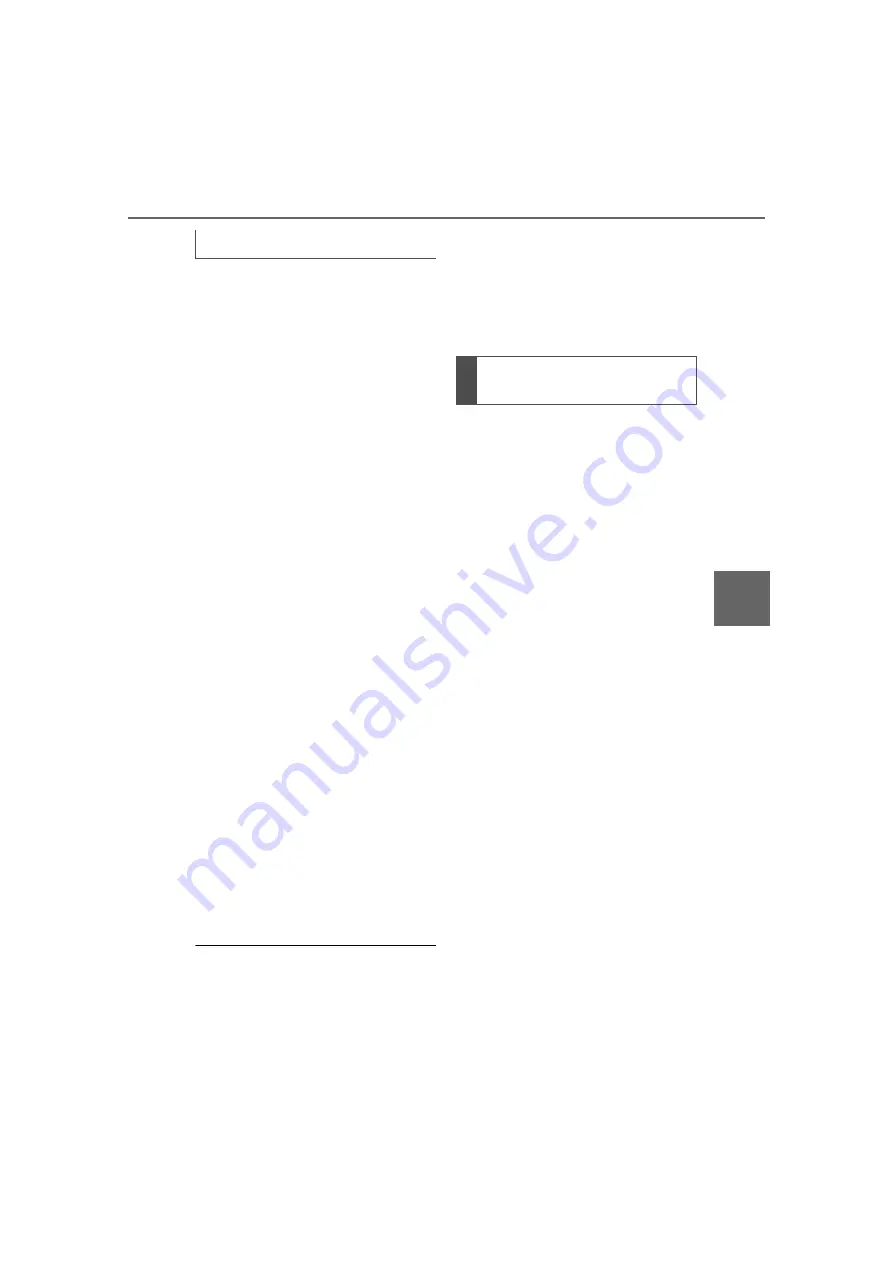
387
5-14. Phone settings
5
Audio
Backed-up contact data (vCard
formatted) can be transferred
from USB device or Bluetooth
®
phone to this system.
1
Connect a USB device.
(
2
Select “Transfer Contacts
from Device”.
3
Select “From USB”.
4
Select “USB 1” or “USB 2”
when the multiple USB
devices are connected. If a
USB device is connected,
skip this procedure.
5
Select “Replace Contacts” or
“Add Contact”. If the contact
is already registered, skip
this procedure.
“Replace Contacts”: Select to trans-
fer the contact from the connected
USB device or Bluetooth
®
phone
and replace the current one.
“Add Contact”: Select to transfer
the desired contact data from the
connected USB device or Blue-
tooth
®
phone to add to the current
one.
6
Select a desired file from
vCard file list.
7
Check that a confirmation
screen is displayed when the
operation is complete.
●
Depending on the type of Blue-
tooth
®
phone used and number of
files, it may take time to display
vCard file lists and download con-
tacts.
●
Downloading may not complete
correctly in the following cases:
• If the engine switch is turned off
during downloading.
• If the USB device or Bluetooth
®
phone is removed before down-
loading is complete.
New contact data can be regis-
tered.
Up to 4 numbers per person can
be registered. For PBAP com-
patible Bluetooth
®
phones, this
function is available when “Auto-
matic Transfer” is set to off.
(
1
Select “New Contact”.
2
Enter the name and select
“OK”.
3
Enter the phone number and
select “OK”.
4
Select the phone type for the
phone number.
5
To add another number to
this contact, select “Yes”.
■
Registering a new contact
in a different way (from the
call history screen)
1
Display the phone top
screen. (
2
Select “History” and select a
contact not yet registered in
the contact list.
3
Select “Add to Contacts”.
4
Follow the steps in “Register-
ing a new contact to the con-
From USB device
Registering a new contact
to the contacts list
www.carobook.com
Содержание COROLLA CROSS
Страница 6: ...6 TABLE OF CONTENTS What to do if Troubleshooting 584 Alphabetical Index 587 Index www carobook com ...
Страница 22: ...22 Pictorial index www carobook com ...
Страница 74: ...74 1 4 Theft deterrent system www carobook com ...
Страница 140: ...140 Utility vehicle precautions 276 4 Driving www carobook com ...
Страница 325: ...325 5 4 Other settings 5 Audio code 4 digit number for 10 min utes www carobook com ...
Страница 402: ...402 5 16 Connected Services Overview work reception level www carobook com ...
Страница 408: ...408 5 18 Toyota apps settings www carobook com ...
Страница 444: ...444 6 4 Other interior features www carobook com ...
Страница 540: ...540 8 2 Steps to take in an emergency www carobook com ...
Страница 583: ...583 Index What to do if Trouble shooting 584 Alphabetical Index 587 www carobook com ...
Страница 602: ...602 Engine immobilizer system Certifications www carobook com ...
Страница 603: ...603 Wireless remote control system www carobook com ...
Страница 604: ...604 Smart key system www carobook com ...
Страница 605: ...605 Intuitive parking assist www carobook com ...
Страница 606: ...606 Millimeter wave radar sensor www carobook com ...
Страница 607: ...607 www carobook com ...
Страница 608: ...608 Tire pressure warning system www carobook com ...
Страница 609: ...609 BSM Blind Spot Monitor www carobook com ...
Страница 610: ...610 www carobook com ...
Страница 611: ...611 www carobook com ...






























