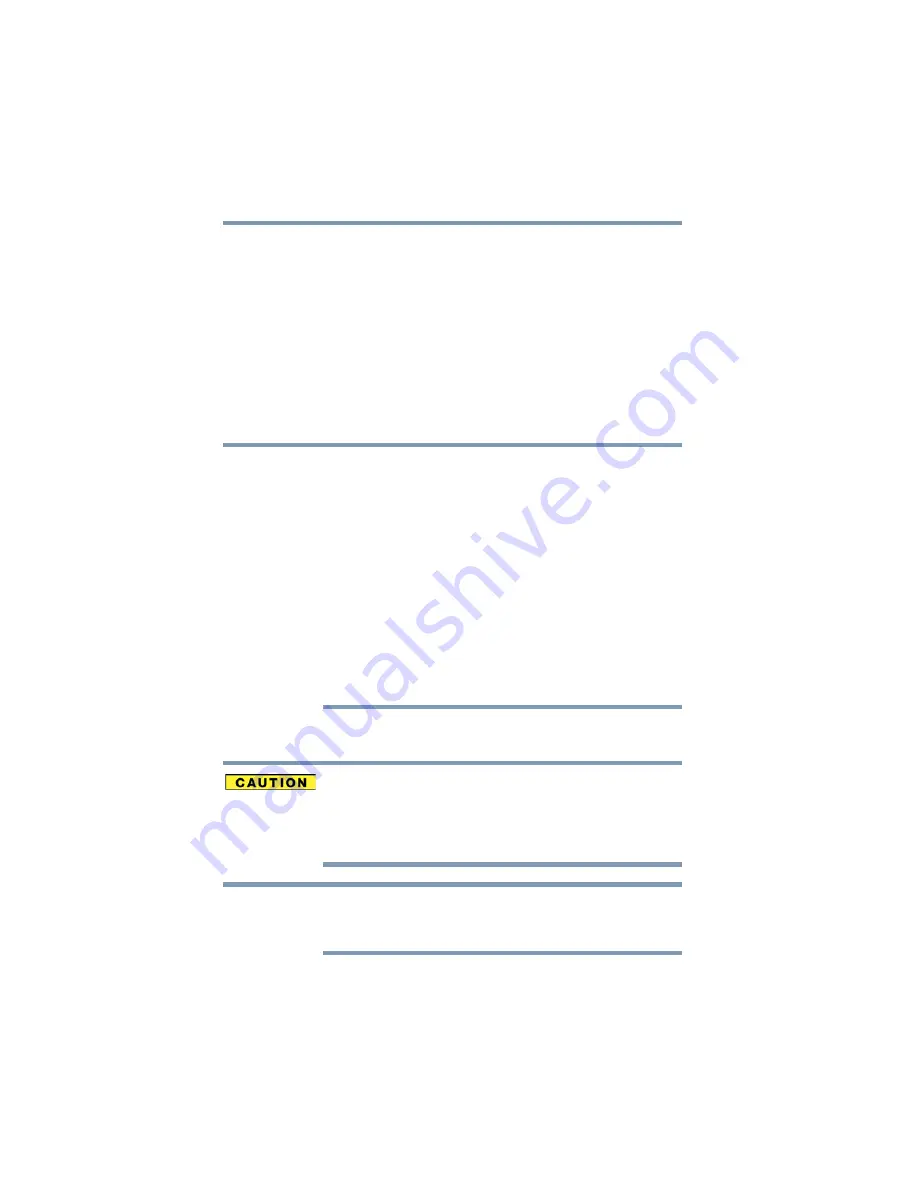
42
Getting Started
Recovering the Internal Storage Drive
A recovery image of your computer is stored on the internal storage
drive, and the image can be restored by running the recovery
utilities directly from your internal storage drive as described in the
sections below. However, it is strongly recommended that you
create recovery media. If the recovery files on your internal storage
drive become corrupted or are deleted, you can restore your system
from your recovery media. Also, if your original internal storage
drive fails, you can restore your system to a new internal storage
drive from your recovery media. It is strongly recommended that
you create recovery media before using your system for the first
time. See
“Creating recovery media” on page 50
from recovery media” on page 52
.
❖
During the internal storage drive recovery process it is strongly
recommended that your computer be connected to an external
power source via the AC adaptor.
❖
The Toshiba Recovery Wizard also provides the option of erasing
your internal storage drive, without restoring the information on
the drive. See
“Erasing the Internal Storage Drive” on page 54
for
more information.
❖
When you restore your system, only the operating system files,
applications, and drivers originally shipped with the computer
are restored. Any files that you created are not restored during
this process. Be sure to separately save the files you have
created to external media using Windows
®
Backup or another
backup program. For more information, see
.
Recovering to out-of-box state (recommended recovery method)
Recovering an internal storage drive to its out-of-box state deletes all
partitions on the drive and all information stored in those partitions.
Be sure to save your work to external media before executing the
recovery. For more information, see
During the recovery process it is strongly recommended that your
computer be connected to an external power source via the AC
adaptor.
You can recover the original factory image (returning the computer
to its out-of-box state) using the utilities stored on your computer’s
NOTE
NOTE
















































