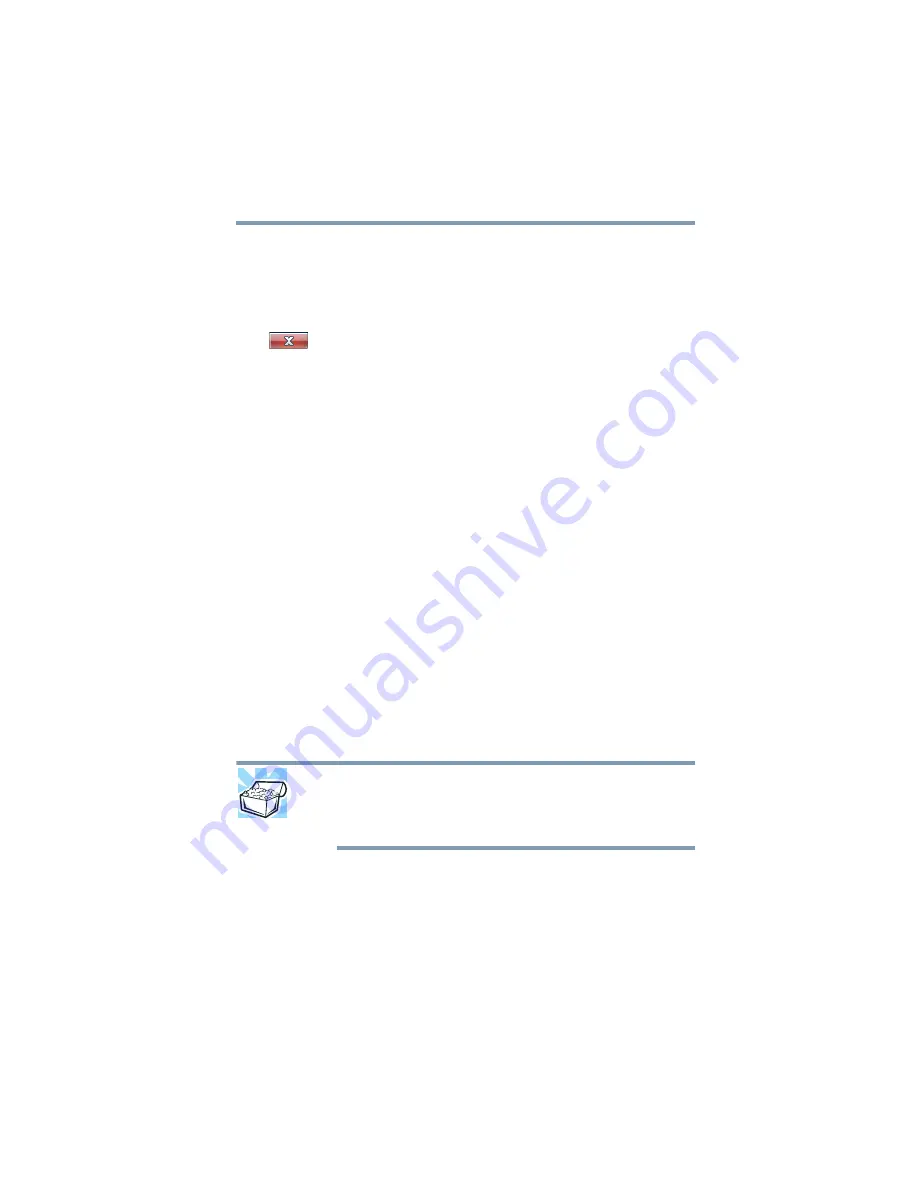
71
Learning the Basics
Saving your work
2
Click the program group, in this example,
Accessories
.
The Accessories menu is displayed.
3
Click the program, in this example,
WordPad
.
WordPad opens.
To close the program, click the
Close
button in the upper-right
corner of the program’s window.
Saving your work
Before you turn off the computer using the Shut down command,
save your work on the internal storage drive, external media, flash
media, or optical disc. This is one of the most important rules of
computing.
When you turn off the computer using the Sleep or Hibernate
commands, your work should be there when you resume.
Many programs offer a feature that saves documents at regular
intervals. Check your program’s documentation to see if it has an
automatic save feature.
Backing up your work
Back up all the files you create in case something happens to your
computer. You can back up your files to different types of media
such as CDs, DVDs, external storage media, or to a network, if
available.
To back up several files at one time, use the Microsoft
®
Windows
®
Backup program preinstalled on the computer’s internal storage
drive. Also see
“Backing up your data or your entire computer with
.
HINT: Backing up all the files on your internal storage drive may take
a considerable amount of time and multiple CDs/DVDs. You may
prefer to use a high-capacity backup system, such as an external
hard drive.
Restoring your work
To restore information from your backup media to your internal
storage drive, use the Restore option in the Windows
®
Backup and






























