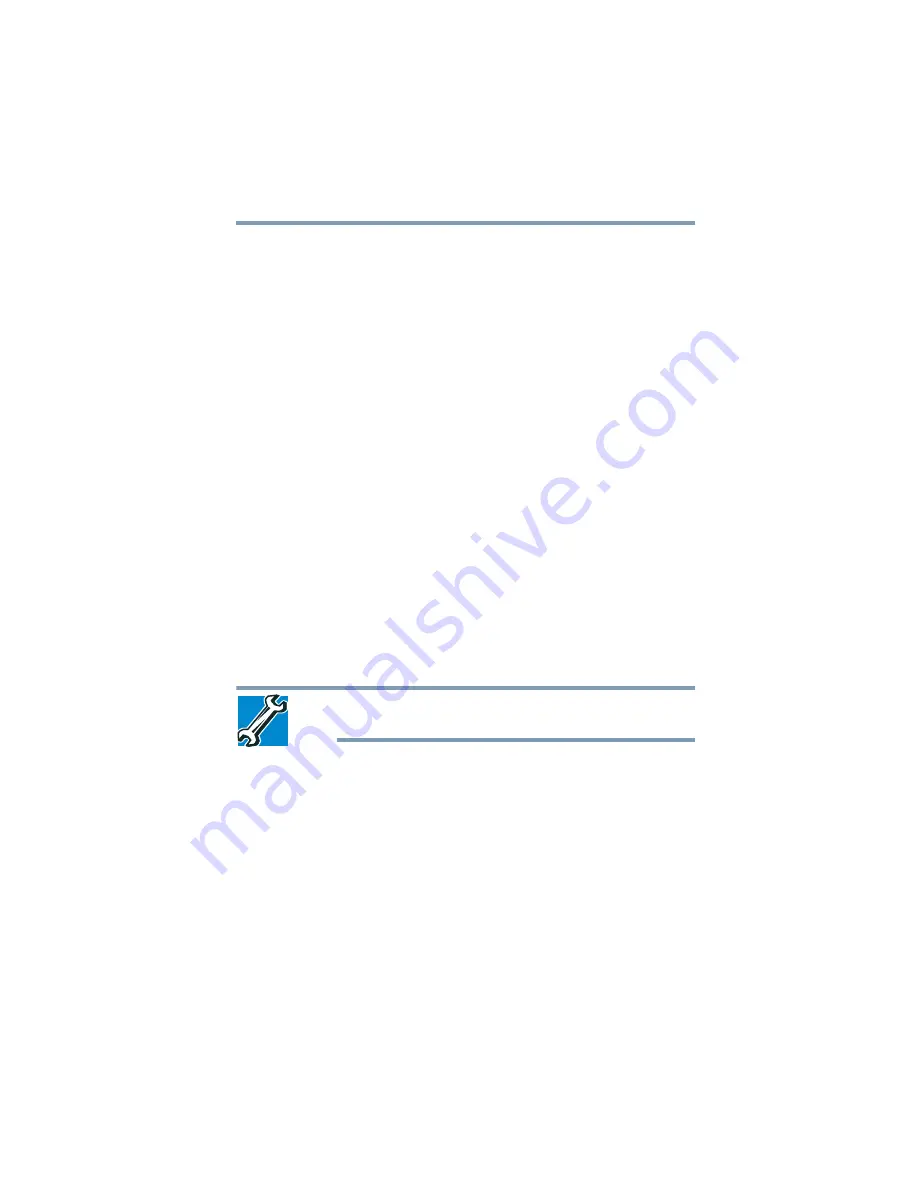
133
If Something Goes Wrong
Memory problems
3
To view the properties, double-click the device.
The operating system displays the device Properties dialog
box, which provides an array of tabs. They may include:
❖
The
General
tab, which provides basic information about
the device.
❖
The
Resources
tab, which lists resources assigned to the
device. This tab does not appear if the device is not using
resources.
❖
The
Driver
tab, which displays the drivers being used by
the device. This tab also provides options for updating the
driver or rolling back the driver in case the new version is
causing a problem.
The tabs that appear in the dialog box vary from one device to
another.
For more information about Device Manager, refer to Windows
®
online Help.
Memory problems
Incorrectly connected or faulty memory modules may cause errors that
seem to be hardware or even software related.
Your computer has two memory module slots. Both slots are
located under the keyboard and should only be accessed by a
Toshiba authorized service provider.
TECHNICAL NOTE: You must have at least one memory module
installed for the computer to work.
Power and the batteries
Your computer receives its power through the AC adaptor and
power cord/cable or from the system batteries (battery and
real-time clock (RTC) battery). Power problems are interrelated.
For example, a faulty AC adaptor or power cord/cable will neither
power the computer nor recharge the batteries.
Here are some typical problems and how to solve them:
The AC power light does not come on when you plug in the
AC adaptor and power cord/cable.
Make sure the AC adaptor and power cord/cable are firmly plugged
into both the wall outlet and the computer.
If the AC power light still does not come on, check that the wall
outlet is working properly by plugging in a lamp or other appliance.
















































