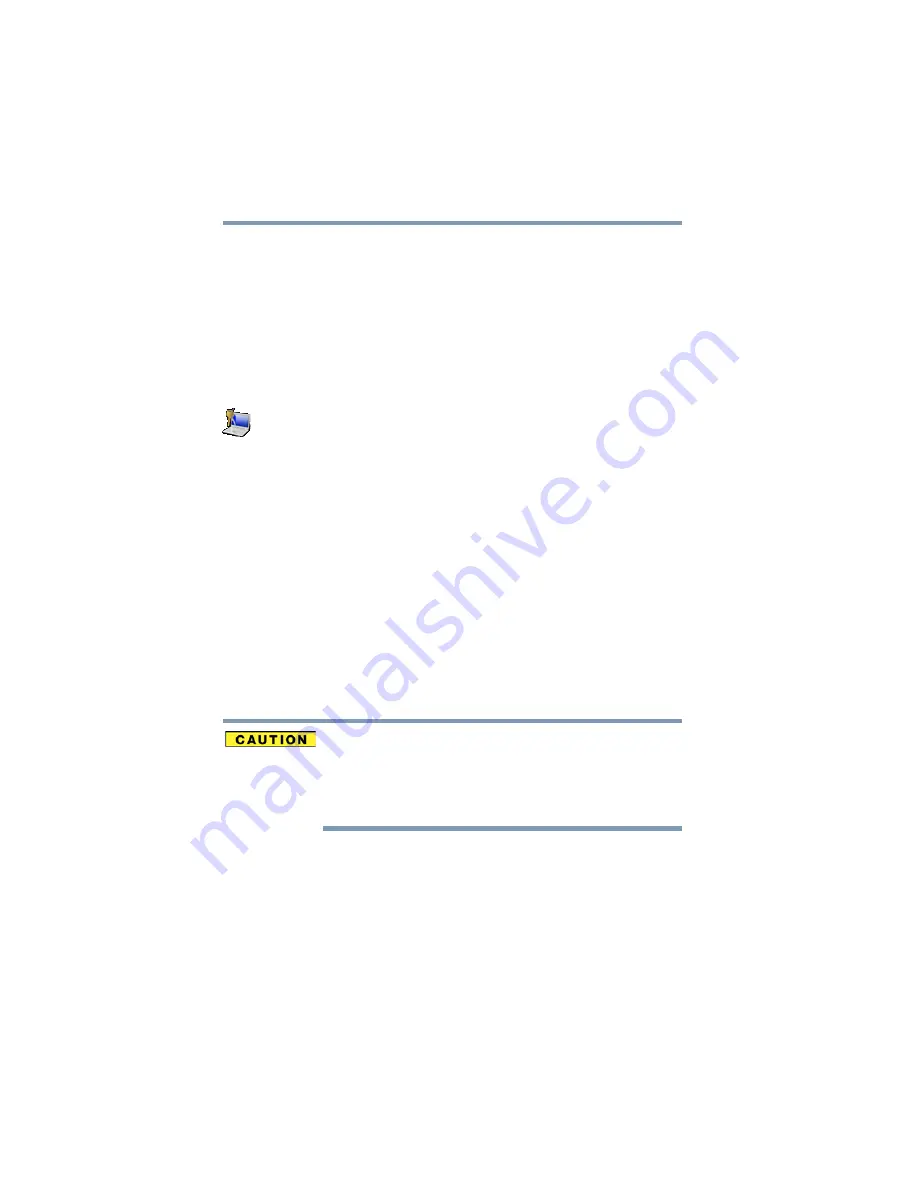
104
Utilities
Setting passwords
8
Shut down the system to complete the process.
Deleting a supervisor password
To delete a supervisor password:
1
Click the
Start
button and, in the Search field, type
TOSHIBA
Assist
. In the list that appears above, click on your selection.
The TOSHIBA Assist window appears.
2
On the left side, click the
Secure
tab.
3
Click the
Supervisor Password
icon.
The Supervisor Password tab of the TOSHIBA Password
Utility window appears.
4
Click
Delete
.
A pop-up screen appears asking for a password.
5
Enter the password, then click
OK
.
A message displays confirming that the password has been
deleted.
6
Click
OK
to exit.
Using a user password
A user password provides instant password and power-on password
protection.
Setting a user password
If you choose to set a supervisor or user password, TOSHIBA
strongly recommends that you save your password in a location
where you can later access it should you not remember it.
TOSHIBA is not responsible for any losses that may occur to you, your
organization or others as a result of the inability to access the computer.
To register a password for the power-on password functions:
1
Click the
Start
button and, in the Search field, type
TOSHIBA
Assist
. In the list that appears above, click on your selection.
The TOSHIBA Assist window appears.
2
On the left side, click the
Secure
tab.
















































