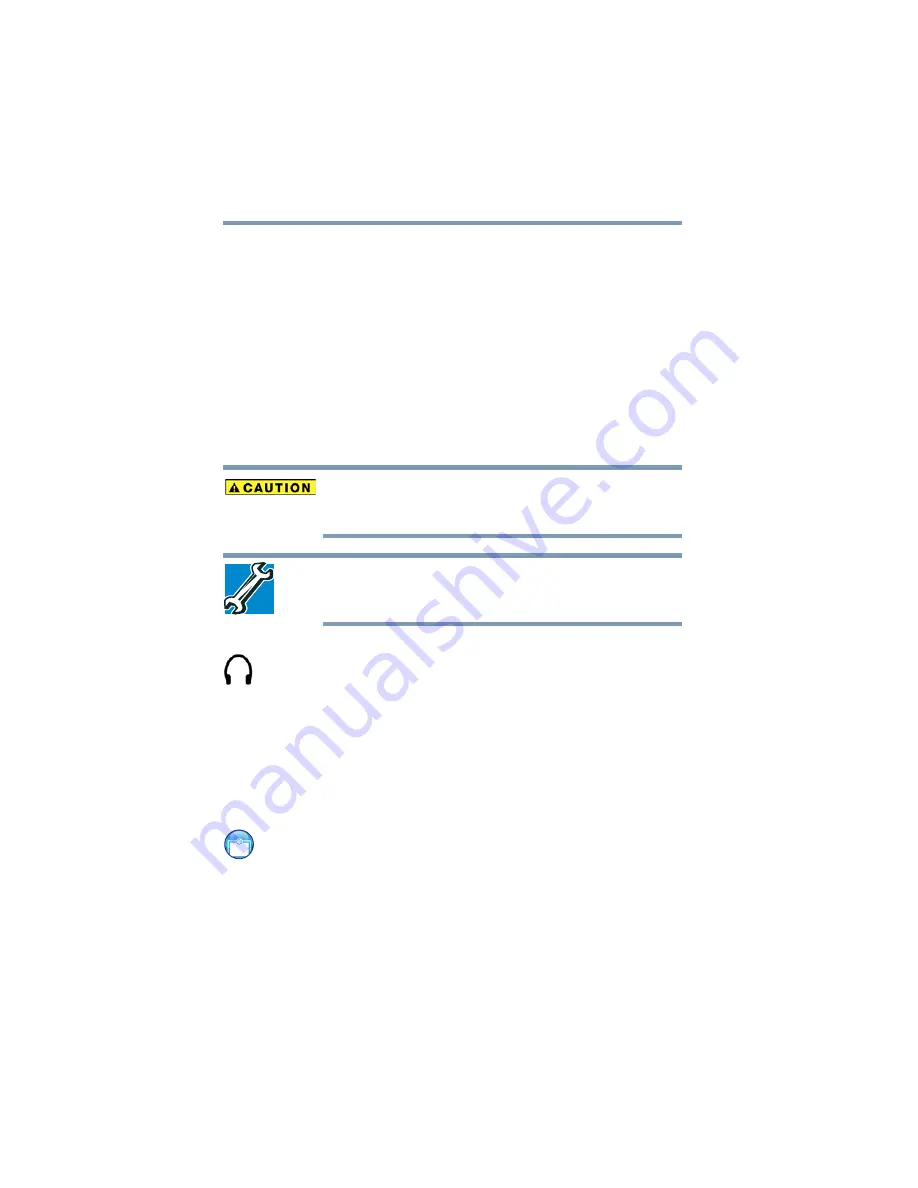
92
Exploring Your Computer’s Features
Using the Web Camera
3
Click the
Start Recording
button.
4
Speak normally into the microphone.
5
When you have finished recording, click the
Stop Recording
button.
The
Save As
dialog box appears.
6
To save the file, type a file name, and then click
Save
.
Using external speakers or headphones
Your computer is equipped with a full stereo sound system with
internal speakers. Instead of using the internal speakers, you can
connect headphones or a pair of external stereo speakers.
Before putting on headphones to listen, turn the volume down. Do
not set the volume too high when using headphones. Continuous
exposure to loud sound can harm your hearing.
TECHNICAL NOTE: When using amplified speakers, use speakers
that require an external power source. Other types of speakers will be
inadequate to produce sound from the computer.
To play back sound files through external speakers or headphones:
1
Locate the headphone jack on the computer.
2
Using any necessary adapters, plug the cable from the
headphones or external speakers into the headphone jack.
The headphone jack requires a 16-ohm stereo mini connector.
To adjust the volume:
❖
For external speakers, use the volume controls on each speaker.
❖
For headphones, use the computer’s volume control.
Using the Web Camera
(Available on certain models.)
Your computer may come with a built-in Web Camera. With this
Web Camera you can do the following:
❖
Take pictures and record videos with your computer
❖
Chat with others and have them see you while using instant
messaging (IM) programs
❖
Have video conference calls
















































