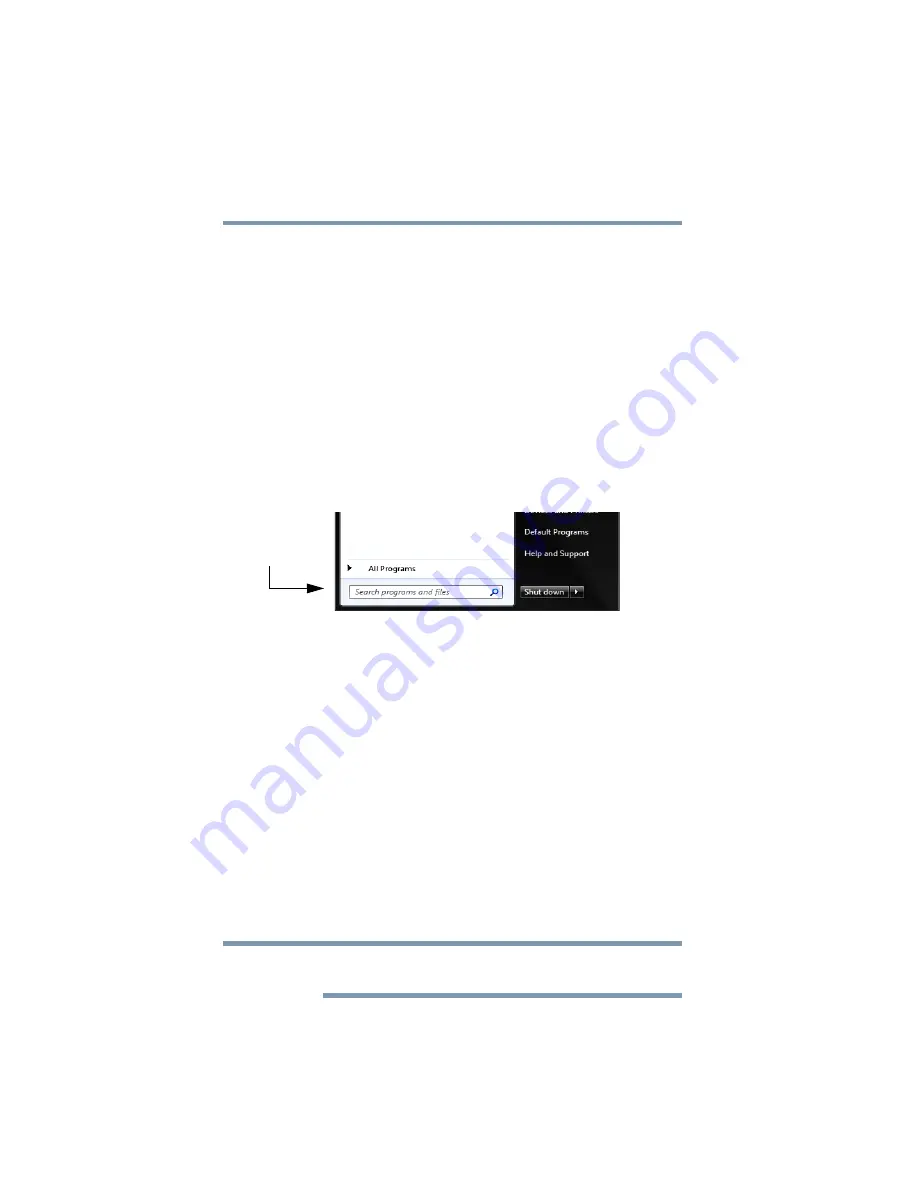
70
Learning the Basics
Starting a program
If you prefer to open the program first, you have four options. You can:
❖
Use the Search programs and files field in the Start menu
❖
Double-click the icon for the program on your desktop
❖
Use the Start menu
The next two sections explain how to start a program from the Start
menu and the Search programs and files field.
Starting a program using the Search programs and files field
This example uses the Start menu’s Search programs and files field
to start WordPad:
1
Click the
Start
button to display the Start menu.
The Search programs and files field appears at the bottom of
the Start menu.
(Sample Image) Search programs and files field in Start menu
2
Start typing the program’s name (
wordpad
) in the Search
programs and files field.
As you type, all matching files and programs are displayed in a
separate window.
3
In the search results window, click
WordPad
under Programs.
Starting a program from the Start menu
When you install a program, the operating system usually puts an
icon in the All Programs menu. To start a program that has an icon
in the All Programs menu, follow these steps, which use the
Windows
®
WordPad program as an example:
1
Click
Start
, and then
All
Programs
.
The Windows
®
operating system displays the All Programs
menu, which lists programs and program groups. If your
program is listed, go to step 3, otherwise, continue with step 2.
If you pause with your mouse on All Programs, it will open it up. You
may need to scroll up or down to see the complete list.
Search programs
and files field
NOTE
















































