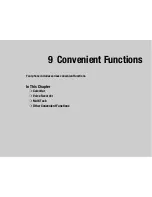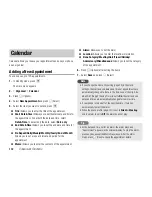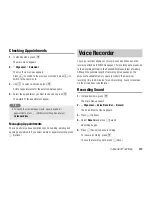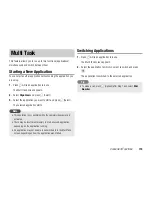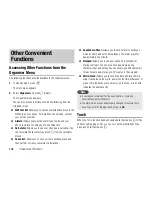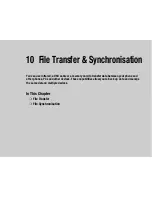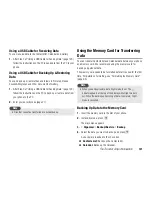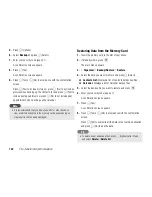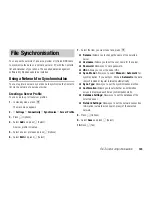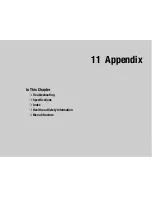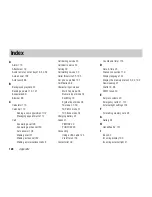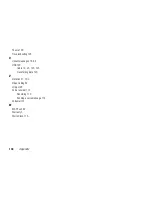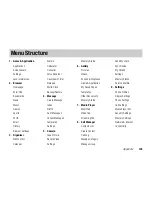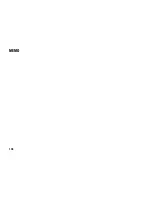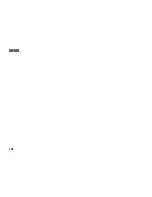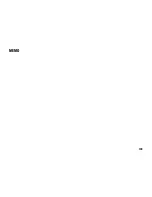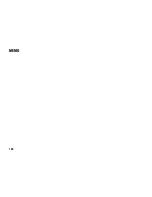Содержание TX80
Страница 6: ...6 ...
Страница 48: ...48 Basic Operations ...
Страница 60: ...60 Media Player ...
Страница 66: ...66 Video Telephony ...
Страница 76: ...76 Camera Video Camera ...
Страница 98: ...98 Gallery ...
Страница 125: ...11 Appendix In This Chapter Troubleshooting Specifications Index Health and Safety Information Menu Structure ...
Страница 136: ...136 MEMO ...
Страница 137: ...137 MEMO ...
Страница 138: ...138 MEMO ...
Страница 139: ...139 MEMO ...
Страница 140: ...140 MEMO ...
Страница 141: ...141 MEMO ...
Страница 142: ...142 MEMO ...
Страница 143: ...143 MEMO ...
Страница 144: ...144 MEMO ...