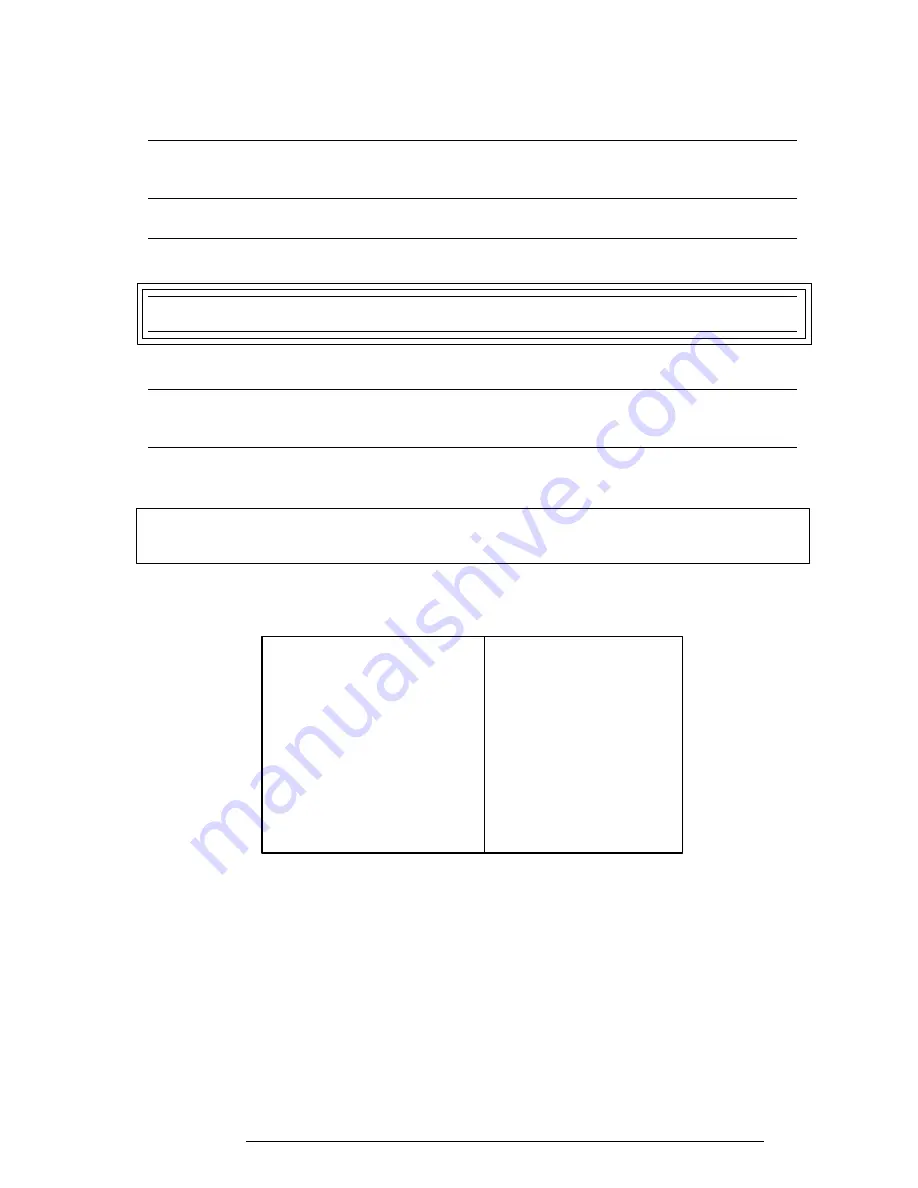
T200, T200CS
3-37
7
BBK1
“0” Other
(Bad block
“1” A bad block mark was detected.
mark)
6
UNC
“0” There is no uncorrectable data error.
(Uncorrectable)
“1” Uncorrectable data error has been detected.
5
——
Not used
4
IDNF
“0” Other
(Identification)
“1” There was no ID field in the requested sector.
3
——
Not used
2
ABRT
“0” Other
(Abort)
“1” Illegal command error or a drive status error occurred.
1
TK00
“0” The hard disk found track 0 during a recalibrate command.
(Track 0)
“1” The hard disk could not find track 0 during a recalibrate command.
0
——
Not used.
Содержание T200
Страница 23: ...T200 T200CS 2 3 Figure 2 1 Troubleshooting Flowchart 1 2 ...
Страница 24: ...2 4 T200 T200CS Figure 2 1 Troubleshooting Flowchart 2 2 ...
Страница 82: ...3 32 T200 T200CS ...
Страница 90: ...3 40 T200 T200CS Head XX Sector XX Model name ...
Страница 153: ...T200 T200CS B 1 Appendix B Board Layout B 1 Upper System Board FOGSD2 Figure B 1 Upper System Board FOGSD2 Front ...
Страница 154: ...B 2 T200 T200CS Figure B 2 Upper System Board FOGSD2 Back ...
Страница 156: ...B 4 T200 T200CS B 2 Lower System Board FOGSU2 Figure B 3 Lower System Board FOGSU2 Front ...
Страница 157: ...T200 T200CS B 5 Figure B 4 Lower System Board FOGSU2 Back ...
Страница 170: ...T200 T200CS D 1 Appendix D USA Display Codes Table D 1 USA Display Codes ...
















































