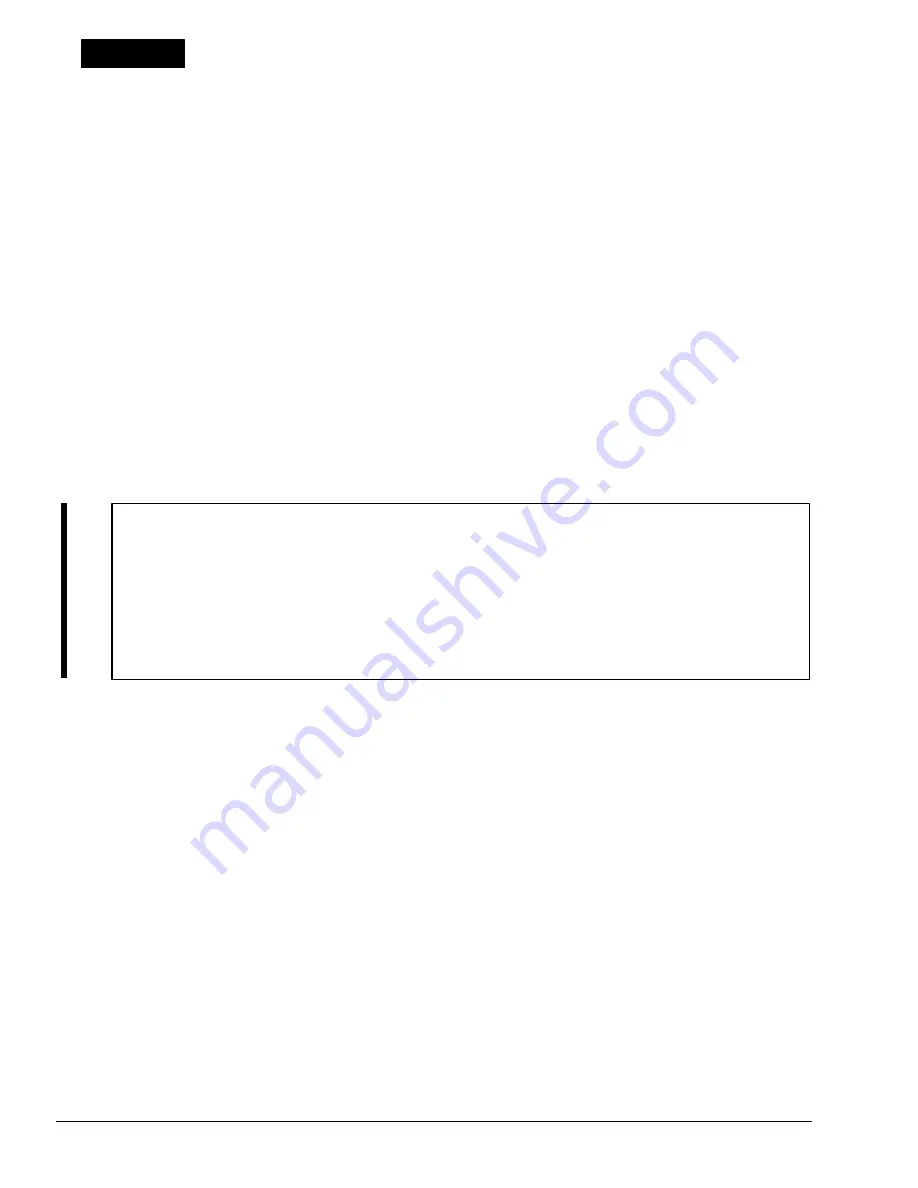
3-16
dure 2.
Procedure 2
Printer Port LED Check
1.
Use the SETUP function in the Diagnostic Program to set the
External A-B-PRT
option to
the
PRT
value and then turn off the power.
2.
Plug the printer port LED into the
PRT/FDD
connector on the back of the unit.
3.
While watching the printer port LED, turn on the power. The printer port LED will light
when the power switch is turned on. See Appendix H for directions on how to connect and
read the printer port LED.
4.
Note the final LED status from left to right as you are facing the back of the computer.
5.
If the final LED status matches any of the error status values in Table 3-1, refer to Procedure
4.
NOTE: When reading the Printer Port LED error status, please be aware of the follow-
ing information:
●
Error Statuses 01h to 22h indicate which specific test has failed (i.e., Error Status
07h indicates a PIT function test error).
●
Error Statuses 25h to FFh indicate test completion status (i.e., Error Status 30h
indicates that the Extended memory test was completed successfully, however the
following test, DMA page register, erred out).
6.
If the final LED status is FFh, go to Procedure 3.
UPDATE
Содержание T-Series T2200sx
Страница 1: ...1 1 Chapter 1 Hardware Overview ...
Страница 2: ...1 2 This page intentionally left blank ...
Страница 4: ...1 4 This page intentionally left blank ...
Страница 16: ...1 16 This page intentionally left blank ...
Страница 17: ...2 1 Chapter 2 Operational Overview ...
Страница 18: ...2 2 This page intentionally left blank ...
Страница 42: ...2 26 2 13 Connectors Appendix B contains the pin assignments for the connectors within the T2200SX ...
Страница 43: ...3 1 Chapter 3 Troubleshooting Procedures ...
Страница 44: ...3 2 This page intentionally left blank ...
Страница 46: ...3 4 This page intentionally left blank ...
Страница 82: ...3 40 This page intentionally left blank ...
Страница 83: ...4 1 Chapter 4 Tests and Diagnostics ...
Страница 84: ...4 2 This page intentionally left blank ...
Страница 141: ...5 1 Chapter 5 Disassembly Procedures ...
Страница 142: ...5 2 This page intentionally left blank ...
Страница 144: ...5 4 This page intentionally left blank ...
Страница 169: ...6 1 Chapter 6 Reassembly Procedures ...
Страница 170: ...6 2 This page intentionally left blank ...
Страница 172: ...6 4 This page intentionally left blank ...
Страница 191: ...App 1 Appendices ...
Страница 192: ...App 2 This page intentionally left blank ...
Страница 195: ...App 5 Appendix A System Board Layout A 1 System Board FSTFGx ICs Figure A 1 System board FSTFGx ICs front A D D C B ...
Страница 196: ...App 6 Figure A 2 System board FSTFGx ICs back G G G G E F J H I K ...
Страница 198: ...App 8 This page intentionally left blank ...
Страница 199: ...App 9 A 2 System Board FSTFGx Connectors Figure A 3 System board FSTFGx connectors front M G I D B R K L L H N J O C F ...
Страница 200: ...App 10 Figure A 4 System board FSTFGx connectors back E A P Q ...
Страница 202: ...App 12 This page intentionally left blank ...
Страница 203: ...App 13 A 3 System Board FSTFGx OSCs Figure A 5 System board FSTFGx OSCs front F G H E ...
Страница 204: ...App 14 Figure A 6 System board FSTFGx OSCs back A B C D ...
Страница 215: ...App 25 Appendix C ASCII Character Codes Table C 1 ASCII character codes ...
Страница 222: ...App 32 E 3 German Keyboard Figure E 3 German keyboard E 4 French Keyboard Figure E 4 French keyboard ...






























