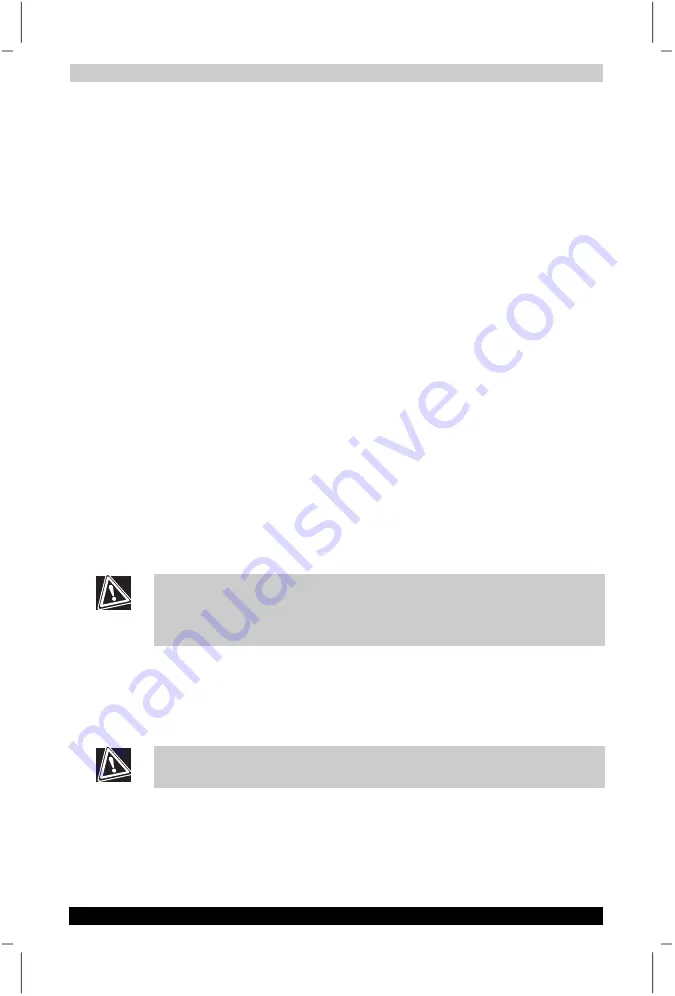
Learning The Basics
User's Manual
3-20
Satellite P20
Version
1
Last Saved on 30/05/2003 13:57
ENGLISH using Euro_M.dot –– Printed on 30/05/2003 as T202014-EN
Turning Off The Computer
It is a good idea to turn off your computer when you are not using it for a
while. Click on
Start
, then click
Turn Off Computer
. You will be given the
options to Standby, Turn Off or Restart.
■
If you have work in progress and expect to resume shortly, use your
Microsoft
®
Windows
®
operating system Standby command to save
your system settings so that, when you turn on the computer again,
you automatically return to where you left off.
To leave the computer turned off for a longer period, use your
Microsoft
®
Windows
®
operating system Turn Off command instead.
■
Never turn off the power if the hard disk drive light is on. It may
damage your hard disk drive.
Closing the lid of your computer can be set to put your computer into
Standby. Click on
Start
,
Control Panel
, then
Power Options
and select
Advanced
to choose your preferred setting.
Caring For Your Computer
This section gives tips on cleaning and moving your computer. For
information about taking care of your computer’s battery, see “Running
the computer on battery power” in chapter 4.
Cleaning the computer
To keep your computer clean, gently wipe the display panel and exterior
case with a lightly dampened cloth. Ask your TOSHIBA dealer for
suggestions for appropriate cleaning products.
Keep liquid, including cleaning fluid, out of the computer’s keyboard,
speaker grille, and other openings. Never spray cleaner directly onto the
computer. Never use harsh or caustic chemical products to clean the
computer.
Moving the computer
Before moving your computer, even across the room, make sure that all
disk activity has ended (check the system status indicator LEDs) and that
all external peripheral cables are disconnected.
Don’t pick up the computer by its display/panel or by the back (where the
ports are located).






























