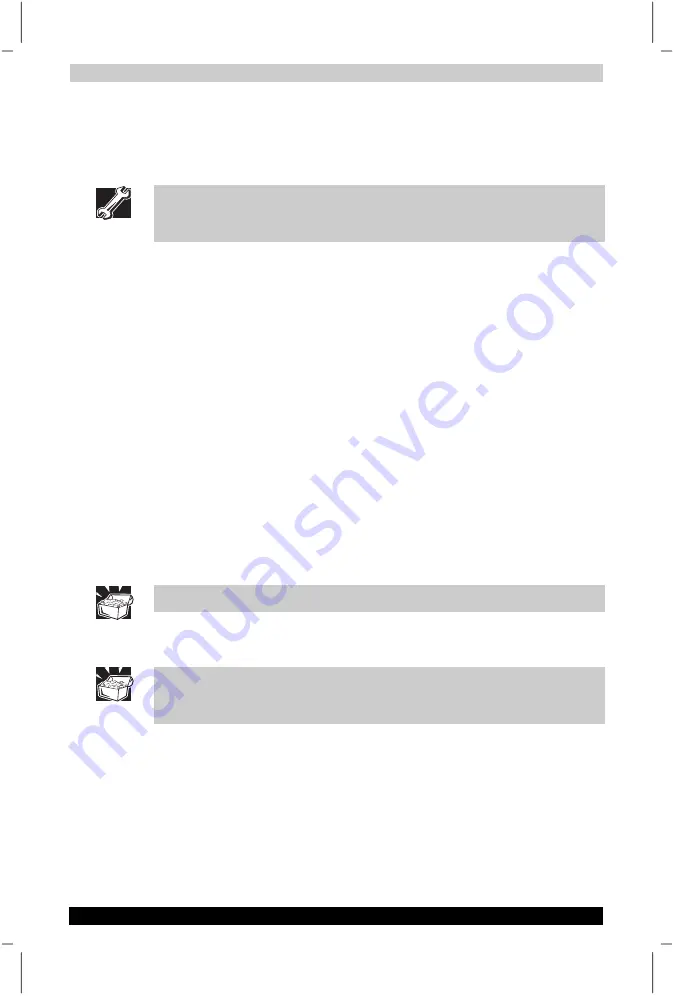
Learning The Basics
User's Manual
3-7
Satellite P20
Version
1
Last Saved on 30/05/2003 13:57
ENGLISH using Euro_M.dot –– Printed on 30/05/2003 as T202014-EN
Printing Your Work
Make sure that the Microsoft
®
Windows
®
XP operating system is set up
for your printer.
You only need to setup the printer the first time you connect it. If you use
more than one printer or are changing printers, you will need to setup your
Microsoft
®
Windows
®
operating system to run with the additional printer(s).
1.
If your printer is not on, turn it on now.
2.
In the File menu of your Windows
®
program, click
.
The program displays a Print dialog box similar to the one below.
3.
Click the
button.
Backing Up Your Files
Backing up your files simply means copying individual files to a floppy
disk or copying entire sections of your hard disk to another media, such
as a CD-R or CD-RW discs.
Copying to a diskette
1.
Insert a formatted floppy disk into the FDD drive (may not exist,
depending on the configuration of your computer).
2.
Double-click the
My Computer
icon on the Windows
®
desktop.
3.
Double-click the drive that contains the file you want to copy.
4.
Double-click the folder containing the file, then click the file you want
to copy.
Use the Ctrl or Shift keys to select more than one file.
5.
Click
File
, then click
Send To
.
6.
Click the icon for the diskette drive.
You can also back up a file to a diskette by clicking the file (or files) you
want to backup with the secondary button, then pointing to Send To and
clicking 3 ½ Floppy (A:).






























