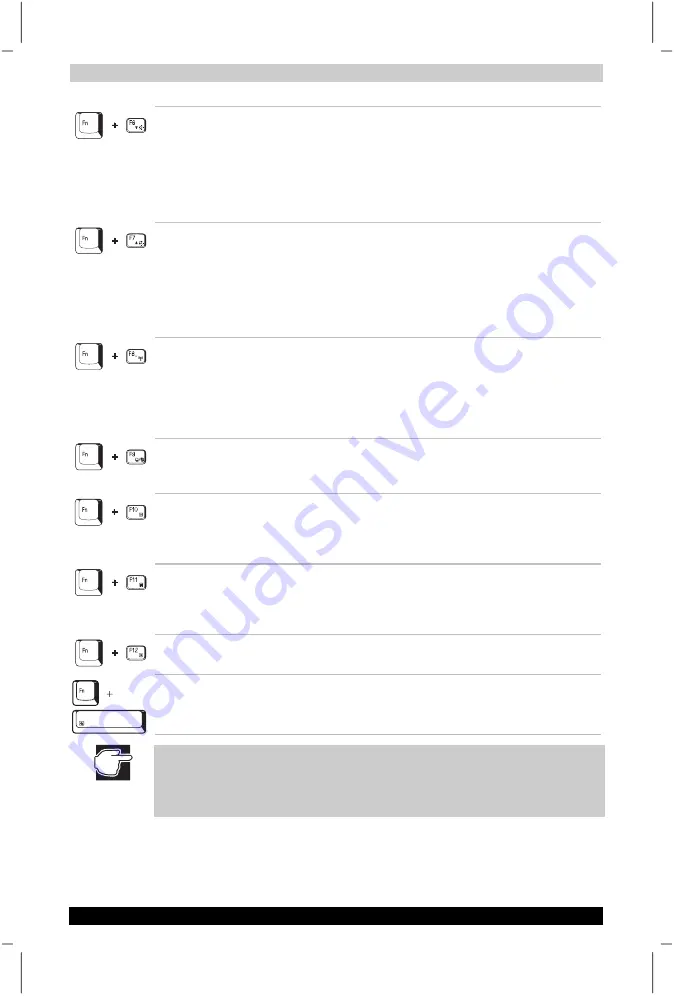
Hot Keys
User's Manual
A-2
Satellite P20
Version
1
Last Saved on 30/05/2003 13:57
ENGLISH using Euro_M.dot –– Printed on 30/05/2003 as T202014-EN
Brightness down
Decreases the display brightness. When you
press these hotkeys, the current setting is
displayed for two seconds by a pop-up icon.
You can also change these settings through the
Monitor Brightness item of a specific item in the
Power Save Modes tab of the TOSHIBA Power
Management Utility.
Brightness up
Increases the display brightness. When you
press these hotkeys, the current setting is
displayed for two seconds by a pop-up icon.
You can also change these settings through the
Monitor Brightness item of a specific item in the
Power Save Modes tab of the TOSHIBA Power
Management Utility.
Wireless Device
Controls
Functions only if the Wireless Communications
Switch has been turned on. The Wireless
Communication LED on the system indicator
panel lets you know when the wireless devices
are active. Pressing this key combination lets
you select a device mode.
Touch pad
Enables or disables the Touch pad function.
When you press these hotkeys, the current
setting is changed and displayed as an icon.
Cursor keypad on/off
Pressing this hot key can enable/ disable the
embedded cursor keypad. Numeric lock state is
logically disabled. See chapter 3 for more on the
embedded keypads.
Numeric keypad
on/off
Pressing this hot key can enable/ disable the
embedded numeric keypad. Numeric lock state
is logically enabled. See chapter 3 for more on
the embedded keypads.
Scroll lock on/off
This hot key turns the scroll lock feature on and
off.
Change resolution
Changes the current screen resolution.
The cursor and numeric keypads are set to off whenever you restart or
turn your computer on. Brightness settings are likewise overridden during
Start-up by those set in the Power Management Utility. For
TOSHIBA
Power Management Utility, refer to chapter 5.






























