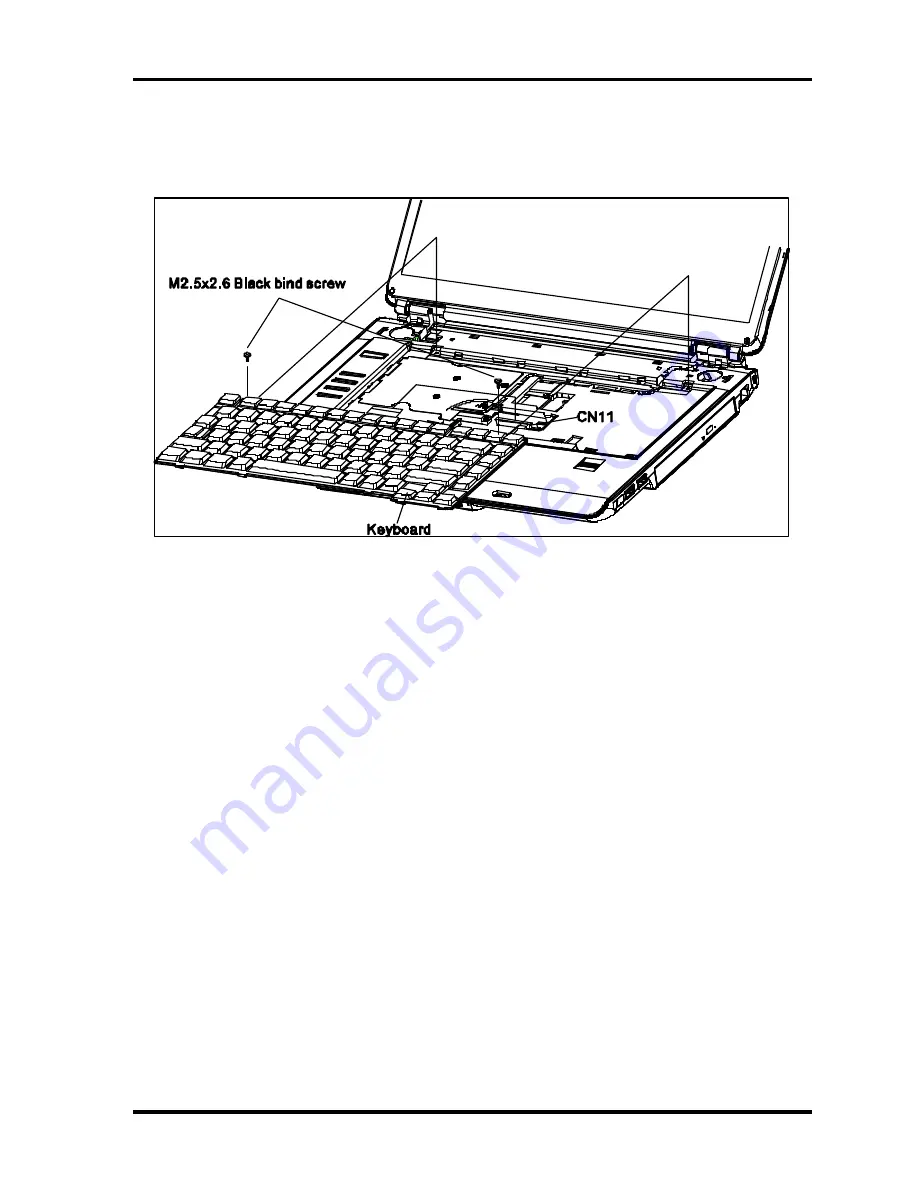
4.3 Speaker Cover and Keyboard
4 Replacement Procedures
Satellite A100/A105 / TECRA A7
Maintenance Manual
4-27
3.
Remove two M2.5x2.6 black bind securing screw.
4.
Remove the connector CN11 on main board and keyboard.
Figure 4-13 Removing the keyboard
Installing the Speaker Cover and Keyboard
Install the speaker cover and keyboard according to the following procedures and Figure 4-12, 4-
13.
1.
Connect the keyboard cable to h the main board connector CN11 and route it correctly.
2.
Secure the keyboard with two M2.5x2.6 black bind screws.
3.
Place the speaker cover in the correct position and secure the following 10 latches, in that
order:
- Six bottom latches
- Four front latches
4.
Close the display and turn the computer over.
Содержание Satellite A100 Series
Страница 2: ...ii S No ...
Страница 15: ...Chapter 1 Hardware Overview ...
Страница 16: ...1 Hardware Overview ii Satellite A100 A105 TECRA A7 Maintenance Manual ...
Страница 40: ...2 Troubleshooting 2 i Satellite A100 A105 TECRA A7 Maintenance Manual 2 Chapter 2 Troubleshooting ...
Страница 53: ...2 Troubleshooting 2 4 System Board 2 10 Satellite A100 A105 TECRA A7 Maintenance Manual ...
Страница 73: ...Chapter 3 Diagnostic Programs ...
Страница 76: ......
Страница 115: ...3 5 System Test 3 Diagnostic Programs Satellite A100 A105 TECRA A7 Maintenance Manual 39 ...
Страница 146: ...Chapter 4 Replacement Procedures 4 1 ...
Страница 147: ...4 Replacement Procedures 4 ii Satellite A100 A105 TECRA A7 Maintenance Manual ...
Страница 154: ...4 Replacement Procedures 4 1 General 4 2 Satellite A100 A105 TECRA A7 Maintenance Manual ...
Страница 222: ...6000 1 Appendices ...
Страница 223: ...Appendices App ii Satellite A100 A105 TECRA A7 Maintenance Manual ...
Страница 236: ...Appendices Apx B Board Layout B 2 Satellite A100 A105 TECRA A7 Maintenance Manual Figure B 2 Board layout back ...
















































