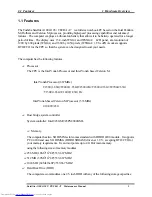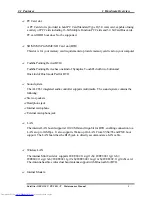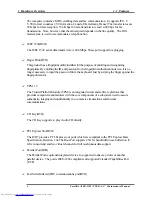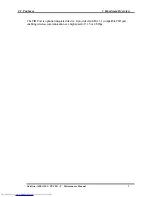Содержание Satellite A100 Series
Страница 2: ...ii S No ...
Страница 15: ...Chapter 1 Hardware Overview ...
Страница 16: ...1 Hardware Overview ii Satellite A100 A105 TECRA A7 Maintenance Manual ...
Страница 40: ...2 Troubleshooting 2 i Satellite A100 A105 TECRA A7 Maintenance Manual 2 Chapter 2 Troubleshooting ...
Страница 53: ...2 Troubleshooting 2 4 System Board 2 10 Satellite A100 A105 TECRA A7 Maintenance Manual ...
Страница 73: ...Chapter 3 Diagnostic Programs ...
Страница 76: ......
Страница 115: ...3 5 System Test 3 Diagnostic Programs Satellite A100 A105 TECRA A7 Maintenance Manual 39 ...
Страница 146: ...Chapter 4 Replacement Procedures 4 1 ...
Страница 147: ...4 Replacement Procedures 4 ii Satellite A100 A105 TECRA A7 Maintenance Manual ...
Страница 154: ...4 Replacement Procedures 4 1 General 4 2 Satellite A100 A105 TECRA A7 Maintenance Manual ...
Страница 222: ...6000 1 Appendices ...
Страница 223: ...Appendices App ii Satellite A100 A105 TECRA A7 Maintenance Manual ...
Страница 236: ...Appendices Apx B Board Layout B 2 Satellite A100 A105 TECRA A7 Maintenance Manual Figure B 2 Board layout back ...