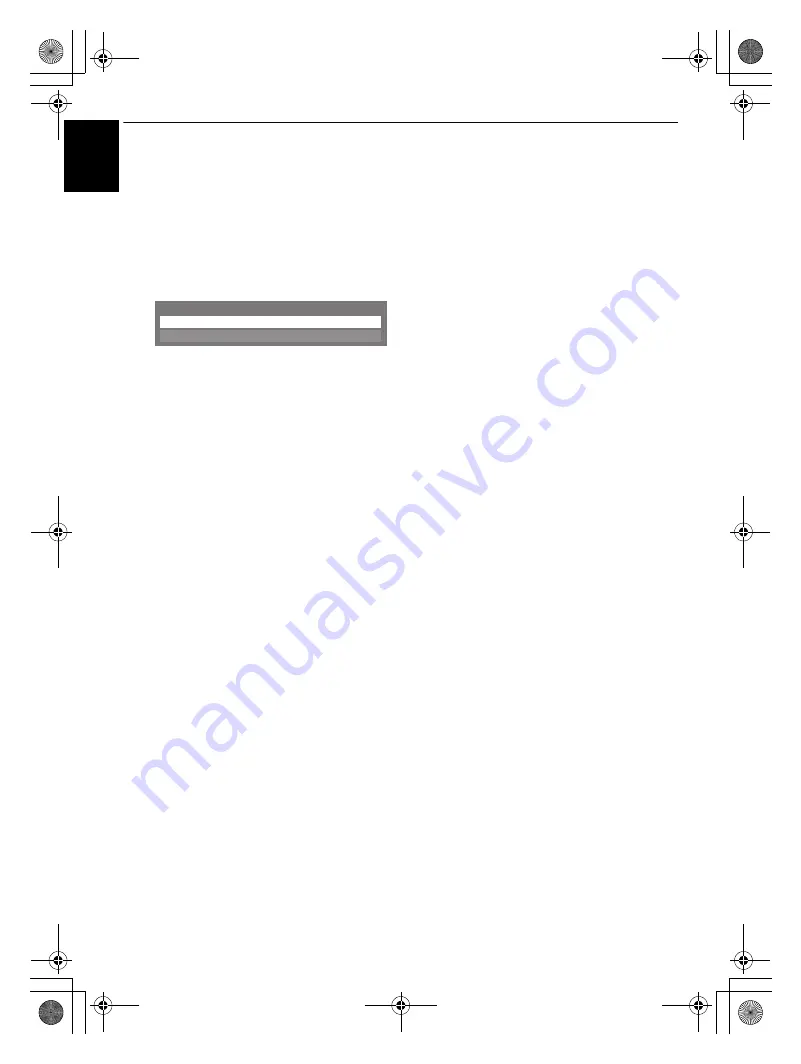
40
CONTROLS AND FEATURES
En
g
li
sh
Manual Start:
a
Insert USB device into the USB socket or SD Memory
Card into the SD card slot on the right side of the TV.
b
In the
APPLICATIONS
menu, select
Media Player
,
and press
Q
.
c
Press
B
or
b
to select
Photo
and press
Q
. The
thumbnail will appear.
NOTE:
If the selection window is displayed, press
B
or
b
to select
USB
or
SD Memory Card
.
To select a file in the list of contents:
a
Press
B
or
b
to select a file or folder.
b
Press
Q
to move to the next layer, or press
RETURN
to return to the previous layer.
To close the Media Player:
a
Press
EXIT
.
Using the Media Player with a DLNA CERTIFIED™
Server
You need to configure a home network before using
this feature (
see page 12
).
a
In the
APPLICATIONS
menu, highlight
Media
Player
, and then press
Q
.
b
Press
B
or
b
to select
Photo
,
Movie
, or
Music
and
press
Q
. The thumbnail (for Photo) or list of files (for
Movie and Music) will appear.
NOTE:
If there is more than one media server on the
network, a list of all media servers will be displayed.
Highlight the server you want to use, and press
Q
.
c
Press
B
or
b
to select a DMS if the selection window
is displayed.
To select a file in the list of contents:
a
Press
B
or
b
to select a file or folder.
b
Press
Q
to move to the next layer, or press
RETURN
to return to the previous layer.
To close the Media Player:
a
Press
EXIT
.
To set the Media Server Setup:
You only need to complete the Media Server Setup if
you want to store a list of DMSs to activate later from
the TV.
a
In the
APPLICATIONS
menu, highlight
Media
Player
, and then press
Q
.
b
Press
B
or
b
to highlight
Setup
, and press
Q
.
c
Press
B
or
b
to highlight
Media Server Setup
, and
press
Q
. A list of currently available DMSs will
appear.
d
Press
B
or
b
to select the desired device, and press
Q
. A check will appear in the box. To remove the
check, press again.
e
Press
c
to highlight
Done
, and then press
Q
to save.
NOTE:
• Up to 8 DMSes can be selected.
• If the device is checked, it will still be displayed (with gray
out) in the
Select Device
window, even if it is currently
powered off. When
Q
is pressed with the highlight on a
grayed out item, a confirmation window for Wake-on-LAN
will be displayed. If
Yes
is selected, the TV will attempt to
power up ("wake up") the DMS. If the server supports Wake-
on-LAN, it will start up.
• When several DMSs are connected, it may take some time
for the list to be displayed.
The following operations may help to improve the display
time.
- Close the device selection window, and open it again.
- Press the
RED
button to update the list.
Photo
Setup
Media Player
RVXVMV73_WebOM_UK.book Page 40 Monday, April 19, 2010 10:46 AM
















































