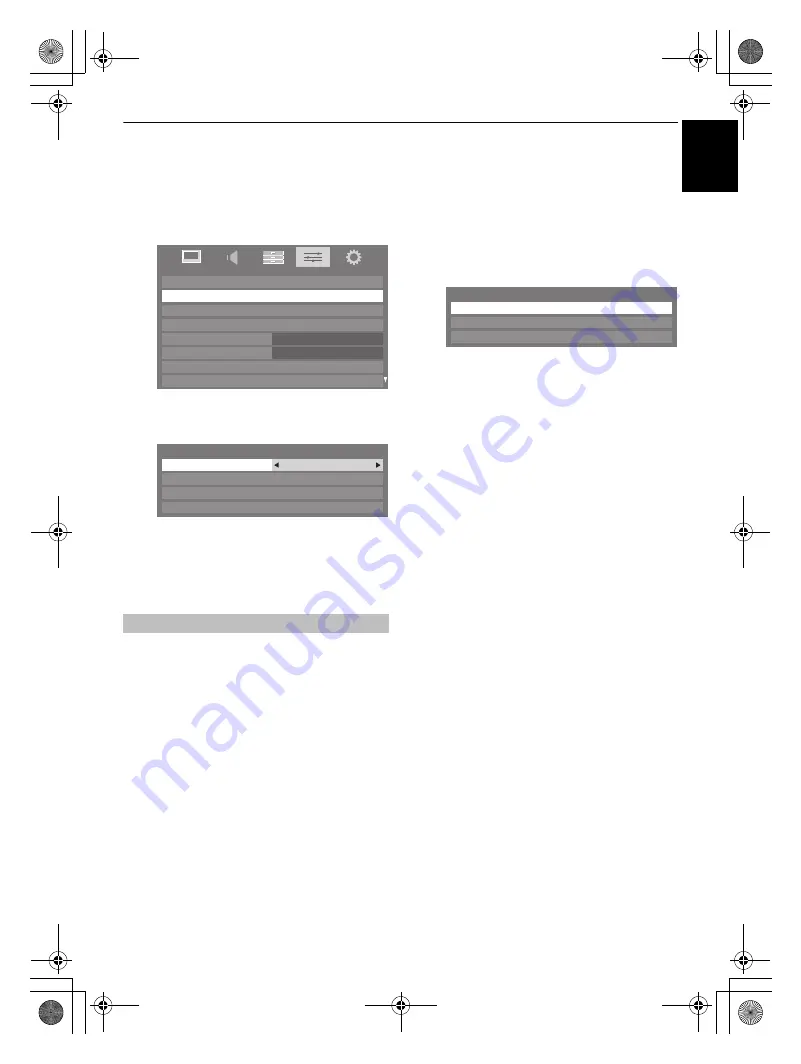
33
CONTROLS AND FEATURES
En
glish
Setting up the Network
You can select the Network Type.
a
In the
PREFERENCES
menu, highlight
Network Setup
and press
Q
.
b
Press
B
or
b
to highlight
Network Type
, and then
press
C
or
c
to select
Wired
or
Wireless
.
NOTE:
If the Dual Band WLAN Adaptor is not
connected, Wireless cannot be selected.
c
If you selected
Wired
, see “Advanced Network Setup”
on page 35.
NOTE:
• This feature is grayed out when the Dual Band WLAN
Adaptor is not connected or Network Type is set to Wired.
• Continued connection of AP (Access Point) is not guaranteed.
The connection may be disconnected while watching TV.
• Do not remove the Dual Band WLAN Adaptor when
Network Type
is set to
Wireless
or wireless communication
is active.
There are 3 methods for Wireless Setup:
Easy Setup (WPS)
If the AP supports WPS, this method can be used.
• WPS (Wi-Fi Protected Setup™) is an industry standard designed
to make connection of wireless LAN equipment and security
setup easy. WPS will automatically configure all wireless settings.
Assisted Setup
(setup by using the AP’s notification
information)
Network Name, Authentication, and Encryption are decided
based on information from the AP. You will manually set the
Security Key.
Manual Setup
(manual input of all settings)
Easy Setup using PBC (Push Button Configuration)
a
In the
PREFERENCES
menu, highlight
Network Setup
and press
Q
.
b
Press
B
or
b
to highlight
Wireless Setup
, and press
Q
.
c
Press
B
or
b
to highlight
Easy Setup
, and press
Q
.
d
Press
C
or
c
to select
PBC
.
e
Press
b
to highlight
Start Scan
, and press
Q
.
f
Following the on-screen instructions, push the
appropriate button on your AP.
g
When a window reporting that the setup is complete
appears, press
Q
.
To cancel searching for the AP:
Press
RETURN
while searching for the AP. A message
will appear, and then press
C
or
c
to select
Yes
and
press
Q
.
Easy Setup using PIN (Personal Identification
Number)
a
In the
PREFERENCES
menu, highlight
Network Setup
and press
Q
.
b
Press
B
or
b
to highlight
Wireless Setup
, and press
Q
.
c
Press
B
or
b
to highlight
Easy Setup
, and press
Q
.
d
Press
C
or
c
to select
PIN
.
e
Press
b
to highlight
Start Scan
, and press
Q
.
f
Press
B
or
b
to select the desired AP and press
Q
.
NOTE:
Check the MAC address on the label of the AP
or in the manual, and select your AP.
g
When the PIN code window appears, enter the
displayed PIN into your AP, and then press
Next
to
continue the PIN Setup. When a message displays to
report that the setup is complete, press
Q
.
Wireless Setup
Network Setup
Media
Renderer
Setup
Display Settings
AV Connection
Photo Frame Setup
REGZA-LINK Setup
Teletext
Auto
Panel Lock
Off
PREFERENCES
Network Type
Wired
Network Connection Test
Advanced Network Setup
Network Setup
Wireless Setup
Easy Setup
On
Manual Setup
Wireless Setup
Assisted Setup
RVXVMV73_WebOM_UK.book Page 33 Monday, April 19, 2010 10:46 AM






























