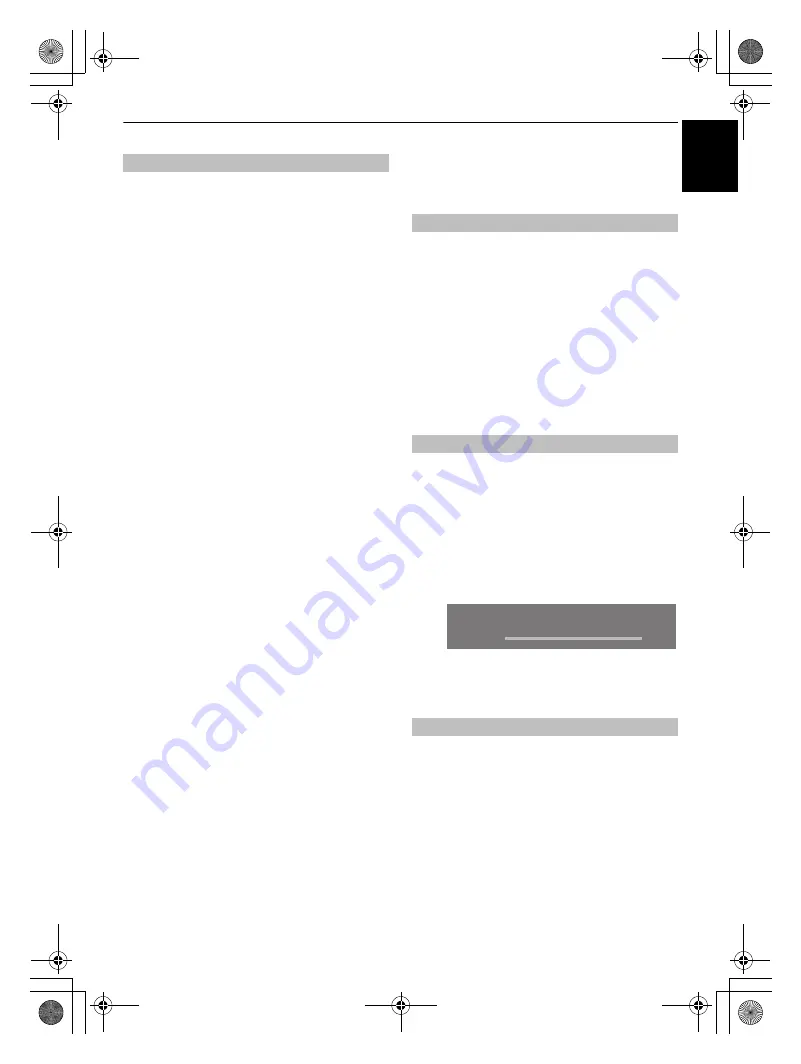
55
CONTROLS AND FEATURES
En
glish
The Common Interface Slot, situated on the side of the
television, enables the insertion of a CAM (Conditional Access
Module) and card. These are purchased from a service provider
and allow additional subscription broadcasts to be viewed. For
information, see a service provider.
a
Insert the CAM and card into the Common Interface
Slot, following the instructions provided with the CAM.
A box will appear on screen to confirm that the CAM
has been inserted.
b
In the
DTV Settings
menu, press
B
or
b
to select
Common Interface
and press
Q
.
c
Details of the CAM should now be available.
NOTE:
The software updating of CI Plus CAM may be
automatically executed. At this time, any Recording/Reminder
programme timers will be canceled.
Software Upgrade and
Licences
When
Auto Upgrade
is set to
On
, the television will
automatically upgrade while in standby if new software is
available.
a
From the
SETUP
menu, press
B
or
b
to select
Software Upgrade
and press
Q
.
b
Press
B
or
b
to select
Over-the-air Upgrade
and
press
Q
.
c
Press
B
or
b
to select
Auto Upgrade
.
d
Use
C
or
c
to select
On
or
Off
.
If preferred, software upgrades can be searched for manually
using
Search for New Software
.
a
In the
Software Upgrade
menu, select
Over-the-air
Upgrade
, and then press
B
or
b
to select
Search for
New Software
.
b
Press
Q
. The television will automatically start
searching for a software upgrade, the progress bar will
move along the line.
If an upgrade is found, the television will automatically
start downloading. If not, a screen will appear stating
that an upgrade is unavailable.
The Licences for the software used in this television are available
for viewing.
a
In the
SETUP
menu, press
B
or
b
to select
Software
Licences
and press
Q
.
A screen will appear displaying all the licensing
information required for the televisions software.
Common Interface
Auto Upgrade
Searching for New Software
Software Licences
SEARCHING FOR NEW SOFTWARE
Searching for a new software upgrade for this TV.
Searching
RVXVMV73_WebOM_UK.book Page 55 Monday, April 19, 2010 10:46 AM






























