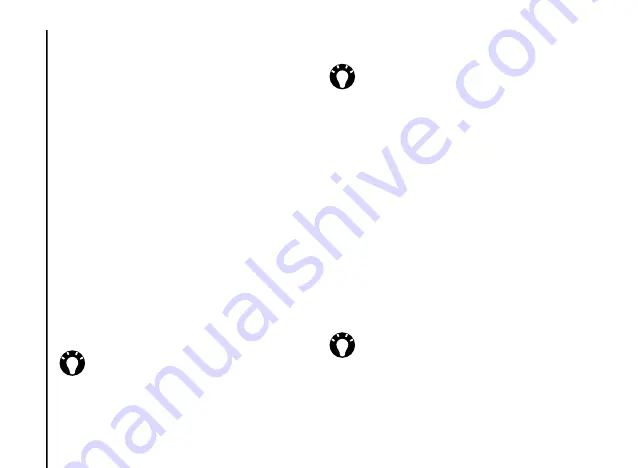
Applications and multimedia
64
Applications and multimedia
3. Add a recipient and edit the message if
required.
4. Press
Send
.
Tasks
You can create one-off tasks or recurring tasks.
You can also set reminders for your tasks, and
organise them by category.
Overdue tasks will be displayed in red.
Creating a task
To create a new task:
1. From the
Home Screen
, select
Start
>
Tasks
.
2. Select
Menu
>
New Task
.
3. Edit the details of the task as required.
4. Press
Done
.
Changing the status of a task
When a new task is created, it will be set as active.
When you have completed the task, you can
update its status.
To mark a task as completed:
1. From the
Home Screen
, select
Start
>
Tasks
.
2. Scroll to the required task, then press
Complete
.
TIP:
You can also create a task by entering
a name for the task in the
Enter new task
here
field, then pressing the
Navigation/
Action key
. However, using this method
you will need to add the details of the task
separately.
TIP:
You can synchronise tasks on your
Toshiba phone with your PC. This will keep
tasks up to date in both locations.
If you create a new task with a reminder on
your PC and then synchronise tasks with
your phone, the reminder is activated at the
time set on your PC.
TIP:
If you need to reactivate a task, scroll
to the required task, then press
Activate
.
















































