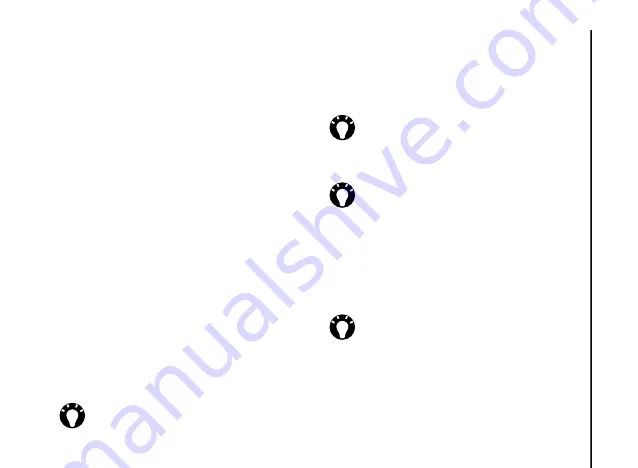
Messaging
51
Messaging
Creating an e-mail
To create an e-mail:
1. From the
Home Screen
, select
Start
>
Messaging
.
2. Select an e-mail account.
3. Select
Menu
>
New
.
4. With the cursor in the
To:
field, add
recipient(s) using one or more of the following
methods:
• Press the
Navigation/Action key
, then
select a recipient from the list of contacts.
• Select
Menu
>
Add Recipient
, then select a
recipient from the list of contacts.
• Enter the first few letters of a name or e-mail
address stored in
Contacts
, then select
Menu
>
Check Names
. If several matches
are displayed, selected the required one.
• Enter e-mail address(es) in the
To:
field. Use
a semicolon to separate multiple recipients.
5. Add recipients in the
Cc:
and/or
Bcc:
fields if
required.
6. Enter a subject for the e-mail in the
Subject:
field if required.
7. Enter a message.
8. Press
Send
when the message is ready.
E-mails are stored in your
Outbox
and are
sent to recipients the next time you
synchronise or connect to your e-mail server.
TIP:
Scroll up to view the
Cc:
and
Bcc:
fields.
TIP:
To save time by inserting predefined
text:
1. Select
Menu
>
My Text
.
2. Select the text to insert.
TIP:
To set the priority of the e-mail:
1. Select
Menu
>
Message Options
.
2. Select the required option in the
Priority:
field.
TIP:
To delete the message without
sending it, select
Menu
>
Cancel
Message
.
















































