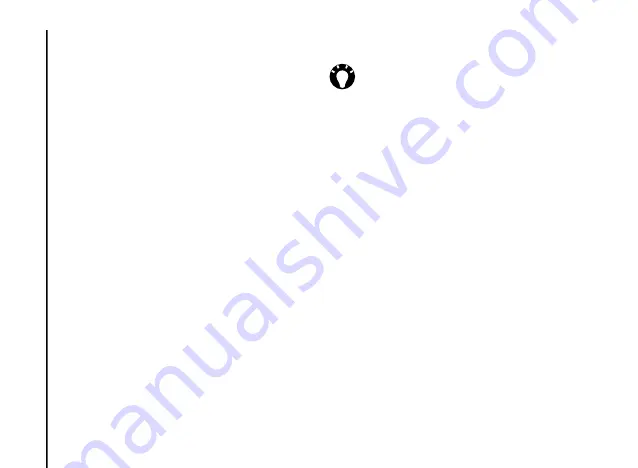
Messaging
54
Messaging
3. Select
Menu
>
MMSC Settings
. Current
MMSC settings will be listed.
4. If there are no settings displayed, select
Menu
>
New
.
5. Enter the following MMSC details:
•
Name:
- enter a descriptive name, such as
the name of your service provider
•
MMSC URL:
- enter the URL address of the
MMS server.
•
WAP gateway:
- enter the WAP gateway to
be used for this connection.
•
Port:
- enter the HTTP port number for
connecting to the MMS server and for file
transfer.
•
Connect via:
- select the connection point for
the MMS server. This is usually
The Internet
.
•
Max. sending size:
- select the maximum
MMS message size permitted by your service
provider.
6. Press
Done
.
Creating an MMS message
An MMS message can consist of many pages,
also known as 'slides'. Each slide can hold an
image, a sound and text, but you do not need to
set all of these for each message. The maximum
amount of content that can be sent in a message
is set by your service provider.
To create an MMS message:
1. From the
Home Screen
, select
Start
>
Messaging
>
MMS
.
2. Select
Menu
>
New
.
3. With the cursor in the
To:
field, add
recipient(s) using one or more of the following
methods:
• Press the
Navigation/Action key
, then
select a recipient from the list of contacts.
• Select
Menu
>
Recipients
>
Add...
, then
select a recipient from the list of contacts.w
TIP:
If you have several MMS providers,
you can set one as the default. To do this,
scroll to the required MMSC entry, then
select
Menu
>
Set as Default
. A tick is
displayed next to the default MMSC entry.
















































