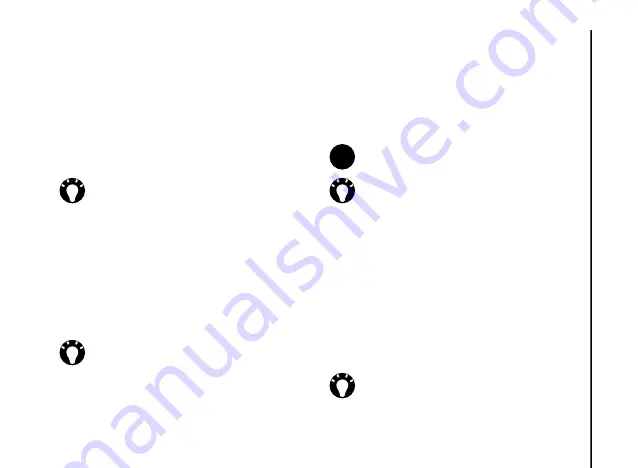
Messaging
55
Messaging
• Enter mobile phone number(s) in the
To:
field. Use a semicolon to separate multiple
recipients.
4. Enter a subject for the message in the
Subject:
field if required.
5. Enter a message.
6. Press
Send
when the message is ready.
Inserting a picture or video
To insert a picture or video in the message:
1. Scroll to the
Insert Picture/Video...
area,
then press the
Navigation/Action key
. A
preview of all pictures and videos in the
current folder is displayed.
2. Either select one of the previewed pictures
or
launch the camera application and capture a
new picture or video. To do this, select
Menu
>
Capture
>
Picture...
or
Video...
Once you have selected a picture or video,
the message creation screen is displayed
again.
Inserting text
To insert text in the message:
1. Scroll to the
Insert Text...
area, then press
the
Navigation/Action key
.
2. Enter text. To insert predefined text, select
Menu
>
My Text
.
3. Press
Done
when you have finished inserting
text.
TIP:
To preview the message before
sending, select
Menu
>
Preview
Message
.
TIP:
To select a picture or video from
another folder, select
Menu
>
Change
Folder
, then select the required folder.
NOTE:
If you add a video to a slide, you
cannot add any further audio to that slide.
TIP:
You can also insert a picture or video
from the message creation screen from
Menu
>
Insert Media
>
Picture/Video
.
TIP:
You can also predefined text from the
message creation screen from
Menu
>
Insert Media
>
My Text
.
n






























