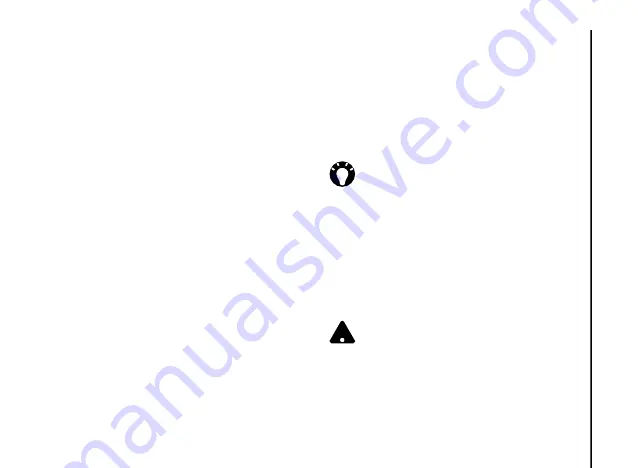
Messaging
49
Messaging
If the account has not set up successfully, you will
need to press
Next
and then set up the account
manually, as described in the following section.
Setting up an e-mail account
manually
If you need to manually enter the details of an
e-mail account, you may need to obtain some of
these details from your Internet service provider
(ISP).
To set up an e-mail account manually:
1. In the
Your email provider:
field, select
either
Internet email
or
Exchange server
,
then press
Next
.
2. Enter the name that you want displayed when
you send e-mail in the
Your name:
field.
3. Enter a unique name for this account in the
Account display name:
field, then press
Next
. This name cannot be changed later.
4. Enter the name of the incoming server in the
Incoming mail server:
field.
5. Select the server type that hosts your e-mail
mailbox in the
Account type:
list (
POP3
or
IMAP4
), then press
Next
.
6. Enter the user name assigned to you by your
ISP or network administrator in the
User
name:
field. This is usually the first part of
your e-mail address, before the ‘@’ sign.
7. Enter a password in the
Password:
field.
8. Tick the
Save password
checkbox if you
wish to save your password to your Toshiba
phone. This will mean that you do not need to
enter it each time you connect to your e-mail
server. This may or may not be required by
your (ISP).
9. Press
Next
.
10. Enter the name of the outgoing server in the
Outgoing (SMTP) mail server:
field.
TIP:
Choose a strong password -
strengthen the security of your password
by selecting a combination of alphabet and
numeric characters.
WARNING:
If you save your password and
then lose your Toshiba phone, you run the
risk of someone else being able to access
your e-mail account.
!
















































