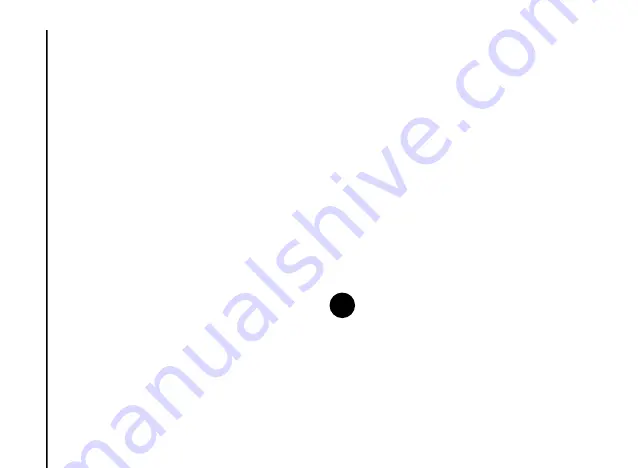
Call functions
40
Call functions
Special dialling
Inserting an automatic pause in a
dialling sequence
When an automatic pause is added to a dialling
sequence, the numbers before the pause are
dialled and the call connects. There is then a 3
second pause before the remaining numbers are
dialled. This functionality is useful when calling
automated phone systems.
To insert an automatic pause in a dialling
sequence:
1. From the
Home Screen
, select
Start
>
Contacts
.
2. Scroll to required contact, then select
Menu
>
Edit
.
3. Move the cursor to where you want to insert
the pause.
4. Select
Menu
>
Insert Pause
. The letter
p
appears where the automatic pause will
occur in the dialling sequence.
5. Press
Done
.
Inserting a manual pause (wait) in a
dialling sequence
When a manual pause (wait) is added to a dialling
sequence, the numbers before the manual pause
are dialled and the call connects. The phone will
then wait for you to press the
Send key
or
Navigation/Action key
before dialling the
remaining numbers. This functionality is useful
when calling automated phone systems.
To insert a manual pause in a dialling sequence:
1. From the
Home Screen
, select
Start
>
Contacts
.
2. Scroll to required contact, then select
Menu
>
Edit
.
3. Move the cursor to where you want to insert
the pause.
4. Select
Menu
>
Insert Wait
. The letter
w
appears where the manual pause will occur in
the dialling sequence.
5. Press
Done
.
NOTE:
Insert Wait
functionality is only
available for contacts stored on the phone.
n
















































