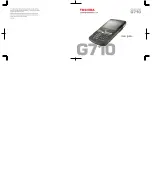Отзывы:
Нет отзывов
Похожие инструкции для Portege G710

T3 Series
Бренд: Yealink Страницы: 87

30XL
Бренд: TCL Страницы: 34

30XL
Бренд: TCL Страницы: 38

30 XE 5G
Бренд: TCL Страницы: 26

30 XE 5G
Бренд: TCL Страницы: 10

Intercept SPH-M810
Бренд: Samsung Страницы: 235

FUN 6 LITE
Бренд: myPhone Страницы: 39

ROME X
Бренд: UMI Страницы: 44

CLASSIC 2G
Бренд: EMPORIA Страницы: 24

IQ X SLIM 2
Бренд: i-mobile Страницы: 64

Q6
Бренд: IPRO Страницы: 23

5215
Бренд: Mitel Страницы: 42

SE-P1K
Бренд: Sedna Страницы: 8

4A3610B
Бренд: Dukane Страницы: 148

Cell Phone
Бренд: HP Страницы: 185

Iris405
Бренд: Lava Страницы: 36

FX3U-CAN
Бренд: Mitsubishi Electric Страницы: 2

45P
Бренд: Xblue Networks Страницы: 84