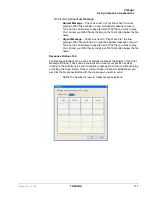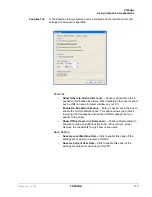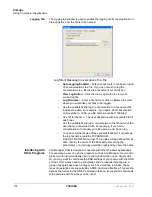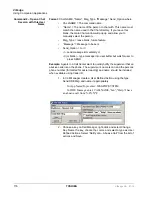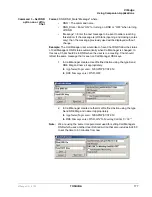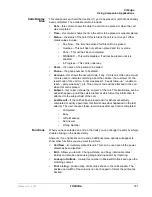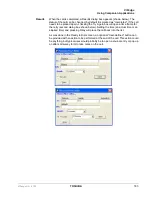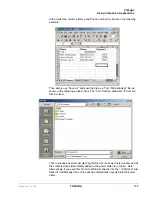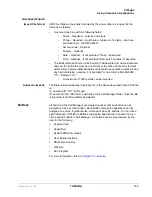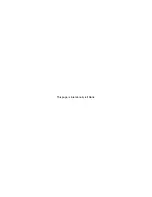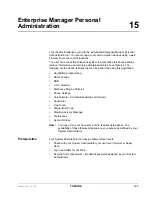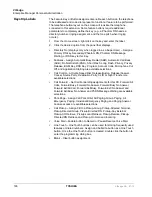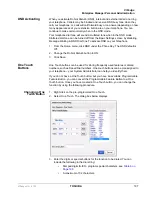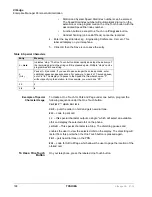VIP
edge
Using Companion Applications
184
TOSHIBA
VIPedge UG 07/12
Adding Calls to the
Dialer
Adding/Changing a Call
Record
Calls can be added manually, imported or use drag-and-drop techniques as
explained below. First, a call can be manually added or changed at any time
by double clicking on a call in the dialer list. The telephone number must be
entered a name being called and optionally an Account Number and any
Subject as needed. The call can be scheduled by date or elapsed time. The
default date is “Today”, but any date can be entered or a Calendar button is
provided to pick a date for the call. Any time can be entered or any elapsed
time frame can be entered. The pull down list shows some common elapsed
times for placing the call. The call record will need to be enabled to be dialed
at the appointed time.
Methods for Adding Calls
Often times you may want to add multiple calls from contact or call
information that might be contained in other applications. The Dialer provides
a couple of ways to accomplish this.
Drag-and-Drop from MS Outlook
If you are using Microsoft Outlook, you can simply select one or more of your
contacts in your Outlook Contacts database and simple use the mouse to
drag them over and drop them on the power dials “Calls Window”. Each
contact will then be individually added to the power dialer allowing you to
specify the date/time of each call to be placed.
Drag-and-Drop from Call Manager Call History
Often times you may want to place a call to someone you’ve called (or who
called you) in the past. Since the Call Manager call history provides a
complete list of all calls placed and received, you can simply find the desired
call in the call history and use the mouse to drag-and-drop a copy over to the
power dialer window.
Drag-and-Drop MS Excel file
In Microsoft Excel it is quite easy to create and keep a list of desired contacts
and add them into the power dialer. In MS Excel simple create a spreadsheet
Содержание IP5631-SDL
Страница 80: ...This page is intentionally left blank ...
Страница 118: ...This page is intentionally left blank ...
Страница 150: ...This page is intentionally left blank ...
Страница 196: ...This page is intentionally left blank ...