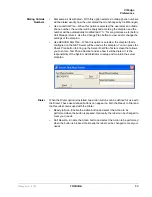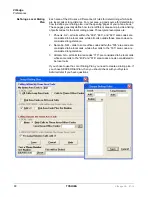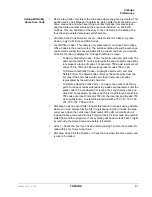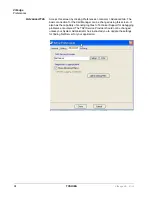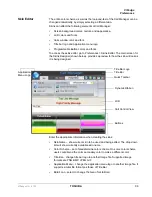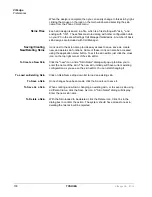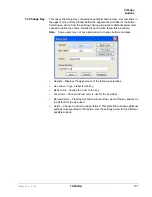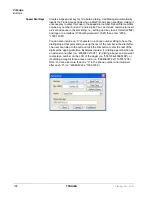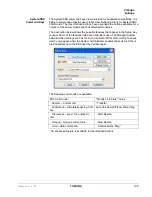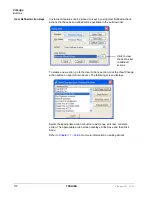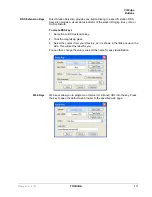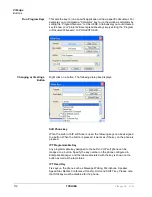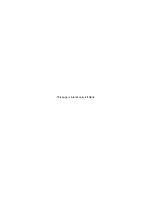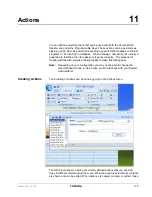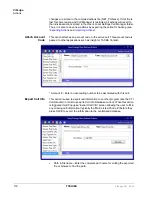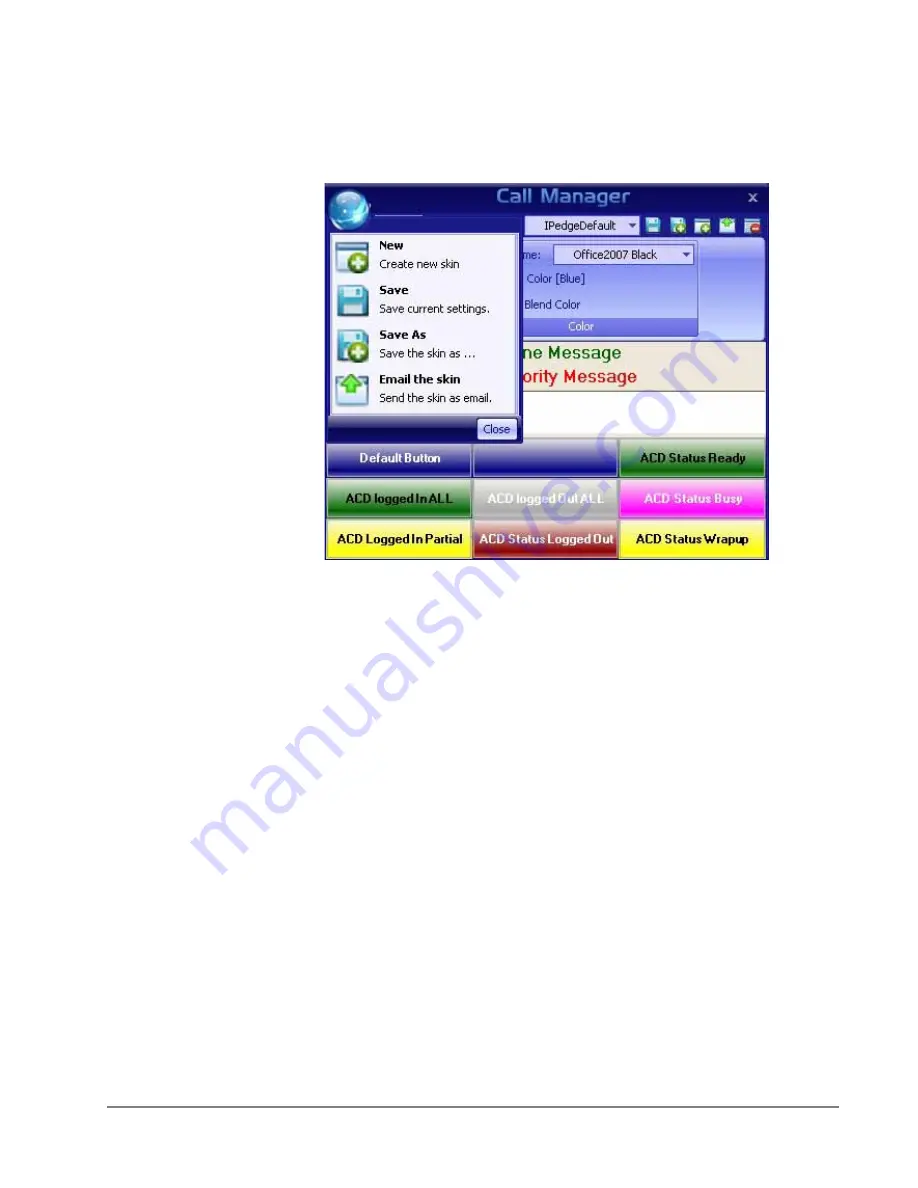
VIP
edge
Preferences
VIPedge UG 07/12
TOSHIBA
101
The Skin Editor
Start by Opening a Skin File or Creating a New File.
The design begins by loading an existing Skin File or starting with a new skin
design. See the procedures above.
Set Background Color
and General
Appearance
Select the color scheme from the drop down menu. On some color schemes, i.e.
Office2007 Blue, Office2007 Black, and Office2007 Silver, you have the option to
blend secondary colors to make a different color from the standard Office 2007
colors.
•
Blend Color – When this option is shown, you can click the option to bring up
a color palette dialog box to select the blend color.
Note:
The bend option is not available on some color schemes, for example,
Red Planet does not have a blend option and it will not display on the
menu.
•
Clear Blend Color – Click this option to clear selected blend color.
LCD Background
and Text Colors
The LCD Display reflects the current status of the phone and offers two lines. The
background color and the top and bottom line text can be chosen for your display.
Messages that appear on the bottom line can have three different colors
depending upon the priority of the text being displayed. The priority is determined
by your settings in the Extra Call Information configuration. These settings can be
found in Preferences tab > General > Extra Call Information.
Right-click on the LCD area to bring up the
menu options:
•
Change background color
•
Change Top Line Text color
•
Change High Priority Text Color
•
Change Medium Priority Text Color
•
Change Low Priority Text Color
•
Change Font
•
Reset
Содержание IP5631-SDL
Страница 80: ...This page is intentionally left blank ...
Страница 118: ...This page is intentionally left blank ...
Страница 150: ...This page is intentionally left blank ...
Страница 196: ...This page is intentionally left blank ...