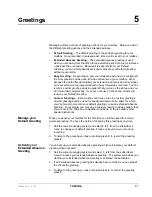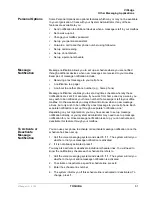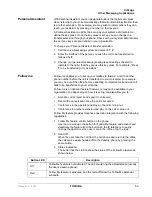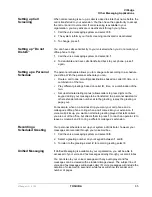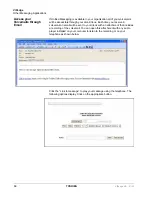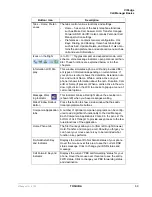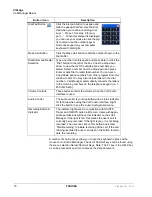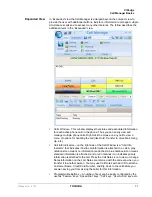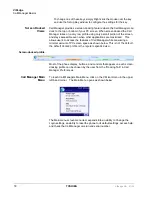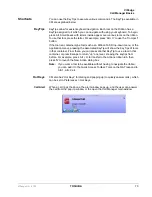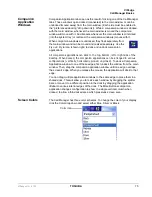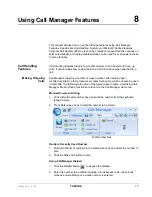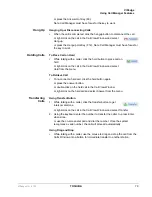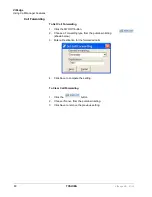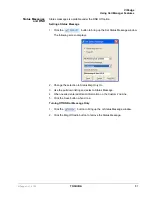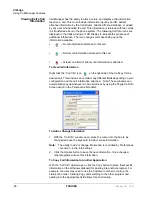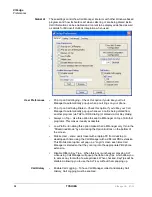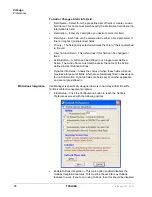VIPedge
Call Manager Basics
VIPedge UG 07/12
TOSHIBA
71
Expanded View
In “Expanded” view the Call Manager is enlarged beyond the compact view to
provide the user with additional buttons, indictors, information to manage multiple
simultaneous calls and to access many other features. The follow describes the
additional items in the “Expanded” view.
•
Calls Window – This window displays that status and associated information
for each active phone call on the phone. Thus you can easily view and
manage multiple phone calls. Right click the mouse on any call to view a
menu of options for handling the call (like Hold, Transfer to Voice Mail, Hang
Up, etc.).
•
Call Info Indicators – on the right side of the Call Window is a “Call Info
Indicator” that indicates if Extra call information is attached to a call. A gray
notebook icon means no information is attached, a blue notebook icon means
standard information is attached, and a red notebook icon indicates priority
information is attached to the call. Press the Call Notes icon to view or change
Notes information on the call. Notes are retained with the call even when you
transfer it to another person. You may use Call Notes with an IVR to attach a
Customer Name, Credit Card Number, and Zip Code to the call before you
answer, saving you from asking the caller for this information.
•
Programmable Buttons – A number of keys can be easily configured by the
user as “Feature” keys, “Speed Dial” keys, “Call” keys, “User Action” keys, etc.
Содержание IP5631-SDL
Страница 80: ...This page is intentionally left blank ...
Страница 118: ...This page is intentionally left blank ...
Страница 150: ...This page is intentionally left blank ...
Страница 196: ...This page is intentionally left blank ...