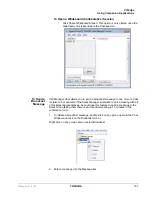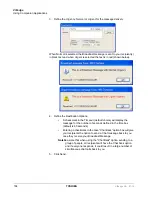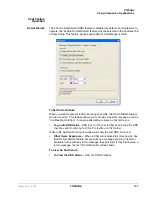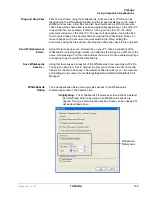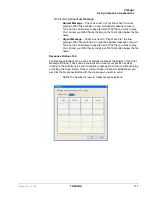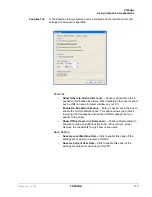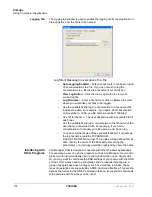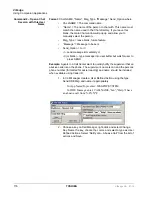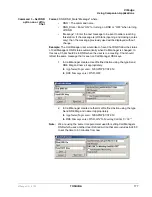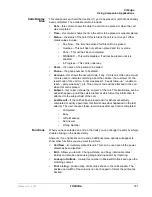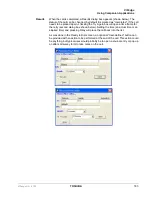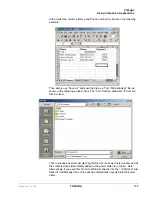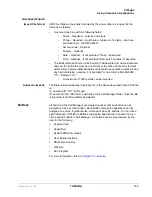VIP
edge
Using Companion Applications
VIPedge UG 07/12
TOSHIBA
175
Format of the
DDE Command
Interface
Other programs can be setup to send DDE commands to trigger actions in Chat to
perform a set of functions. The basic format for this DDE command is as follows:
•
Application Name: MSGPOP
•
Topic: SYSTEM
•
DDE Execute String: <Command>
Command 1 – Open a
Chat Session with this
Extension Number
Format:
CALLEXT, Ext #, Msg_Type, "Message", Send_Option where:
•
CALLEXT = The command name.
•
Ext # = the extension number of the person to chat with. If you leave
this blank, the main Chat window will pop up and allow you to
manually select the person.
•
Msg_Type = leave blank, future feature.
•
“Message” = Message to be sent. When using Call Manager, call and
system variables can be used in the message.
•
Send_Option = I or C
•
I – send message immediately
•
C (or blank) – type message into user buffer but wait for user to
press SEND
Example:
The user sits at the front door and acts as the receptionist and needs to
inform people when someone is waiting in the lobby.
1. In Call Manager create a User Defined Action using the type Send
DDE Msg and name it appropriately.
In App Name|Topic enter: MSGPOP|SYSTEM
In DDE Message enter: CALLEXT,,,"Your visitor is waiting in
the Lobby",I
Note
No extension was specified to allow the person to choose whom the
message is to be sent.
2. Choose a key on Call Manager, right-click and select Change Key.
Name the key, choose the colors, and select a type as User Defined
Actions. Select “Visitor Waiting” from the list of actions and Save.
Содержание IP5631-SDL
Страница 80: ...This page is intentionally left blank ...
Страница 118: ...This page is intentionally left blank ...
Страница 150: ...This page is intentionally left blank ...
Страница 196: ...This page is intentionally left blank ...