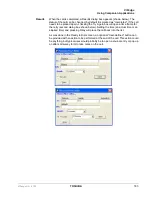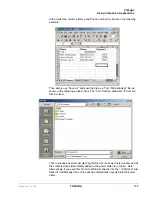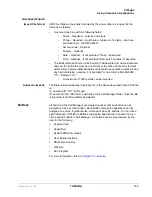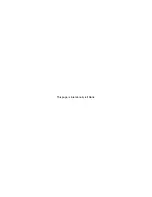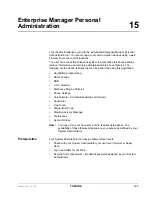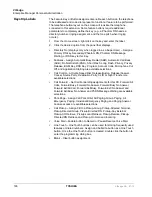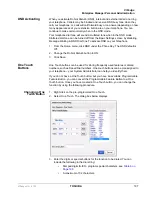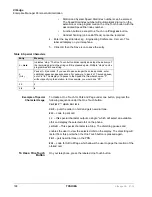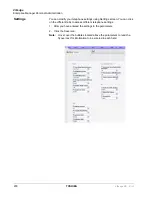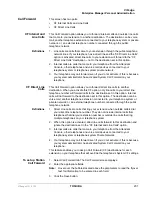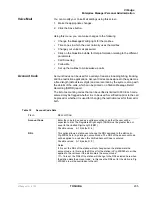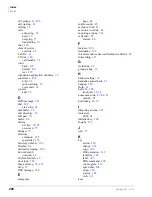VIP
edge
Enterprise Manager Personal Administration
196
TOSHIBA
VIPedge UG 07/12
Keystrip Labels
The Feature Key or Button assignments enable each button on the telephone
to be addressed and coded to represent a function or feature to be performed.
The telephone button layout on the screen will look like the telephone
connected to this extension. Some feature buttons require additional
parameters to completely define the key (e.g., a Phantom DN needs a
directory number, ringing assignment, and the tone pitch when ringing
occurs).
1. From the Home screen, right click on the key and enter the label.
2. Click the desired option from the panel that displays.
•
Directory No (displays only when logged in as a Super User) – Assign a
Primary DN key, Secondary/Phantom DN, Phantom DN Message
Waiting, or DSS key to this Key.
•
Features – Assign Automatic Busy Redial (ABR), Automatic Call Back
(ACB), Do Not Disturb (DND), Short Flash, Long Flash, Privacy, Privacy
Release, BGM Key, DSS Key, Program, Account Code, Microphone Cut
Off, and Application Starting are available selections.
•
Call Control – Activate Speed Dial, Release Button, Release/Answer,
Cancel, Source Party, Destination Party, CLID or Night Transfer are
available selections.
•
Call Forward – Set Call Forwarding assignments for this FB. Forward All
Calls, Forward Busy, Forward No Answer, Forward Busy No Answer,
Forward Ext/All Call, Forward Ext/Busy, Forward Ext/No Answer and
Forward Ext/Busy No Answer and PhDN Message Waiting are available
selections.
•
Park Page – Assign Call Park Orbit, All Paging, Group Paging, All
Emergency Paging, Individual Emergency Paging and Paging Answer
Feature access are available selections.
•
Call Pickup – Assign FB to a Pickup-Group, Pickup-Directed Terminal,
Pickup-Directed Group, Pickup-Directed DN, Pickup-Any External,
Pickup-CO Retrieve, Pickup-Local Retrieve, Pickup-Remote, Pickup-
Directed DN Retrieve and Pickup-On Hold and Incoming.
•
Voice Mail – Enable button to Record or Pause/Resume Voice Mail.
•
One Touch – One Touch buttons can be used for storing frequently used
features or dialed numbers. Assign and Submit a button as a One Touch
button. Once the One Touch button is created, double click the button to
enter the programming dialog box.
•
Blank – Clear button assignment.
Содержание IP5631-SDL
Страница 80: ...This page is intentionally left blank ...
Страница 118: ...This page is intentionally left blank ...
Страница 150: ...This page is intentionally left blank ...
Страница 196: ...This page is intentionally left blank ...