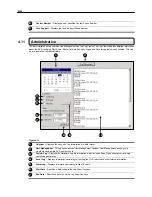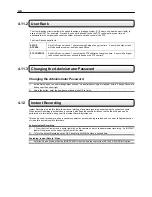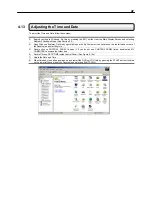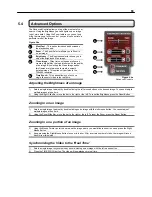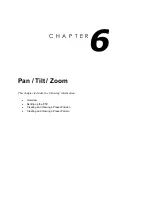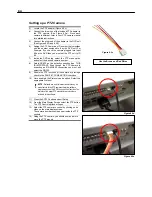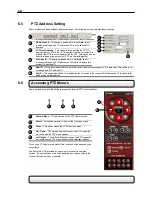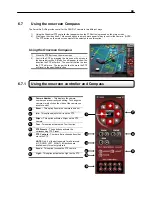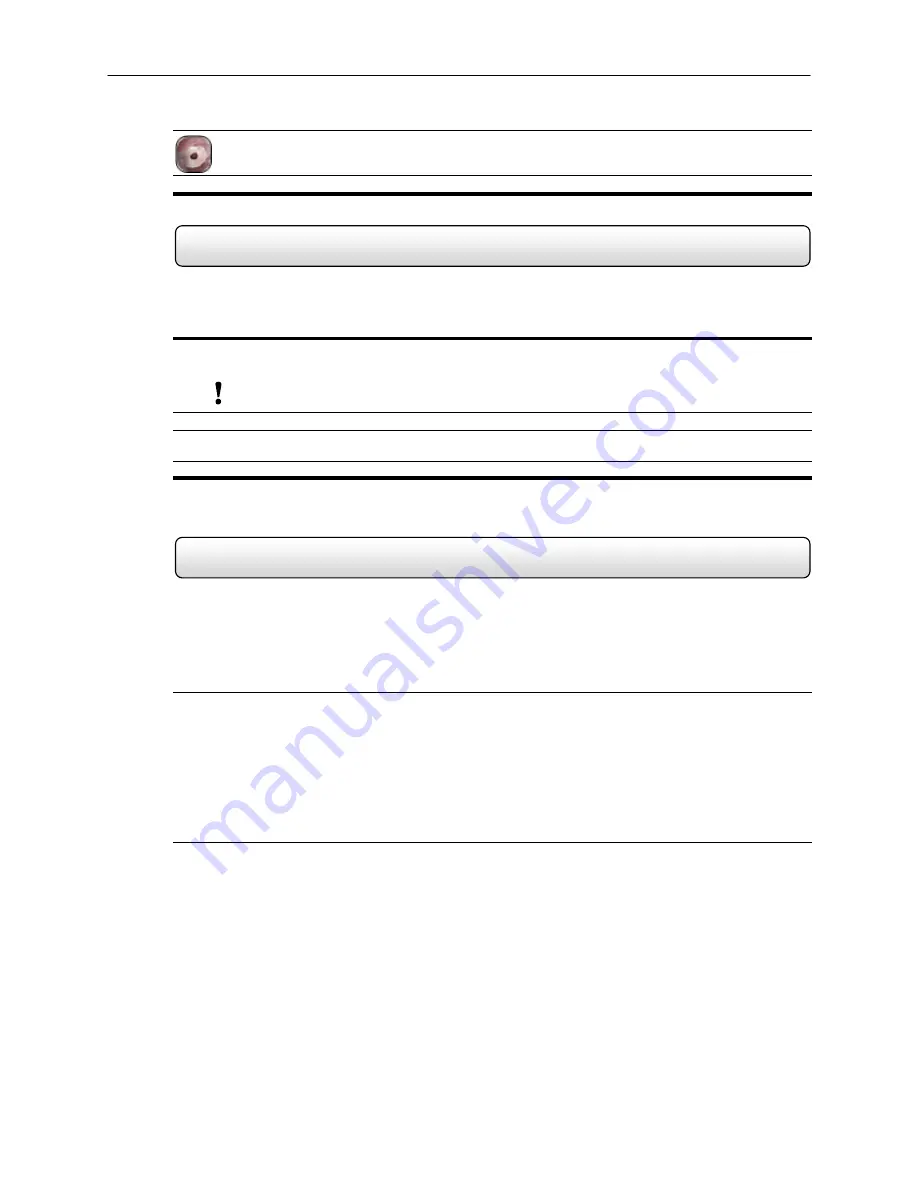
54
Load
– The Load Option allows you to search and view video that has been saved to media such as a
CDR, CD-RW, or External Hard Disk Drive.
5.7.1 Print
The DVR unit allows you to print a recorded image to a local or network printer.
To print an image, follow these steps:
5) From the Search Screen, stop on the image you wish to print. Make sure only one camera is selected by double-
clicking on the image you want. (Only one camera should be displayed)
NOTE
: Only one camera can be selected at a time for this function to work.
6) Select the Print Button. A Print Options window should appear.
7) Depending on the printer you are using you may have several printing options available to you. (Refer to your
printer manual for more information)
8) Press the ‘Print’ button to print the selected images.
If you do not have a printer installed, the ‘NO DEFAULT PRINTER INSTALLED’ message will appear.
5.7.2
Save to JPG or AVI
The DVR unit can export single images in the .JPG file format, save video clips in the .AVI format. The JPG and AVI
file formats are extremely common, with virtually universal computer support, making them ideal formats to use. A
digital signature is also attached to every .JPG and .AVI file exported by the DVR for use with the bundled Digital
Verifier application. This function is unique to the DVR and its Verification software and should not interfere with viewing
the files using other applications.
Definition
JPG:
(Joint Photographic Experts Group) - The name of the committee that designed the photographic image-
compression standard. The format (.jpg) is optimized for compressing full-color or grayscale photographic images. JPG
images are 24-bit (16.7 million color) graphics.
AVI:
(Audio/visual interleaved) files are one of the more popular animated image formats in use today. They are
most often used for video playback, though they are also used for more simple things such as the Windows "file copy"
and "search" animations. AVI image data can be stored uncompressed, but it is typically compressed using a Windows-
supplied or third party compression and decompression module called a codec.
Содержание HVR16-X
Страница 1: ...Operations Manual Operations Manual KV KLR TM 8GHO44 96 ...
Страница 2: ...ii ...
Страница 54: ...42 4 Press FINISH to complete the setup The software is now ready to connect to a DVR ...
Страница 99: ...87 ...
Страница 100: ...88 C H A P T E R Backup Viewer This chapter includes the following information Overview Using the Backup Viewer ...
Страница 113: ...101 C H A P T E R Web Viewer This chapter includes the following information Overview Configuring the Web Viewer ...
Страница 116: ...104 C H A P T E R Remote Software This chapter includes the following information Overview Configuring Remote Software ...
Страница 121: ...109 Appendix A Appendix A ...