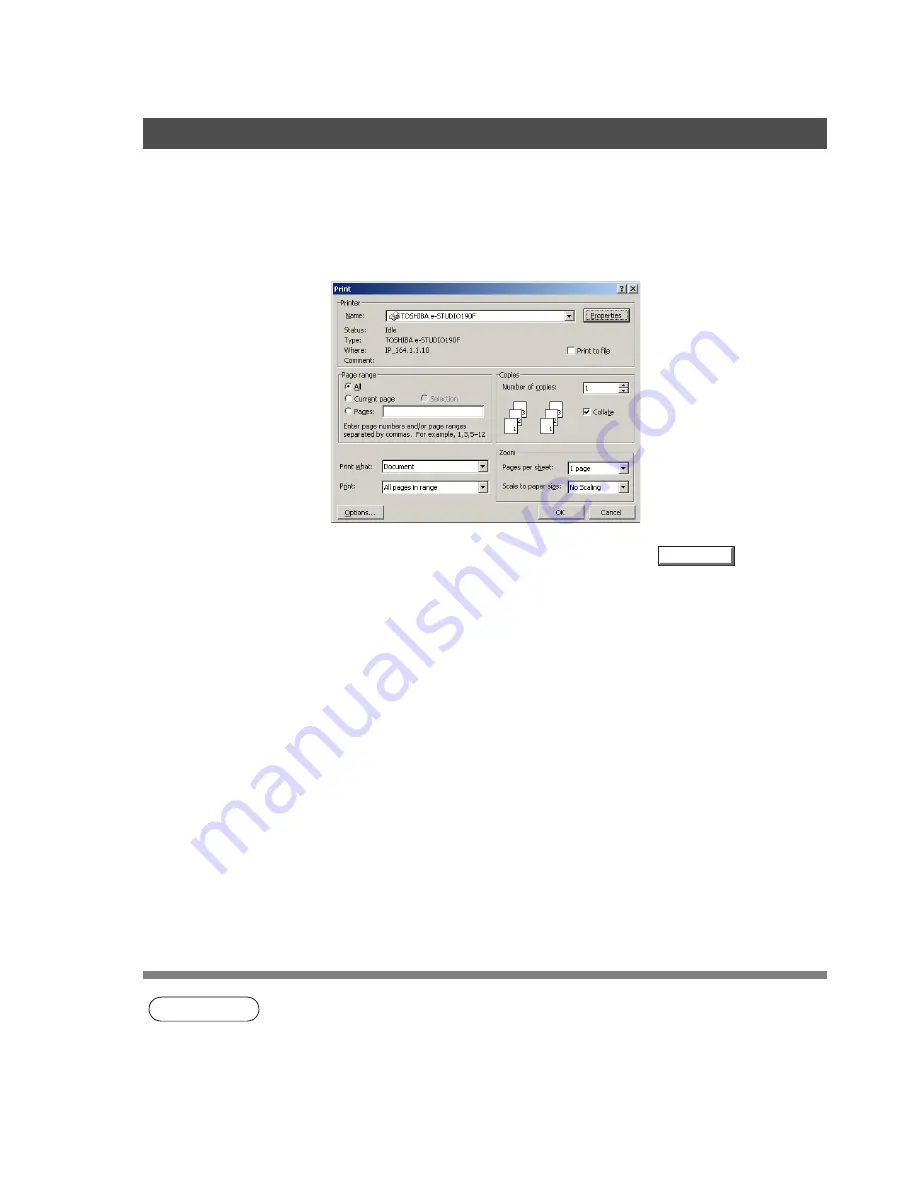
74
Print Operation
If the printer driver is installed properly and a printer is selected as the default printer (see Note 1) in the
printer setup, printing can be accomplished from any Windows application with simple operations.
To print from most Windows applications, use the
Print...
command in the
File
menu. Selecting the
Print...
command typically displays the following Print dialog box:
After selecting the print range to be printed and the number of copies, click the
button to start
printing.
While documents are being printed, a printer icon appears in the System Tray near the clock in the bottom
right hand corner of the screen. The icon disappears when printing is completed.
You may double-click on the printer indicator in the system tray to open and verify the details of the print
queue in the spooler.
NOTE
1. Follow the steps below to set a default printer:
1) Click the
Start
button and select
Printers
in the
Settings
menu.
2) Select the printer icon in the window and select
[Set as Default]
in popup menu by right-
clicking it. Then the check mark is displayed.
Printing from Windows Applications
OK
Содержание E-tudio190F
Страница 1: ...PLAIN PAPER FACSIMILE Operator s Manual for Document Management System and Printer ...
Страница 9: ...9 memo Before Starting ...
Страница 20: ...Installing the Printer Driver 20 Connecting with a USB Cable Windows 98 13 Click the button END_USB_98 Finish ...
Страница 158: ...Document Fax 158 Sending Document 4 Click the button to start the transmission OK ...






























