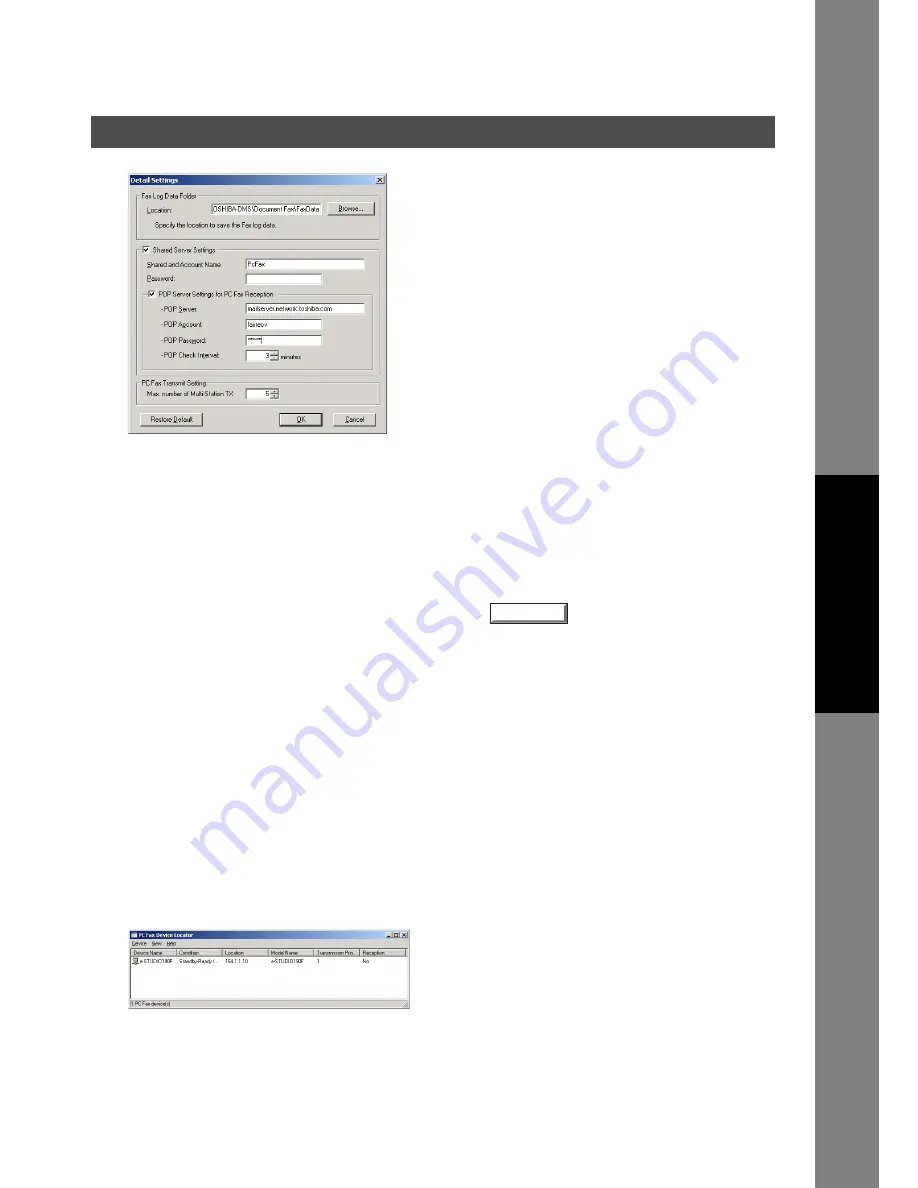
Document Fax
151
Installation and Setup (For the Network Connected Models)
Docum
e
nt Managem
e
nt
Syste
m
S
ecti
o
n
3
The
Detail Settings
appears.
• Fax Log Data Folder
- Location
Specify the location to save the Fax log data. The
default setting is generally acceptable.
• Shared Server Settings
- The Shared and Account Name
Set up when Document Fax is used in shared
mode.
• POP Server Settings for PC Fax Reception
- This is set up when Document Fax uses the
Receive function.
POP Server settings and the receiving Email
Account.
• PC Fax Transmit Setting
- Max. number of Multi-Station TX
Set up the maximum number of destinations to
transmit to during one transmit request to a
device.
If the number of the destinations exceed this
number, it will be divided into more than one
transmission. When it is divided into several
transmissions, and there are other devices
available, it will transmit a request to multiple
devices.
Click the
button when you finish inputting
the settings.
Note:
1. If your PC is running Windows NT/Windows
2000/Windows XP/Windows Server 2003
and the client PC is running Windows 98/
Windows Me, it is necessary to use the Guest
Account to use the Fax Server function. If a
message "Do you want to use the Guest
Account?" comes up, click [Yes] to use the
Guest Account.
2. When the Guest Account is enabled, a
security problem may occur.
-It will be possible to access common
folders even if there is no account in
Windows
-The possibility that a computer virus could
enter through this account.
Please set it after you confer with the Network
Administrator.
4
Select the desired Device and double-click or Click on
Properties
from the
Device
menu.
OK
Continued on the next page...
Содержание E-tudio190F
Страница 1: ...PLAIN PAPER FACSIMILE Operator s Manual for Document Management System and Printer ...
Страница 9: ...9 memo Before Starting ...
Страница 20: ...Installing the Printer Driver 20 Connecting with a USB Cable Windows 98 13 Click the button END_USB_98 Finish ...
Страница 158: ...Document Fax 158 Sending Document 4 Click the button to start the transmission OK ...






























