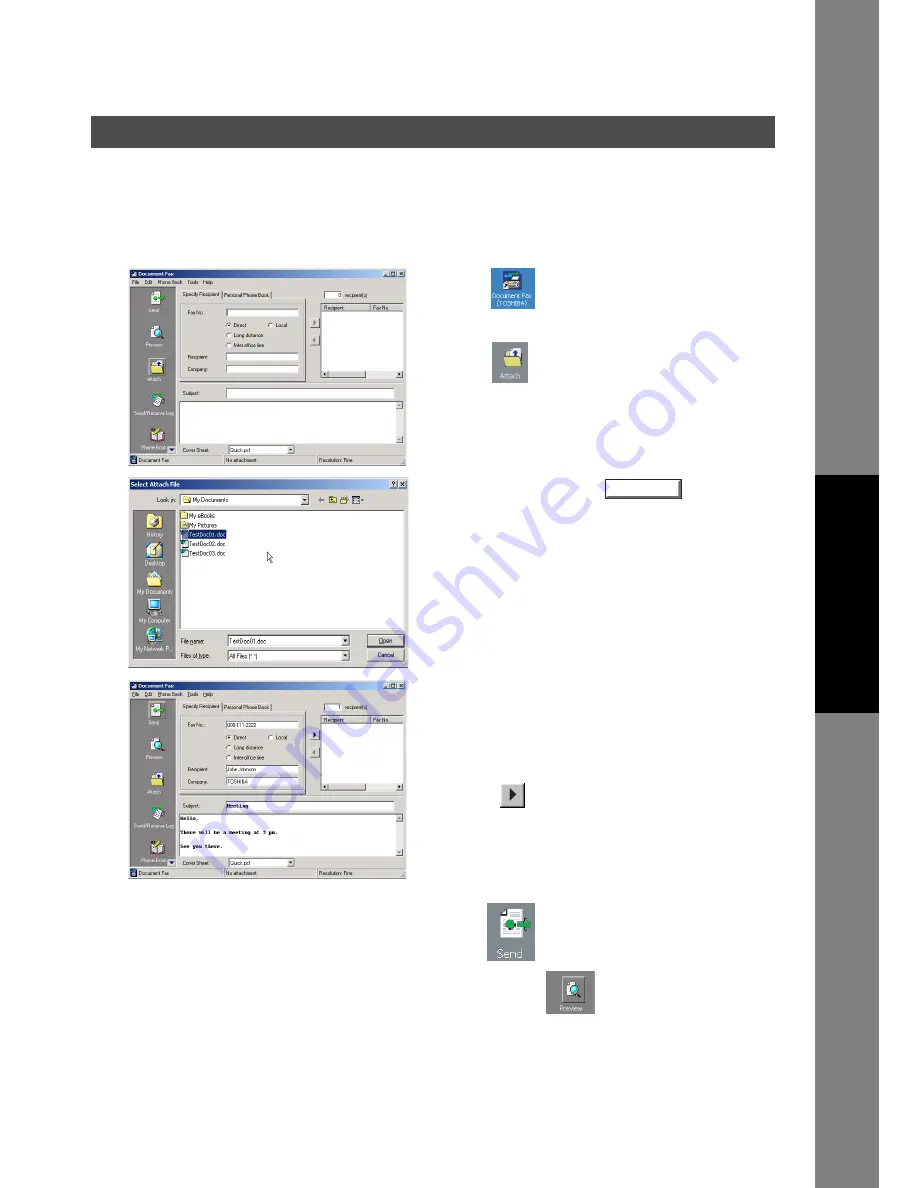
Document Fax
159
Sending Document
Docum
e
nt Managem
e
nt
Syste
m
S
ecti
o
n
Sending a Document via the Document Fax
You can send a fax directly from a file made in any Windows Application by simply attaching the file via the
Document Fax.
For example, compose a document from your word processor application. When you are finished and ready
to fax it to a remote location, simply follow the procedure below.
1
Click the
icon on the Windows Desktop.
The
Document Fax
window appears.
Click the
icon to select a file for the
transmission.
2
Select the file and click the
button to
convert the document into a Fax image.
3
From the Document Fax window, enter the recipient's
Fax No., Name and Company or select from your
Personal Phone Book.
Note:
To input a pause, use the comma ",".
Click the
button to enter the recipient to the
recipient list.
Enter/select another recipient if you desire.
Type the Subject in the Subject field and a brief
message to be included in the Cover Sheet.
Click the
icon when ready to send the fax.
Note:
Click the
icon to verify the fax image to
be sent to the remote station(s).
Open
Continued on the next page...
Содержание E-tudio190F
Страница 1: ...PLAIN PAPER FACSIMILE Operator s Manual for Document Management System and Printer ...
Страница 9: ...9 memo Before Starting ...
Страница 20: ...Installing the Printer Driver 20 Connecting with a USB Cable Windows 98 13 Click the button END_USB_98 Finish ...
Страница 158: ...Document Fax 158 Sending Document 4 Click the button to start the transmission OK ...






























