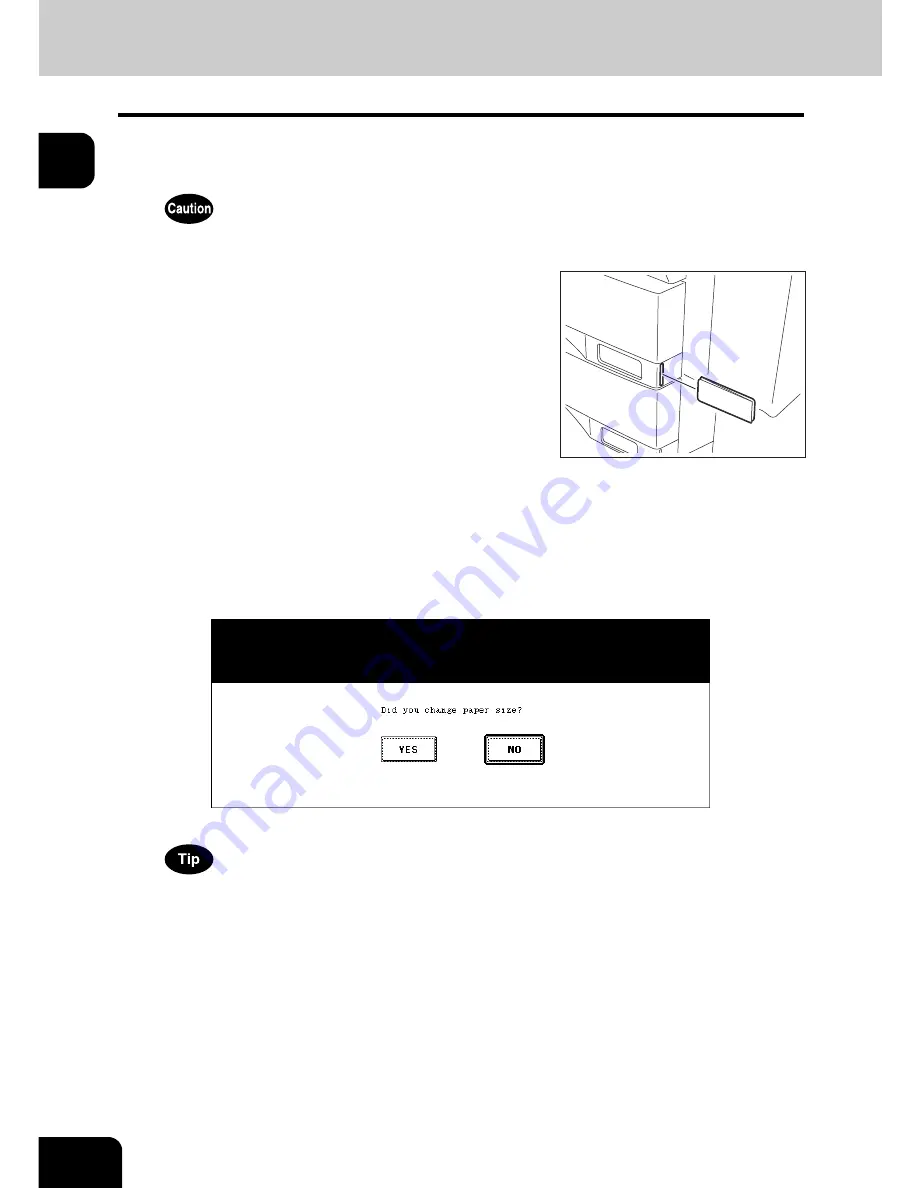
52
1.BEFORE USING EQUIPMENT
4.Setting Copy Paper (Cont.)
1
8
Push the drawer straight into the equipment until it comes to a stop.
• Be sure to close the drawer securely and carefully.
Be careful not to let your fingers be caught when closing the drawer. This could injure you.
10
When the paper size is different from the one in the drawer, press the
[YES] button. When the paper is the same size as the one in the
drawer, press the [NO] button. (When you press the [NO] button, you
do not need to continue with step 11 and subsequent steps.)
This menu may not be displayed under a certain equipment setup. In this case, see the procedure in
P.54
“Changing the setting of paper size” to change the paper size setting when a paper size different from the one
which had been placed in the drawer is set.
- Contact the administrator in your office when the display setting of this menu needs to be changed.
9
When the paper size is different from the
one in the drawer, change the paper size
indicator to match with the size of paper
which has been set.
Содержание e-STUDIO 352
Страница 1: ...MULTIFUNCTIONAL DIGITAL SYSTEMS Operator s Manual for Basic Function ...
Страница 2: ......
Страница 6: ...4 CONTENTS Cont ...
Страница 10: ...8 Toshiba Quality is Second to None Cont For e STUDIO353 453 ...
Страница 24: ...22 Environmental Information Cont ...
Страница 88: ...86 2 HOW TO MAKE COPIES 4 Proof Copy Cont 2 ...
Страница 103: ...101 3 Name of each Inner Finisher optional MJ 5004 MJ 5005 1 2 1 ...
Страница 105: ...103 3 4 Press the SORT or GROUP button Set other copy modes as required 5 Press the START button ...
Страница 127: ...125 4 4 IMAGE ADJUSTMENT 1 Background Adjustment 126 2 Sharpness 127 ...
Страница 130: ...128 4 IMAGE ADJUSTMENT 2 Sharpness Cont 4 ...
Страница 135: ...133 5 6 Press the ENTER button Select other copy modes as required 7 Press the START button ...
Страница 137: ...135 5 4 Press the ENTER button Set Book type original 2 sided copy P 118 in duplex copying as well ...
Страница 182: ...180 6 e FILING 3 Changing Data of User Boxes Cont 6 7 Press the ENTER button The box settings are updated ...
Страница 200: ...198 6 e FILING 8 Appendix Cont 6 ...
Страница 270: ...268 8 JOB STATUS 6 Error Code Cont 8 ...
Страница 335: ...333 11 11 MAINTENANCE 1 Daily Inspection 334 2 Simple Troubleshooting 336 ...
Страница 342: ...340 11 MAINTENANCE 2 Simple Troubleshooting Cont 11 ...
Страница 358: ...356 12 SPECIFICATIONS OPTIONS 4 Copying Function Combination Matrix Cont 12 ...
Страница 362: ...360 INDEX Cont Z Zoom buttons 97 ...
Страница 363: ...DP 3540 4540 OME050098E0 ...






























