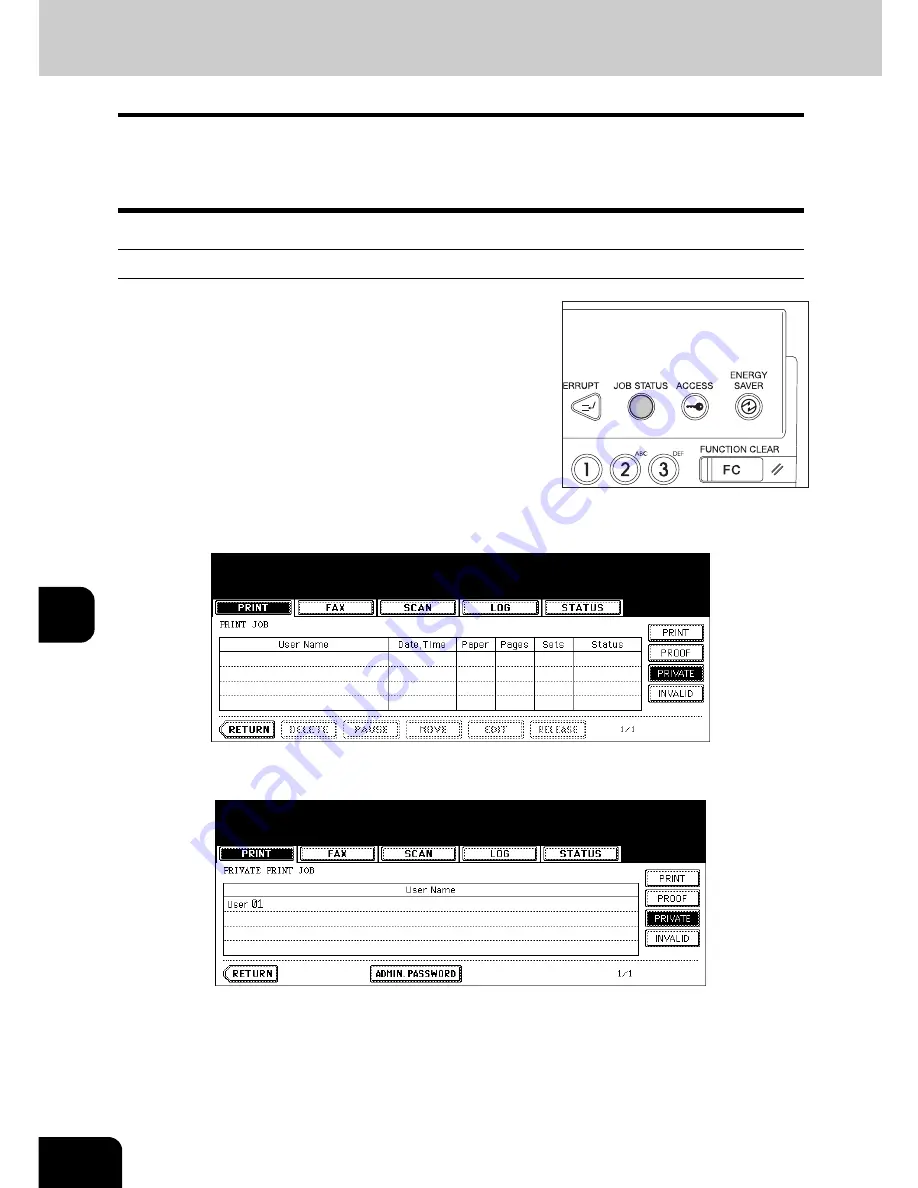
240
8.JOB STATUS
2.Confirming Print Job Status (Cont.)
8
Private print jobs
“Private print” is a function to print a document from a client PC on the network only when a previously set
password is keyed in from the control panel of this equipment. This function is useful when you want to
print confidential documents.
•
For details of private print jobs, see the Printing Guide.
Displaying private print job list
2
Press the [PRIVATE] button.
3
Select the appropriate user name.
• When you perform the operation as an administrator, do not press the user name but press the [ADMIN.
PASSWORD] button. The letter entry menu (
P.35 “Setting letters”) appears and you can enter the Admin
Password (6 to 10 digits). In this case, jobs can be deleted but not printed. (If an incorrect Admin Password is
entered three times in a row, this equipment will not be able to be operated for approx. 30 sec. In that case,
wait until it becomes available and then enter the correct Admin Password again.)
1
Press the [JOB STATUS] button on the
control panel.
• The print job list is displayed.
Содержание e-STUDIO 352
Страница 1: ...MULTIFUNCTIONAL DIGITAL SYSTEMS Operator s Manual for Basic Function ...
Страница 2: ......
Страница 6: ...4 CONTENTS Cont ...
Страница 10: ...8 Toshiba Quality is Second to None Cont For e STUDIO353 453 ...
Страница 24: ...22 Environmental Information Cont ...
Страница 88: ...86 2 HOW TO MAKE COPIES 4 Proof Copy Cont 2 ...
Страница 103: ...101 3 Name of each Inner Finisher optional MJ 5004 MJ 5005 1 2 1 ...
Страница 105: ...103 3 4 Press the SORT or GROUP button Set other copy modes as required 5 Press the START button ...
Страница 127: ...125 4 4 IMAGE ADJUSTMENT 1 Background Adjustment 126 2 Sharpness 127 ...
Страница 130: ...128 4 IMAGE ADJUSTMENT 2 Sharpness Cont 4 ...
Страница 135: ...133 5 6 Press the ENTER button Select other copy modes as required 7 Press the START button ...
Страница 137: ...135 5 4 Press the ENTER button Set Book type original 2 sided copy P 118 in duplex copying as well ...
Страница 182: ...180 6 e FILING 3 Changing Data of User Boxes Cont 6 7 Press the ENTER button The box settings are updated ...
Страница 200: ...198 6 e FILING 8 Appendix Cont 6 ...
Страница 270: ...268 8 JOB STATUS 6 Error Code Cont 8 ...
Страница 335: ...333 11 11 MAINTENANCE 1 Daily Inspection 334 2 Simple Troubleshooting 336 ...
Страница 342: ...340 11 MAINTENANCE 2 Simple Troubleshooting Cont 11 ...
Страница 358: ...356 12 SPECIFICATIONS OPTIONS 4 Copying Function Combination Matrix Cont 12 ...
Страница 362: ...360 INDEX Cont Z Zoom buttons 97 ...
Страница 363: ...DP 3540 4540 OME050098E0 ...






























