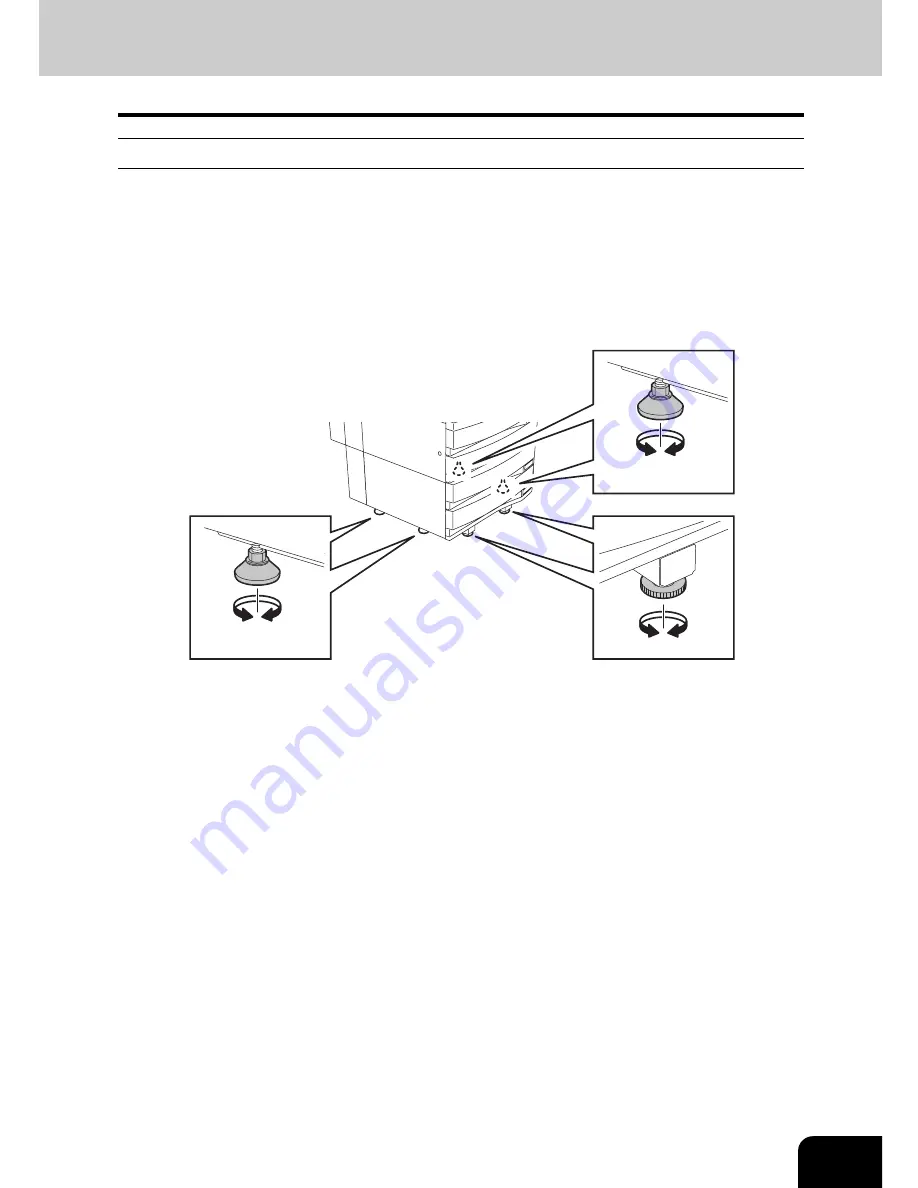
13
Caution
•
Avoid placing the Multifunctional Digital Systems in a place unsuitable for its weight and also make
sure the surface is level.
Remember that if the Multifunctional Digital Systems falls over, serious injuries could result.
Weight of the Multifunctional Digital Systems: approx. 83 kg.
•
There are 4 adjusters (stoppers) on both sides (2 adjusters each) and 2 safety stoppers in front at the
bottom of the Paper Feed Pedestal and the large capacity feeder. After moving/installing the equip-
ment, be sure to turn and lower the adjusters, and then fix them firmly on the floor. After regulating the
adjuster, fix the safety stopper as well.
Before moving the equipment, turn and raise the safety stoppers and adjusters.
•
When connecting the optional equipment and interface cable to the Multifunctional Digital Systems, be
sure to turn the power OFF. If the power is not turned off, you could get an electric shock.
To turn the power OFF, see
P.42 “Turning power off (Shutdown)”.
•
Do not install the equipment by yourself or try to move it once it has been installed. This could result in
an injury or damage to the device. Contact your service representative if the equipment needs to be
installed or moved.
Содержание e-STUDIO 352
Страница 1: ...MULTIFUNCTIONAL DIGITAL SYSTEMS Operator s Manual for Basic Function ...
Страница 2: ......
Страница 6: ...4 CONTENTS Cont ...
Страница 10: ...8 Toshiba Quality is Second to None Cont For e STUDIO353 453 ...
Страница 24: ...22 Environmental Information Cont ...
Страница 88: ...86 2 HOW TO MAKE COPIES 4 Proof Copy Cont 2 ...
Страница 103: ...101 3 Name of each Inner Finisher optional MJ 5004 MJ 5005 1 2 1 ...
Страница 105: ...103 3 4 Press the SORT or GROUP button Set other copy modes as required 5 Press the START button ...
Страница 127: ...125 4 4 IMAGE ADJUSTMENT 1 Background Adjustment 126 2 Sharpness 127 ...
Страница 130: ...128 4 IMAGE ADJUSTMENT 2 Sharpness Cont 4 ...
Страница 135: ...133 5 6 Press the ENTER button Select other copy modes as required 7 Press the START button ...
Страница 137: ...135 5 4 Press the ENTER button Set Book type original 2 sided copy P 118 in duplex copying as well ...
Страница 182: ...180 6 e FILING 3 Changing Data of User Boxes Cont 6 7 Press the ENTER button The box settings are updated ...
Страница 200: ...198 6 e FILING 8 Appendix Cont 6 ...
Страница 270: ...268 8 JOB STATUS 6 Error Code Cont 8 ...
Страница 335: ...333 11 11 MAINTENANCE 1 Daily Inspection 334 2 Simple Troubleshooting 336 ...
Страница 342: ...340 11 MAINTENANCE 2 Simple Troubleshooting Cont 11 ...
Страница 358: ...356 12 SPECIFICATIONS OPTIONS 4 Copying Function Combination Matrix Cont 12 ...
Страница 362: ...360 INDEX Cont Z Zoom buttons 97 ...
Страница 363: ...DP 3540 4540 OME050098E0 ...
















































