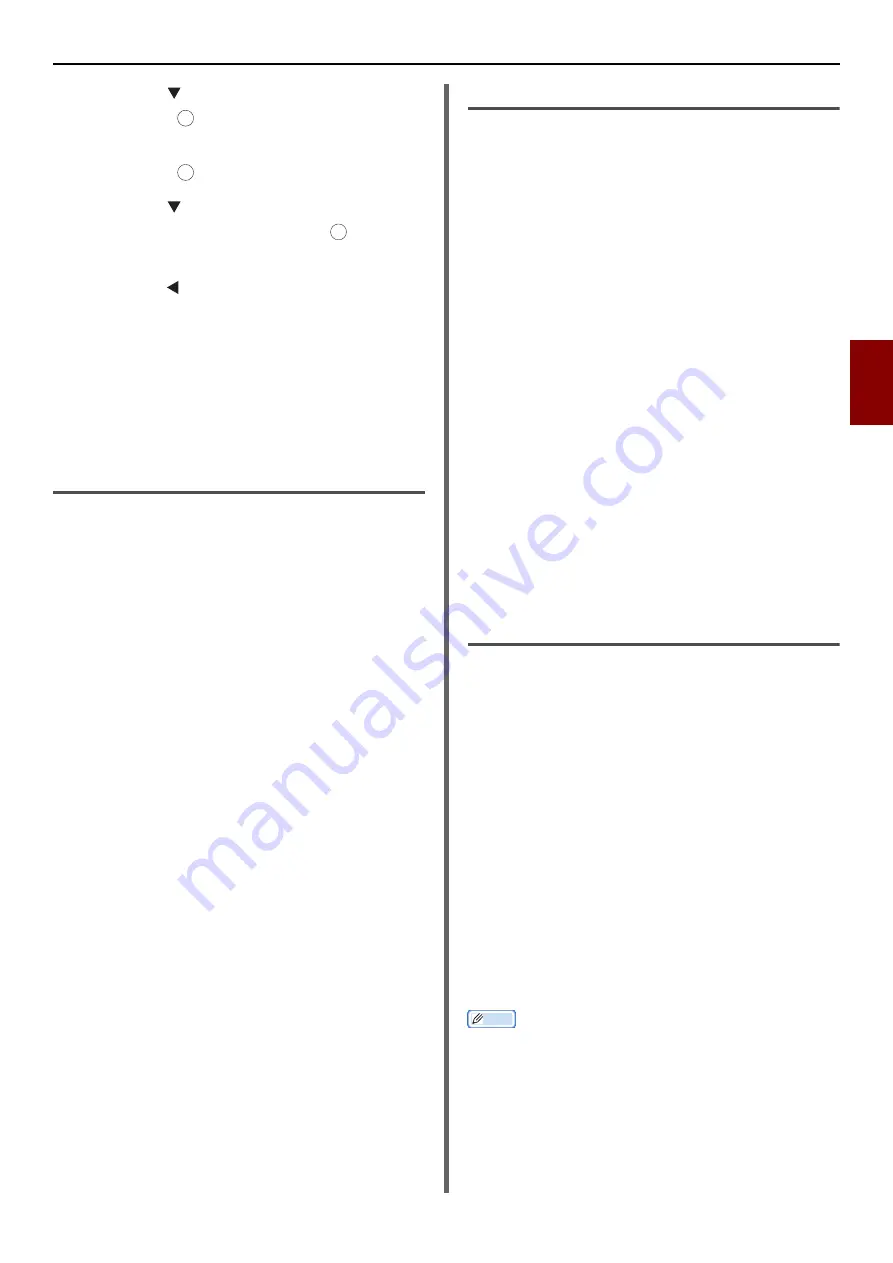
Useful Operations for Printing From a Computer
- 51 -
Printin
g
4
5
Press the to select [
MP Tray
] and
then press .
6
Make sure [
Paper Size
] is selected and
then press .
7
Press the to select any of
[
Envelope*
] and then press .
*Select a type of envelope.
8
Press the until the top screen appears.
9
Open the file you want to print on the
computer.
10
Configure the paper size, paper source
and orientation on the printer driver and
then start printing.
For Windows PCL/PCL XPS Printer
Driver
1
From the [
File
] menu, select [
].
2
Click [
Preferences
].
3
On the [
Setup
] tab, select any of
[
Envelope*
] from [
Size
].
* Select a type of envelope.
4
Select [
Multipurpose Tray
] from
[
Source
].
5
Select the [
Setup
] tab.
6
Select orientation from [
Orientation
].
- Select [
Portrait
] for Chou envelopes.
- Select [
Landscape
] for You envelopes.
7
Configure other settings if necessary and
then start printing.
For Windows PS Printer Driver
1
From the [
File
] menu, select [
].
2
Click [
Preferences
].
3
On the [
Layout
] tab, select orientation
from [
Orientation
].
- Select [
Portrait
] for Chou envelopes.
- Select [
Landscape
] for You envelopes. Click
[
Advanced
] and select [
Rotate
] from [
Page
Rotate
] on the advanced options screen.
4
Select the [
Paper/Quality]
tab.
5
Select [
Multi-Purpose Tray
] from
[
Source
].
6
Click [
Advanced
].
7
Click [
Paper Size
] and select any of
[
Envelope*
] from the drop-down list.
* Select a type of envelope.
8
Click [
OK
].
9
Configure other settings if necessary and
then start printing.
For Mac OS X PCL Printer Driver
1
From the [
File
] menu, select [
Page
Setup
].
2
Select any of [
Envelope*
] from [
Paper
Size
].
* Select a type of envelope.
3
Select orientation from [
Orientation
]
and then click [
OK
].
4
From the [
File
] menu, select [
].
5
Select [
Setup
] from the panel
menu.
6
Select [
Paper Source
] and then select
[
Multipurpose Tray
].
7
Configure other settings if necessary and
then start printing.
Memo
z
Open the Detailed Setup Menu by pressing the [
Show
Details
] button in Max OS X 10.7 or by clicking the
triangle symbol at the side of [
Printer
] menu in Max OS X
10.5 to 10.6.
OK
OK
OK
















































