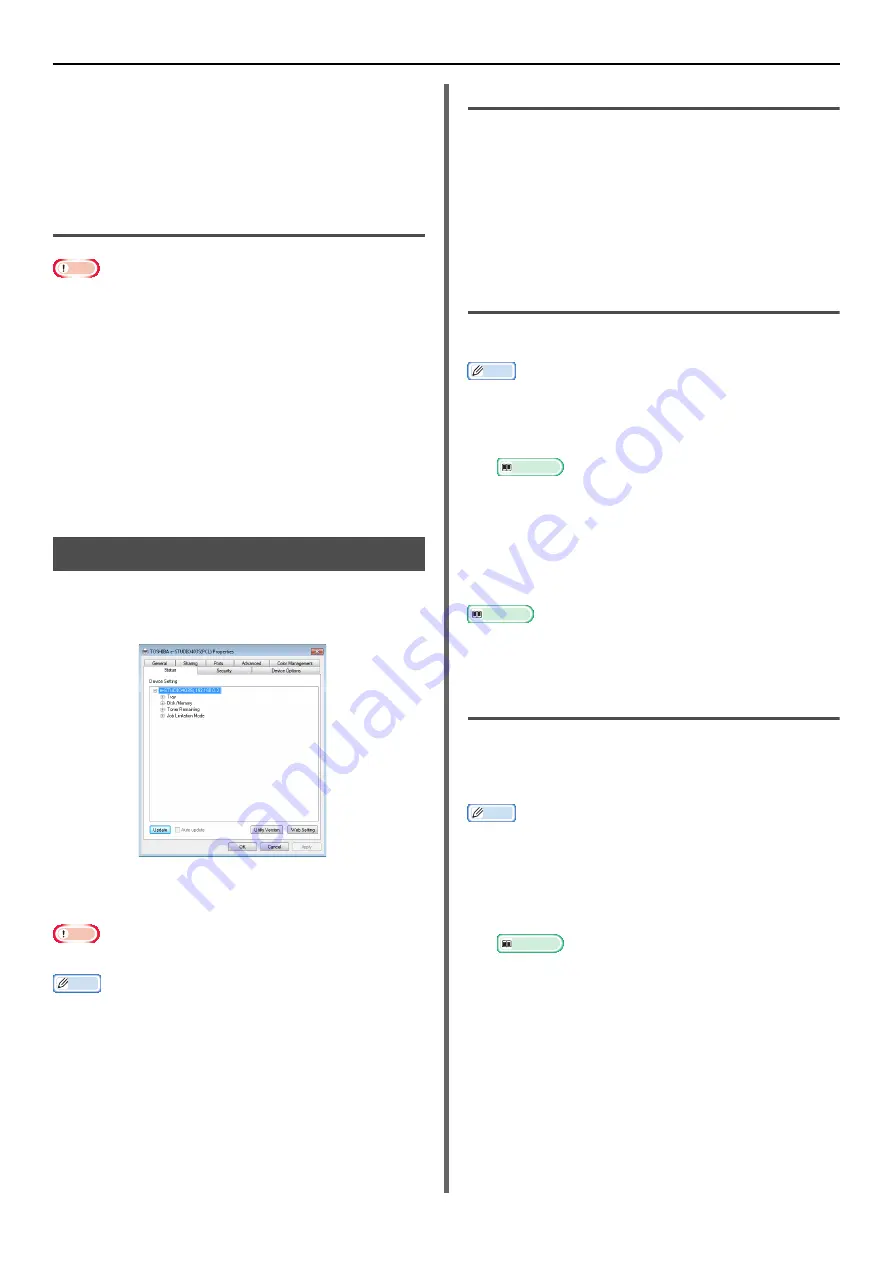
Windows Utilities
- 124 -
1
Launch the LPR utility.
2
Select [
Setup
] from the [
Option
] menu.
3
Select the [
Auto Reconnect
] checkbox
and click on [
OK
].
Uninstall the LPR Utility
Note
z
This requires administrator rights.
1
Confirm (or Ensure) that the LPR utility is
closed.
2
Click on [
Start
], and then select [
All
Program
]>[
Toshiba
]>[
LPR
Utility
]>[
Uninstall LPR Utility
].
[If the [
User Account Control
]
dialog box
appears, click on [
Yes
].
3
On the confirmation screen, click on
[
Yes
].
Network Extension
In Network Extension you can check the settings
on the machine and set the composition of the
options.
In order to use Network Extension, TCP/IP must
be activated.
Note
z
This requires administrator rights.
Memo
z
Network Extension is automatically installed when
installing a print driver through a TCP/IP network.
z
The Network Extension is operated by linking with the
print driver. You cannot opt to only have Network
Extension installed.
z
Network Extension only functions when the printer driver
is connected to LPR port or the standard TCP/IP port.
Launch the Utility
To use Network Extension, open the printer
properties screen.
1
Click on [
Start
] and then select
[
Devices and Printers
].
2
Right click on the printer icon and select
[
Printer Properties
].
Check Machine Settings
You can check the settings of the machine.
Memo
z
If you use Network Extension in an environment that is not
supported, the [
Option
] tab may not be displayed.
1
Open the printer properties screen.
Reference
z
2
Select the [
Status
] tab.
3
Click [
Update
].
4
Click [
OK
].
Reference
z
Click [
Web Setting
] to automatically launch the
webpage. You can change machine settings on this
webpage screen. For details, refer to
Set Options Automatically
You can get the composition of options of the
connected machine and automatically set the
print driver.
Memo
z
You cannot configure this when using Network Extension in
unsupported environments.
For Windows PCL/PCL XPS drivers.
1
Launch the printer properties screen.
Reference
z
2
Select the [
Device Options
] tab.
3
Click on [
Get Printer Settings
].
4
Click [
OK
].






























