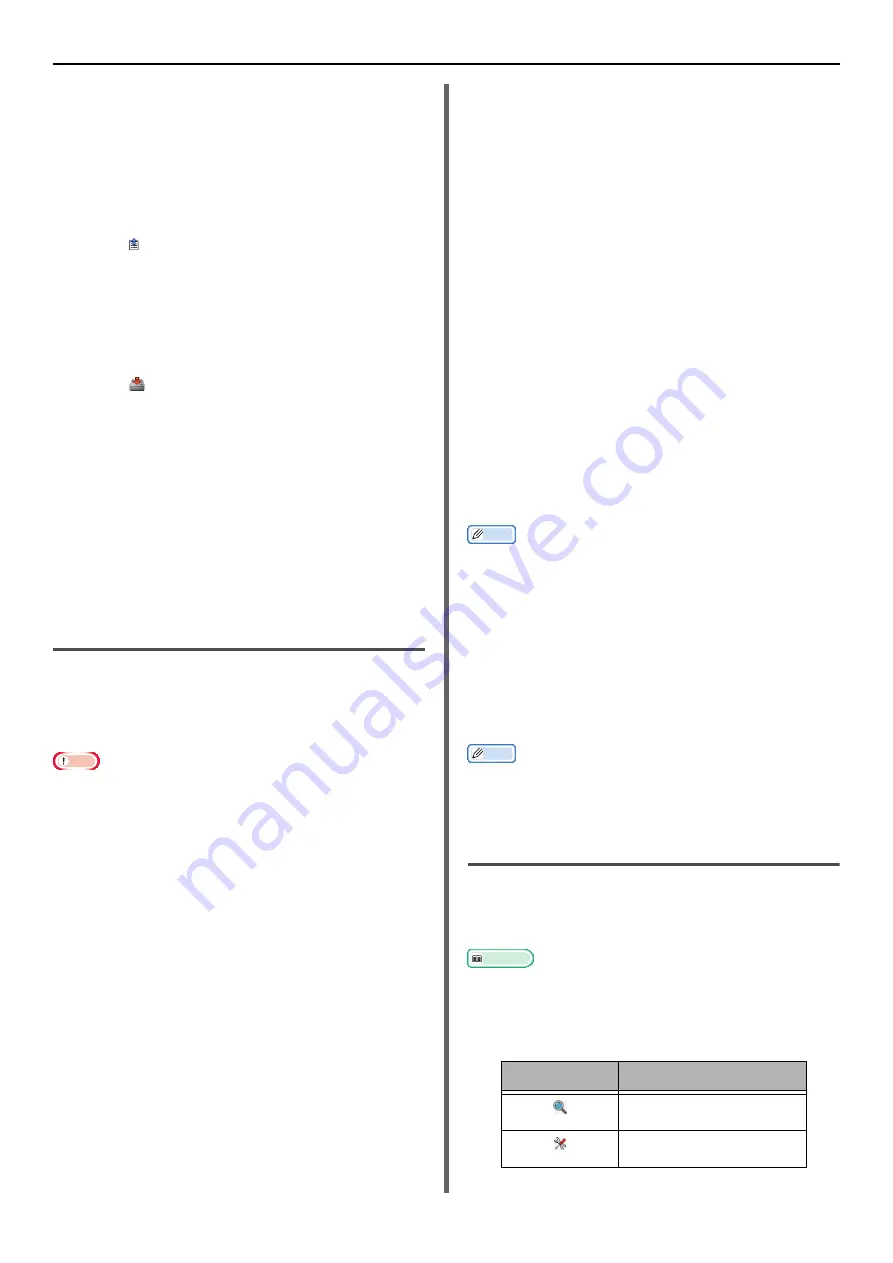
Windows Utilities
- 114 -
Restoring Settings from a File
1
Select the machine from the
[
Registered Device Table
].
2
Click on the [
Device Setting
] tab.
3
Click on [
Menu settings
].
4
Click .
5
Check the details of the displayed
message and click [
Yes
].
6
Select the file you would like to restore
and click [
Open
].
7
Click .
Setting Passwords
1
Select the machine from the
[
Registered Device Table
].
2
Click on the [
Device Setting
] tab.
3
Click on [
Change password
].
4
Enter the current password and new
password and click [
OK
].
Alert Info Plugin
You can use the Alert Info plug-in to display a
message on your computer when a job finishes.
With this software, an "Event" is called when a
job is completed.
Note
z
The Alert Info plugin can be used with devices connected
to the network.
z
Set the time and time zone of the machine to those of your
computer.
Basic Settings
You can set basic settings of the Alert-Info
plugin.
1
Select [
Alert Info
] from the [
Plug-ins
]
menu.
2
Select [
Basic settings
].
3
Change the settings as required.
4
Click on [
Update
].
Device Settings
The Alert Info plugin settings can be changed for
each device
1
Select [
Alert Info
] from the [
Plug-ins
]
menu.
2
Select [
Setting devices
].
3
Click on [
Update device
].
4
Select the device you would like to set.
5
Change the settings as required and click
on [
OK
].
Filter Settings
You can set display alert conditions for sending or
receiving a fax, printing, or sending and
receiving emails and Internet faxes.
1
Select [
Alert Info
] from the [
Plug-ins
]
menu.
2
Select [
Filter settings
].
3
Click on the event button you would like
to set.
4
Change the settings as required.
5
Click on [
OK
].
Memo
z
Up to 100 senders can be registered as e-mail, Internet
fax, or fax sender.
Checking Logs
You can check whether there are any records
registered for the machine, from the event log.
1
Select [
Alert Info
] from the [
Plug-ins
]
menu.
2
Select [
Display log
].
Memo
z
You can check the total number of recorded events in [
Log
Number List
].
z
You can see details of recorded logs in [
Log details
].
Network Setting Plugin
You can set the network with the Configuration
Tool. Prior to setting, please install the Network
Setting plugin.
Reference
z
For details on how to make network settings, please refer
to
"Changing Network Settings From the Web Page" P. 148
.
Icon
The meaning of each icon is as shown below.
Icon
Details
Searches again for the
machine.
Changes search conditions
for machine.
















































