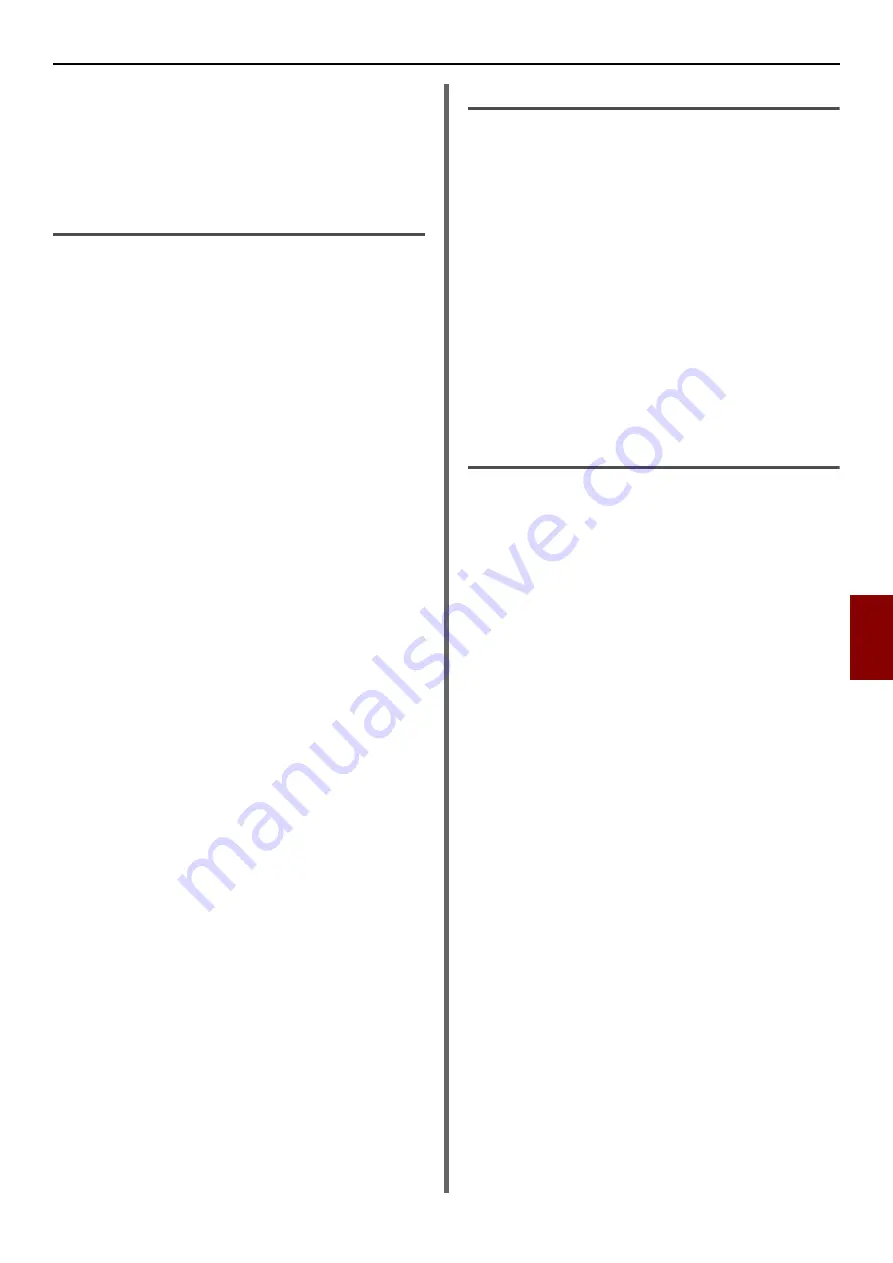
Windows Utilities
- 121 -
Useful Sof
tw
are
7
6
Click [
OK
] on the confirmation window.
The machine restarts to enable the new settings.
During the restart, the machine status icon
changes to red. The machine will restart, the new
settings will become active, and the status icon
will turn green.
Set Web settings
You can launch the webpage, and set the main
unit network.
Enable Web Settings
1
Launch Network Card Setup.
2
Select the machine from the list.
3
Select [
Setting Printer
] from the
[
Setting
] menu.
4
Select the [
Printer Web Page
] tab.
5
Select [
Printer Web Page - Enable
]
and click on [
OK
].
6
Enter your password into [
Password
]
and click on [
OK
].
- The default password is the last 6 alphanumerical
digits of the ethernet address.
- The password is case sensitive.
7
Click [
OK
] on the confirmation window.
The network card restarts to enable the new
settings. During the restart, the machine status
icon changes to red. The machine network card
will restart, the new settings will be active, and
the status icon will turn green.
Opening a Webpage
1
Launch Network Card Setup.
2
Select your machine from the list.
3
Select [
View Web Page
] from the
[
Setting
] menu.
The webpage will restart, and the machine status
page will be displayed.
Changing the Password.
1
Launch Network Card Setup.
2
Select your machine from the list.
3
Select [
Change Password
] from the
[
Setting
] menu.
4
Enter the current password.
- The default password is the last 6 alphanumerical
digits of the ethernet address.
- The password is case sensitive.
5
Enter the new password, and reenter it
for confirmation.
The password is case sensitive.
6
Click [
OK
] on the confirmation window.
Change the Environment.
You can configure the machine search condition,
time-out value for each setting, and items to be
displayed on the list.
1
Launch Network Card Setup.
2
Select your machine from the list.
3
Select [
Environment Settings
] from
the [
Option
] menu.
4
Set the settings as required and click [
OK
].
















































