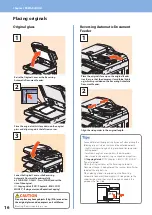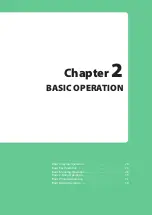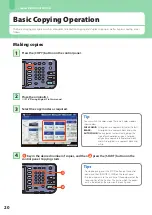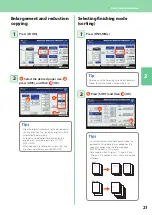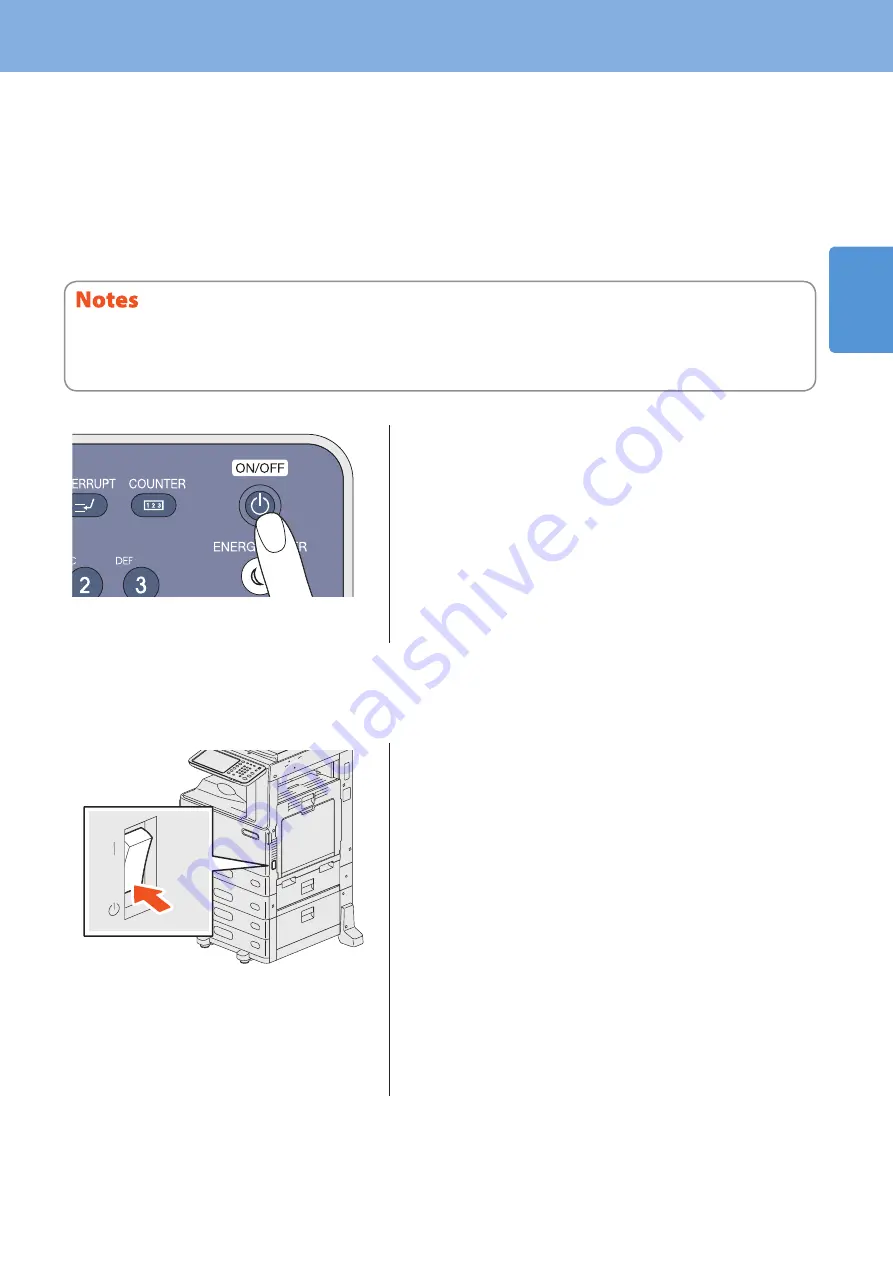
1
Turning Power ON/OFF
1
Turning the power OFF (Shutdown)
When turning the power of the equipment OFF, be sure to shut it down according to the procedure below. Check the
following three points before shutdown.
No jobs should be left in the print job list.
None of the PRINT DATA lamp (blue) or the MEMORY RX lamp (green) should be blinking.
(If the equipment is shut down while any of the above lamps is blinking, jobs in progress such as FAX reception will be
aborted.)
No computer should access the equipment via the network, such as TopAccess.
•
•
•
When the [ENERGY SAVER] button (green) lights or blinks on the control panel, or the touch panel screen is still ON, do not simply
press the main power switch to turn the power OFF. The stored data may be lost or the hard disk may be damaged.
If a job in process exists when the [POWER] button of the control panel is pressed, “Processing job will be deleted. Are you sure you
want to shutdown?” appears.
•
•
When the equipment is not used for a long period of time:
Press the [POWER] button on the control panel to
shut down the equipment. Be sure to check that the
[ENERGY SAVER] button (green) has stopped
blinking and the touch panel screen has gone off.
Then turn the power OFF with the main power
switch.
When the power is turned OFF with the main power switch, the
MAIN POWER lamp (green) will go out.
Press the [POWER] button until a “pip” sound is
heard.
“Shutdown is in progress.” appears for a while, and then the
power is turned OFF.
Содержание E studio 2010C
Страница 1: ...MULTIFUNCTIONAL DIGITAL COLOR SYSTEMS Quick Start Guide ...
Страница 46: ...44 MEMO ...
Страница 47: ...Troubleshooting 46 Chapter 4 TROUBLESHOOTING ...
Страница 51: ...Chapter 5 ADVANCED FUNCTIONS Advanced Functions 50 ...
Страница 80: ...78 MEMO ...
Страница 83: ...Printed in China FC 2050C 2550C FC 2051C 2551C OME120002B0 ...