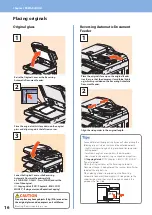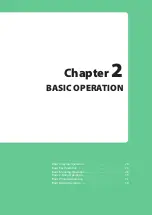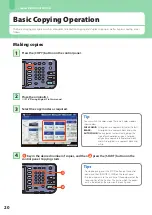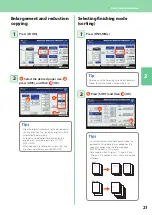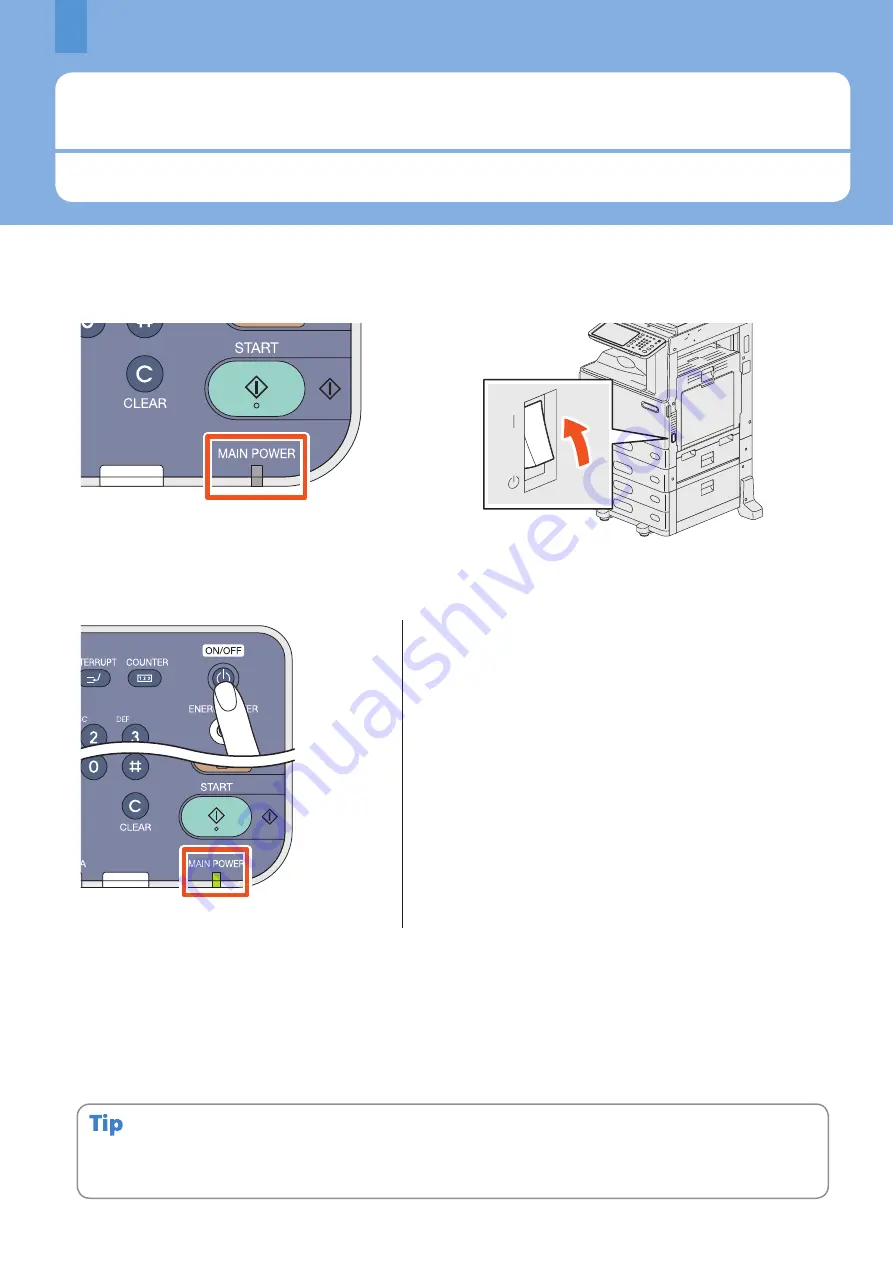
Chapter 1 PREPARATIONS
Turning Power ON/OFF
This section explains how to turn the power ON and OFF as well as the energy saving mode. How to turn the power ON differs
between when the MAIN POWER lamp (green) on the control panel is lit and when it is not.
1
Turning the power ON
When the MAIN POWER lamp (green) on the control panel does not light:
Turn the power ON there.
When the MAIN POWER lamp (green) on the control panel lights:
When the equipment is controlled under the department or user management function, enter the department code or user
information first. For details, see the following page:
&
P.67 “Logging in” in this manual
The equipment will be ready for copying after about 35 seconds and “READY” appears.
When you turn the power of the equipment OFF, be sure also to shut it down by pressing the [POWER] button on the
control panel. Do not simply turn the main power switch OFF. For details, see the following page:
&
P.13 “Turning the power OFF (Shutdown)” in this manual
When “ERASING DATA” appears
This message appears when the Data Overwrite Enabler has been installed. It appears immediately after the power is
turned ON or after the equipment has been operated. You can operate the equipment even if it is displayed.
Press the [POWER] button.
The equipment starts warming-up during which “Wait Warming
Up” appears. This may take longer than normally depending on
the status and condition.
While the equipment is warming up, you can use the auto job
start function. For details, refer to the following guide:
&
Copying Guide
(PDF): “Chapter 2: HOW TO MAKE COPIES” -
“Making Copies”
•
•
Содержание E studio 2010C
Страница 1: ...MULTIFUNCTIONAL DIGITAL COLOR SYSTEMS Quick Start Guide ...
Страница 46: ...44 MEMO ...
Страница 47: ...Troubleshooting 46 Chapter 4 TROUBLESHOOTING ...
Страница 51: ...Chapter 5 ADVANCED FUNCTIONS Advanced Functions 50 ...
Страница 80: ...78 MEMO ...
Страница 83: ...Printed in China FC 2050C 2550C FC 2051C 2551C OME120002B0 ...