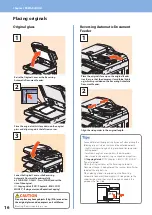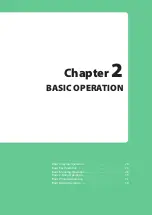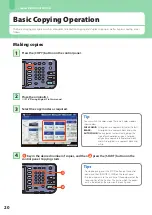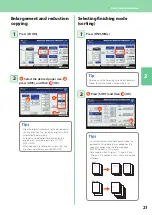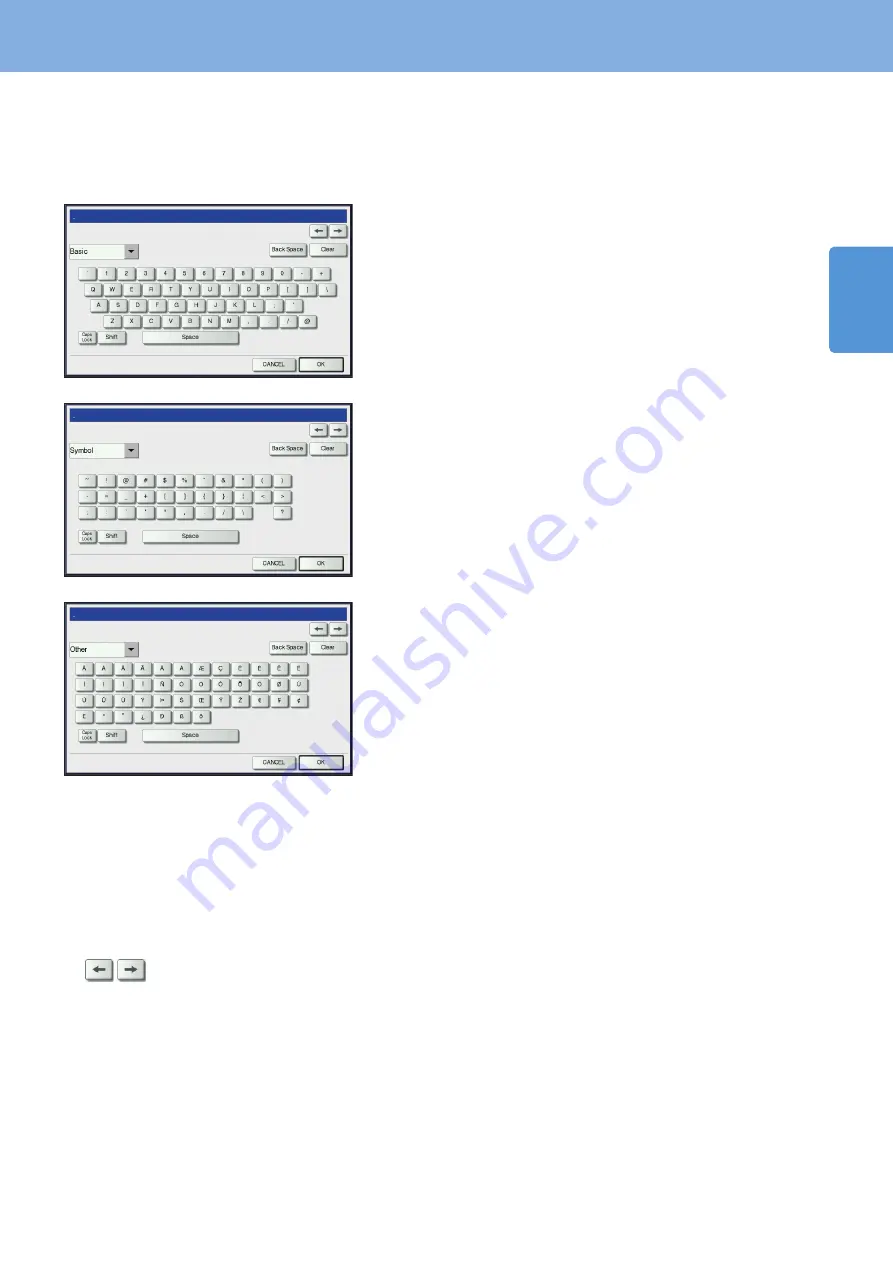
1
Description of Each Component
11
Setting letters
The following menu is displayed when the entry of any letter is required for scanning or e-Filing, etc.
Use the buttons on the touch panel for letter entry.
After entering the letters, press [OK]. The menu will be changed.
The following buttons are used for letter entry.
[Basic]:
Press this to access the basic keys.
[Symbol]:
Press this to access the symbol keys.
[Other]:
Press this to access the special keys.
[Caps Lock]: Press this to switch capital letters and small letters.
[Shift]:
Press this to enter capital letters.
[Space]:
Press this to enter a space.
: Press these to move the cursor.
[Back Space]: Press this to delete the letter before the cursor.
[Clear]:
Press this to delete all letters entered.
[CANCEL]:
Press this to cancel the entry of letters.
[OK]:
Press this to fix all entered letters.
Содержание E studio 2010C
Страница 1: ...MULTIFUNCTIONAL DIGITAL COLOR SYSTEMS Quick Start Guide ...
Страница 46: ...44 MEMO ...
Страница 47: ...Troubleshooting 46 Chapter 4 TROUBLESHOOTING ...
Страница 51: ...Chapter 5 ADVANCED FUNCTIONS Advanced Functions 50 ...
Страница 80: ...78 MEMO ...
Страница 83: ...Printed in China FC 2050C 2550C FC 2051C 2551C OME120002B0 ...