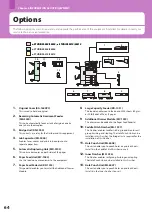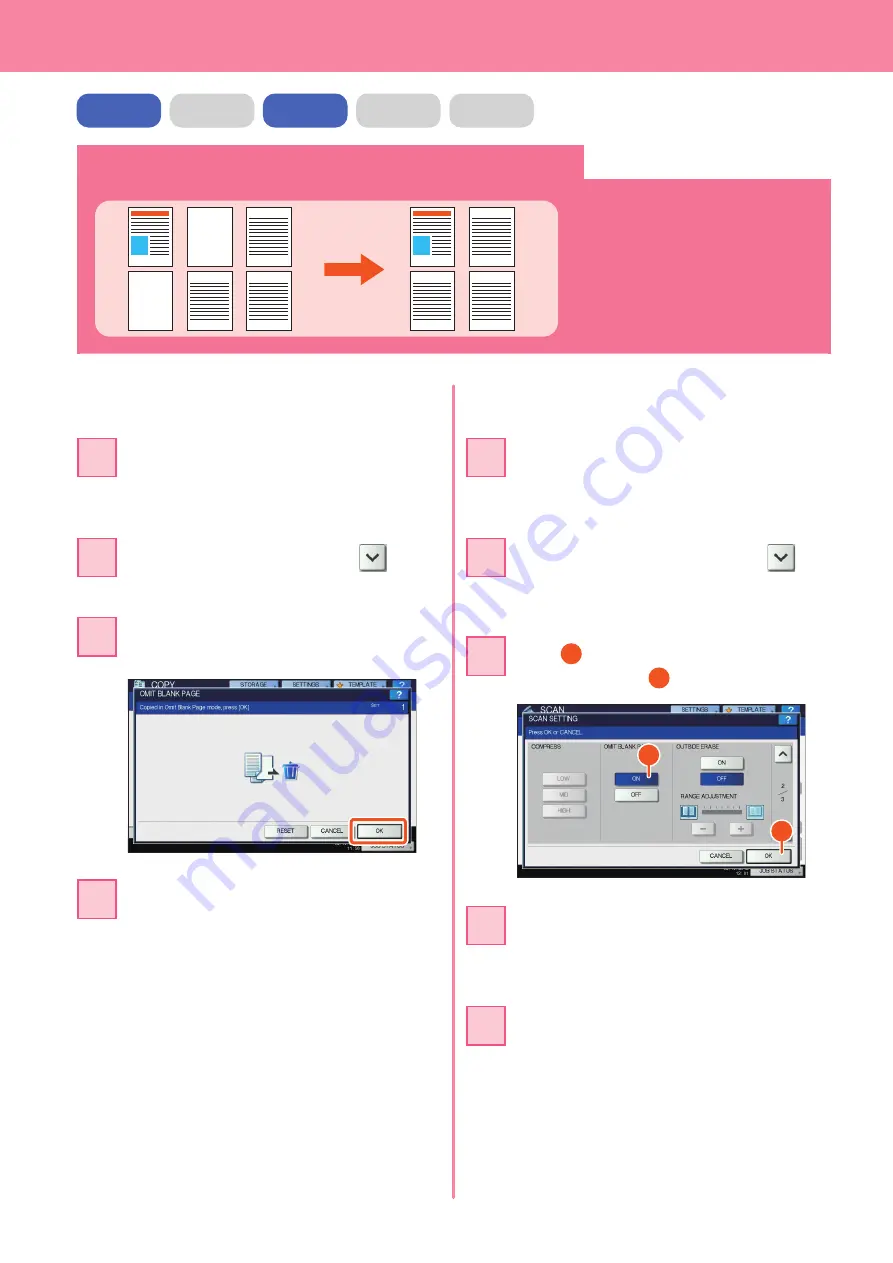
Chapter 5 ADVANCED FUNCTIONS
5
Copying or scanning originals without blank sheets
1
3
5
6
1
3
5
6
You can copy or scan originals omitting
blank sheets while maintaining the
original page sequence.
Press the [EDIT] tab, and then
in the
basic menu for the copying functions.
22
Press [OMIT BLANK PAGE] and then
[OK].
33
When scanning
When copying
Press the [START] button on the control
panel. Copying starts.
44
Place the originals on the Reversing
Automatic Document Feeder.
&
P.16 “Placing originals” in this manual
11
Place the originals on the Reversing
Automatic Document Feeder.
&
P.16 “Placing originals” in this manual
11
COPY
FAX
SCAN
e-FILING
Press [SCAN SETTING], and then
in
the basic menu for the scanning
functions.
22
Press
1
[ON] in the “OMIT BLANK PAGE”
setting and then
2
[OK].
33
1
2
In the basic menu for the scanning
functions, specify details such as the
destination for saving the data.
44
Press [SCAN] on the touch panel.
Scanning starts.
55
Содержание E studio 2010C
Страница 1: ...MULTIFUNCTIONAL DIGITAL COLOR SYSTEMS Quick Start Guide ...
Страница 46: ...44 MEMO ...
Страница 47: ...Troubleshooting 46 Chapter 4 TROUBLESHOOTING ...
Страница 51: ...Chapter 5 ADVANCED FUNCTIONS Advanced Functions 50 ...
Страница 80: ...78 MEMO ...
Страница 83: ...Printed in China FC 2050C 2550C FC 2051C 2551C OME120002B0 ...