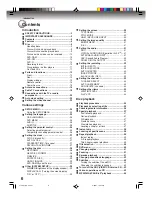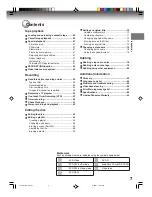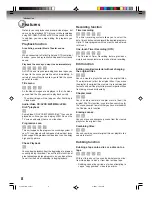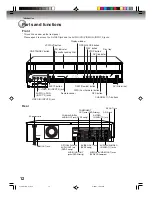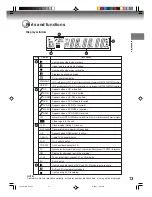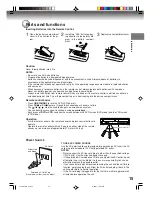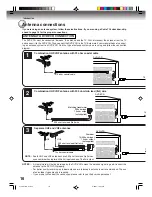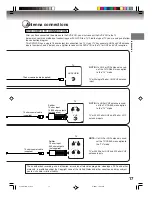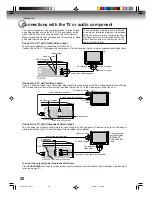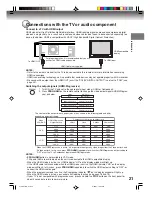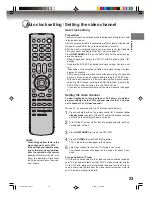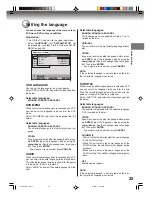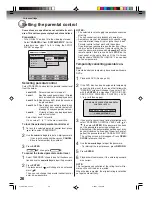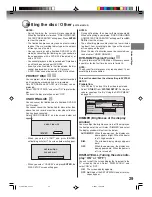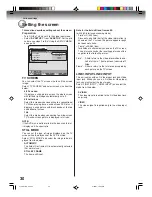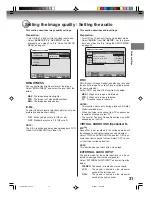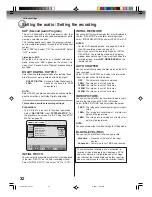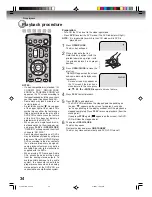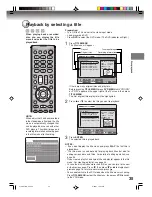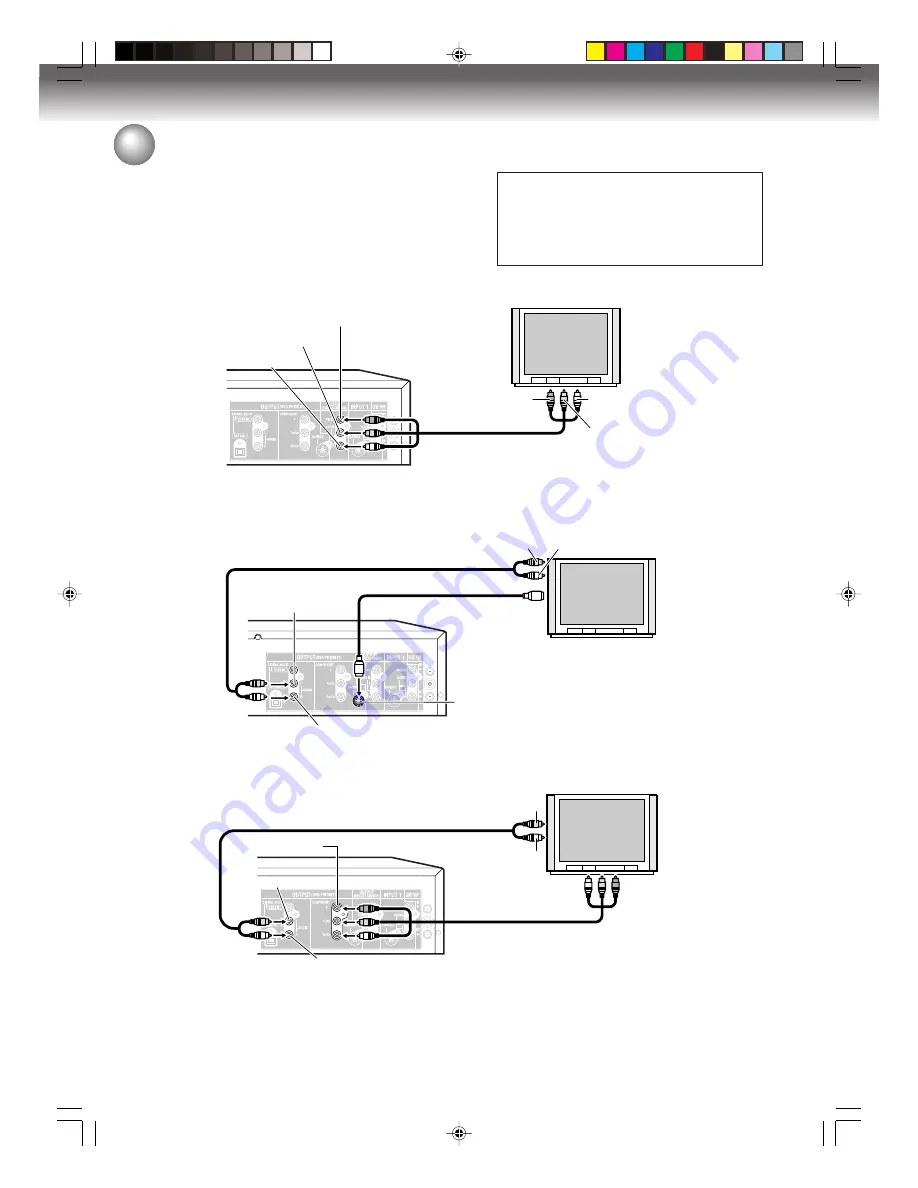
Introduction
20
Connections with the TV or audio component
The exact arrangement you use to interconnect various video
and audio components to the DVD/VCR is dependent on the
model and features of each component. Check the Owner’s
Manual provided with each component for the location of video
and audio inputs and outputs.
Connect to a TV with Audio/Video output
You can enjoy playback by connecting the unit to a TV.
Connect the unit to a TV equipped with audio input (L/R) and video input jacks using the supplied audio/video cable.
Connect to a TV with S-Video output
If your TV has an S-Video input, you can get higher quality by connecting it with the S-Video output of the unit using
the S-Video cable instead of connecting the video input of the TV to the video output jack of the unit.
Connect to a TV with Component video output
You can enjoy the highest quality picture by connecting the unit’s component video out jacks to the component
video input jacks of your TV with component video cables (not supplied).
To switch the output signals (Progressive/Interlace):
Press
PROG/HDMI
to change the video output signals (progressive and interlace) from Component video output
jacks (see page 21).
To Audio (R) input
Audio/video cable (supplied)
Audio (R) output
To Audio (L) input
Audio (L) output
To Video input
Video output
TV
DVD/VCR
To Audio (R) input
Audio cable (not supplied)
DVD audio (R) output
DVD audio (L) output
S-Video output
To S-Video
input
S-Video cable (not supplied)
To Audio (L) input
TV
DVD/VCR
!
" #$ %%
The unauthorized recording, use, distribution,
or revision of television programs, videotapes,
DVDs and other materials, is prohibited under
the Copyright Laws of the United States and
other countries, and may subject you to civil
and/or criminal liability.
2J41101B_E P12-22
5/28/07, 12:03 PM
20