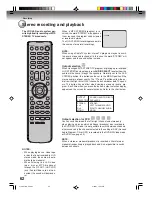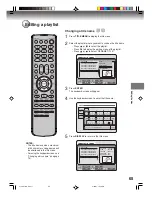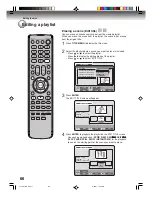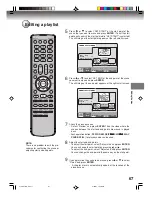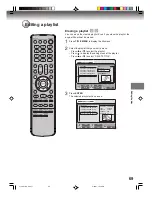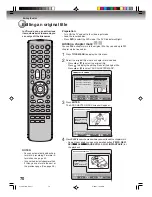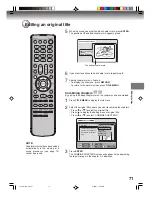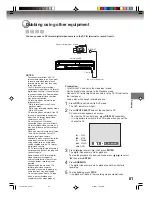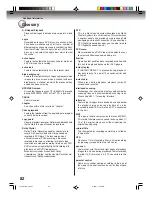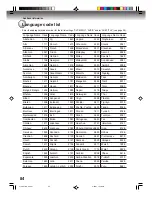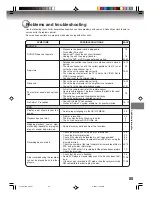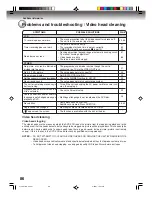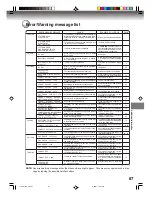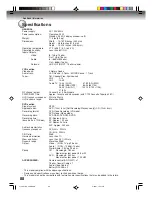Editing the disc
76
Changing a disc name
Character input 2
Example: Here explains the procedure when you input
“F” and “J”.
1
Press the
numeric keys
continuously and select
the character to be input.
To input F, press
3
three times.
NOTE:
When the interval between the pressing of the
numeric
keys
is 2 seconds or more in selecting the input
character, the selected character will automatically be
input.
2
When the character to be input is selected, stop
the key operation.
The selected character will automatically be input.
3
Press the
numeric keys
where the following
character is assigned.
4
When the character to be input is selected, stop
the key operation.
The selected character is automatically input.
3
d
e
f
F
5
j
k
l
Fj
Using the keyboard screen
This section explains the function of the keyboard screen
and how to input characters. The disc name and the
title name can be changed using the keyboard screen.
Keyboard screen types
The keyboard screen has three types of “Letters”,
“Numbers” and “Signs”. The type can be switched over
by pressing
REW
or
F.FWD
.
Letters
:
This is mainly used for inputting alphabetical
letters.
For the keyboard screen of Letters, see
page 75.
Numbers
: This is used for inputting numbers.
Live Show
Numbers
Signs
Letters
1
<
>
2
3
CANCEL
Back
RETURN
Exit
4
5
6
7
8
0
9
DISPLAY
OK
DISPLAY
OK
Live Show
Numbers
Signs
Letters
1
)
!
<
>
,
2
?
@
#
3
&
%
/
CANCEL
Back
RETURN
Exit
0
Space bar
4
.
*
_
5
-
+
=
6
[
]
:
7
¨
;
\
‘
8
<
>
$
9
:·)
:·(
;-/
:·}
DISPLAY
OK
DISPLAY
OK
Inputting characters
There are two methods for inputting characters.
Character input 1
1
Press
,
,
or
to select the character to
be input.
2
Press
ENTER
.
The selected character will be input.
Signs
:
This is used for inputting symbols.
2J41101B_E P72-81
5/28/07, 12:06 PM
76