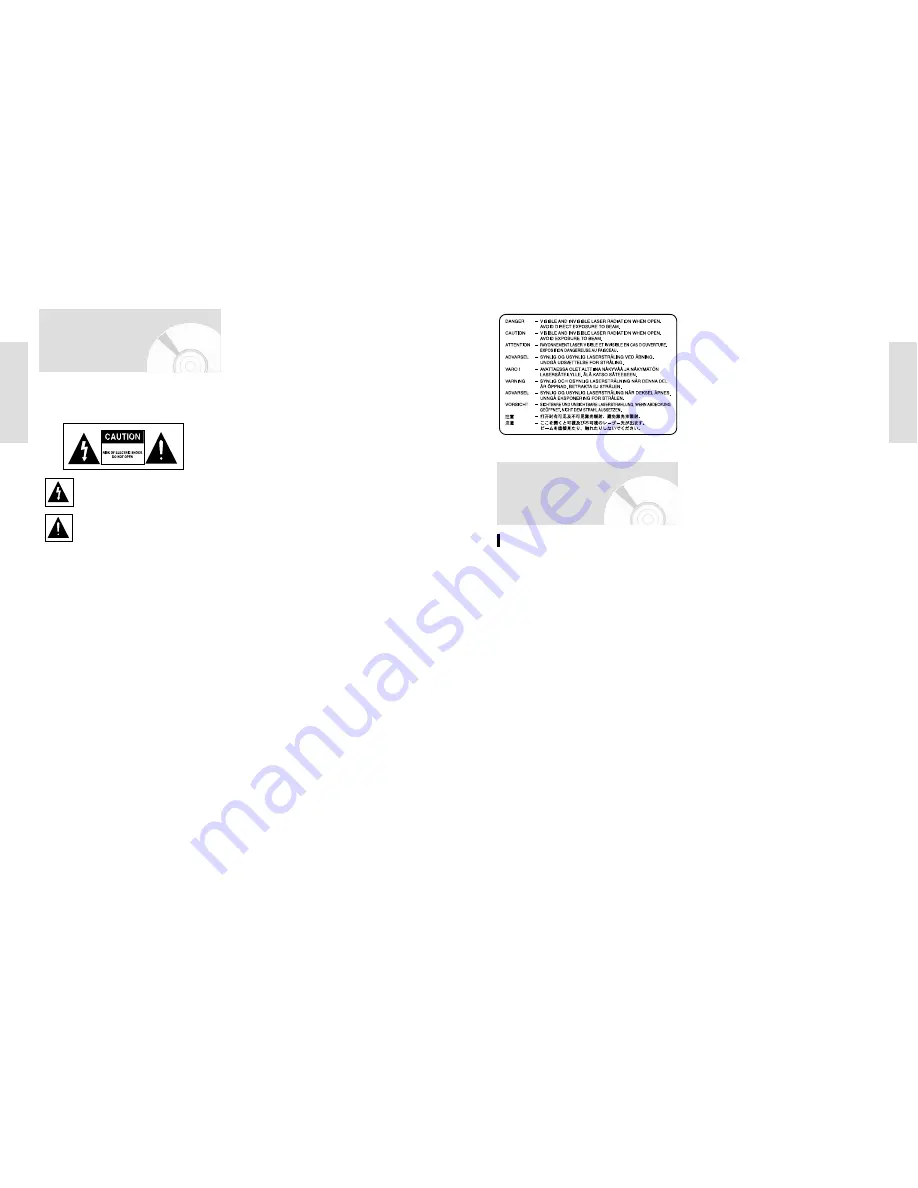
G
etting Started
G
etting Started
English -
3
2
- English
Warning
TO REDUCE THE RISK OF ELECTRIC SHOCK, DO NOT
REMOVE THE COVER(OR BACK).
NO USER-SERVICEABLE PARTS ARE INSIDE. REFER
SERVICING TO QUALIFIED SERVICE PERSONNEL.
This symbol indicates “dangerous voltage”
inside the product that presents a risk of
electric shock or personal injury.
This symbol indicates important instruc-
tions accompanying the product.
Do not install this equipment in a confined space such
as a bookcase or similar unit.
WARNING : To prevent damage which may result in fire
or electric shock hazard, do not expose this
appliance to rain or moisture.
CAUTION : DVD Recorder-VCRS USE AN INVISIBLE
LASER BEAM WHICH CAN CAUSE HAZ-
ARDOUS RADIATION EXPOSURE IF
DIRECTED.
BE SURE TO OPERATE RECORDER
CORRECTLY AS INSTRUCTED.
CAUTION
THIS PRODUCT UTILIZES A LASER.
USE OF CONTROLS OR ADJUSTMENTS OR PER-
FOR-MANCE OF PROCEDURES OTHER THAN
THOSE SPECIFIED HEREIN MAY RESULT IN HAZ-
ARDOUS RADIATION EXPOSURE.
DO NOT OPEN COVERS AND DO NOT REPAIR
YOUR-SELF. REFER SERVICING TO QUALIFIED
PERSONNEL.
CAUTIONS
Caution: To prevent electric shock, match wide blade of
plug to wide slot, fully insert.
Attention: Pour éviter les chocs électriques, introduíre la
lame la plus large de la fiche dans la borne
correspondante de la prise et pousser jusqu
au fond.
This product satisfies FCC regulations when shielded
cables and connectors are used to connect the unit to
other equipment. To prevent electromagnetic interfer-ence
with electric appliances, such as radios and televi-sions,
use shielded cables and connectors for connections.
IMPORTANT NOTE
The mains lead on this equipment is supplied with a
moulded plug incorporating a fuse. The value of the
fuse is indicated on the pin face of the plug. If it requires
replacing, a fuse approved to BS1362 of the same
rating must be used.
Never use the plug with the fuse cover omitted if the
cover is detachable. If a replacement fuse cover is
required, it must be of the same colour as the pin face of
the plug. Replacement covers are available from your
dealer.
If the fitted plug is not suitable for the power points in
your house or the cable is not long enough to reach a
power point, you should obtain a suitable safety
approved extension lead or consult your dealer for assis-
tance.
However, if there is no alternative to cutting off the plug,
remove the fuse and then safely dispose of the
plug. Do not connect the plug to a mains socket, as there
is a risk of shock hazard from the bared flexible cord.
• It is permissible to record television programs, film,
video tapes and other material only in the event that
third party copyrights and other rights are not violated.
•
It is prohibited by law to copy, broadcast, show, broadcast
on cable, play in public, and rent copyrighted material with-
out permission.
•
Some DVD video discs are copy protected, and any
recordings made from these discs will be distorted.
• Toshiba is not liable for any damage caused by fires,
natural disaster (such as thunder, earthquake, etc...)
acts by third parties, accidents, owner's intentional or
unintentional misuse, or uses in other improper condi-
tions.
• Toshiba is not liable for incidental damages (such as
profit loss or interruption in business, modification or
erasure of recorded data, etc.) caused by use or inability
to use of this product.
• Toshiba is not liable for any damage caused by neglect
of the instructions described in the owner's manual.
• Toshiba is not liable for any damage caused by misuse
malfunction through simultaneous use of this product
and the connected equipment or software that Toshiba
is not concerned with.
• Toshiba does not dimpensate for contents which were
not recorded/edited because of some malfunctions of
this product or discs during operation, and is not liable
for incidental damages (such as profit loss or interrup-
tion in business, etc.) produced by such conditions.
The product unit accompanying this user manual is
licensed under certain intellectual property rights of
certain third parties. This license is limited to private non-
commercial use by end-user consumers for licensed con-
tents. No rights are granted for commercial use. The
license does not cover any product unit other than this
product unit and the license does not extend to any unli-
censed product unit or process conforming to ISO/IEC
11172-3 or ISO/IEC 13818-3 used or sold in combination
with this product unit. The license only covers the use of
this product unit to encode and/or decode audio files con-
forming to the ISO/IEC 11172-3 or ISO/IEC 13818-3. No
rights are granted under this license for product features
or functions that do not conform to the ISO/IEC 11172-3
or ISO/IEC 13818-3.
CAUTION : PLEASE READ AND OBSERVE ALL
WARNINGS AND INSTRUCTIONS GIVEN
IN THIS OWNER’S MANUAL AND THOSE
MARKED ON THE UNIT. RETAIN THIS
BOOKLET FOR FUTURE REFERENCE.
This set has been designed and manufactured to assure
personal.safety Improper use can result in electric shock
or fire hazard. The safeguards incorporated in this unit
will protect you if you observe the following procedures
for installation, use and servicing. This unit is fully tran-
sistorized and does not contain any parts that can be
repaired by the user.
DO NOT REMOVE THE CABINET COVER, OR YOU
MAY BE EXPOSED TO DANGEROUS VOLTAGE.
REFER SERVICING TO QUALIFIED SERVICE PER-
SONENEL ONLY.
1) Read these instructions.
2) Keep these instructions.
3) Heed all warnings.
4) Follow all instructions.
5) Do not use this apparatus near water.
6) Clean only with dry cloth.
7) Do not block any ventilation openings, Install in accor-
dance with the manufacturer's instructions.
8) Do not install near any heat sources such as radia-
tors, heat registers, stoves, or other apparatus (includ-
ing amplifiers) that produce heat.
9) Do not defeat the safety purpose of the polarized or
grounding- type plug. A polarized plug has two blades
with one wider than the other. A grounding type plug
has two blades and a third grounding prong. The wide
Important Safety Instructions
Precaution
blade or the third prong are provided for your safety. if
the provided plug does not fit into your outlet, consult
an electrician for replacement of the obsolete outlet.
10) Protect the power cord from being walked on or
pinched particularly at plugs, convenience recepta-
cles, and the point where they exit from the appara-
tus.
11) Only use attachments/accessories specified by the
manufacturer.
12) Use only with the cart, stand, tripod, bracket, or table
specified by the manufacturer, or sold with the appa-
ratus. When a cart is used, use caution when moving
the cart/apparatus combination to avoid injury from
tip-over.
13) Unplug this apparatus during lightning storms or
when unused for long periods of time.
14) Refer all servicing to qualified service personnel.
Servicing is required when the apparatus has been
damaged in any way, such as power-supply cord or
plug is damaged, liquid has been spilled or objects
have fallen into the apparatus, the apparatus has
been exposed to rain or moisture, does not operate
normally, or has been dropped.
15) When you use headphones, keep the volume at a
moderate level. If you use the headphones continu-
ously with high volume sound, it may cause hearing
damage.
16) Do not overload wall outlets : extension cords, or
integral convenience receptacles as this can result in
a risk of fire or electric shock.
17) Apparatus should not be exposed to dripping or
splashing and no objects filled with liquids, such as
vases, should be placed on the apparatus.
18) Keep your fingers well clear of the disc tray as it is
closing. Neglecting to do so may cause serious per-
sonal injury.
19) Do not place a heavy object on or step on the appa-
ratus. The object may fall, causing serious personal
injury and serious damage to the apparatus.
20) Do not place the apparatus on amplifiers or equip-
ment that may produce heat.
21) Do not cover the ventilating holes for the inside cool-
ing fan.
22) Do not use a cracked, deformed, or repaired disc.
These discs are easily broken and may cause seri-
ous personal injury and apparatus malfunction.
23) If the apparatus should smoke or smell, immediately
disconnect the power cord from the wall outlet. Wait
until the smoke or smell stops, then ask your dealer
for a check and repair. Neglecting to do so may
cause fire.
24) While it is thundering, do not touch the connecting
cables or the apparatus.
25) The apparatus includes lead, an ingredient of solder
human and the environment. When disposing of this
apparatus, follow the rules and regulations in your
area.



































