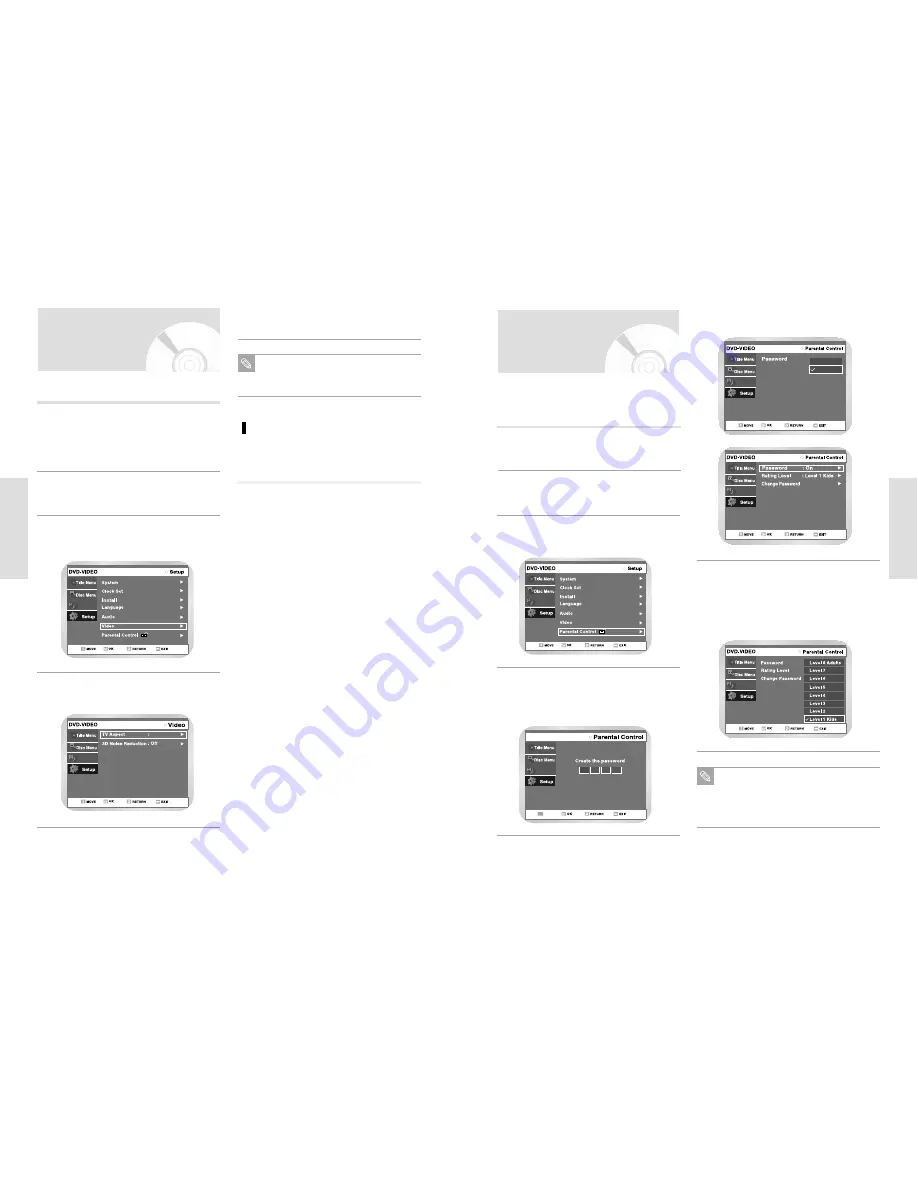
English
-
41
S
ystem Setup
40
-
English
S
ystem Setup
Select Rating Level you want using
but-
tons, then press the
or OK button.
• For example, if you select up to Level 6, discs
that contain Level 7, 8 will not play. Higher num-
ber indicates the program is more intended to
adult use only
6
Programme
Press the RETURN or
¥
button to return to
the previous menu. Press the MENU button to
exit the menu.
Refer to Troubleshooting if you forget your
password.
Note
Setting Up the Parental
Control
The Parental Control function works in conjunction with
DVDs that have been assigned a rating - which helps
you control the types of DVDs that your family watches.
There are up to 8 rating levels on a disc.
Select “Setup” using
buttons, then press
the
or OK button.
2
Select “Parental control” using
buttons,
then press the
or OK button.
3
Programme
Enter the 4-digit password using the 0 to 9 but-
tons on the remote control.
• The ‘Confirm the password.’ message will be
displayed. Enter your password again.
4
DVD-VIDEO
Programme
0~9
NUMBER
Select Password On,Off using
buttons,
then press the
or OK button.
5
Off
On
Programme
Programme
With the DVD in Stop mode, press the MENU
button on the remote control.
1
Setting Up the
Display(Video) Options
This function allows you to setup the TV screen settings.
With the DVD in Stop mode, press the MENU
button on the remote control.
You can’t use the Setup functions during play-
back.
1
Select “Setup” using
buttons, then press
the
or OK button.
2
Select “Video” using
buttons, then press
the
or OK button.
Video option menu will be displayed.
3
Programme
Programme
4:3 Letter Box
This function depends on disc type. It may not work for
some disc types.
Select the sub menu using
buttons, then
press the
or OK button.
4
Use the
buttons to select the desired item.
Then press the
or OK button.
5
Press the RETURN or
¥
button to return to
the previous menu. Press the MENU button to
exit the menu.
Note
Display(Video) Options
TV Aspect
Depending on the type of television you have, you may
want to adjust the screen setting. (aspect ratio)
• 4:3 Letter Box : Select when you want to see the
total 16:9 ratio screen DVD sup-
plies, even though you have a TV
with a 4:3 ratio screen. Black bars
will appear at the top and bottom
of the screen.
• 4:3 Pan - Scan : Select this for conventional size
TV when you want to see the
central portion of the 16:9 screen.
(Extreme left and right side of
movie picture will be cut off.)
• 16:9 Wide :
You can view the full 16:9 picture
on your widescreen TV.
3D Noise Reduction
• Off : Normal
• On : Select to remove noise from the screen
















































